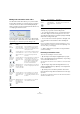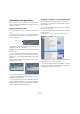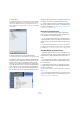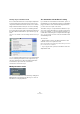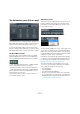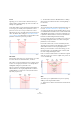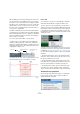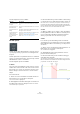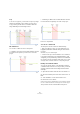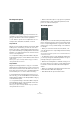User manual
Table Of Contents
- Table of Contents
- Part I: Getting into the details
- About this manual
- Setting up your system
- VST Connections
- The Project window
- Working with projects
- Creating new projects
- Opening projects
- Closing projects
- Saving projects
- The Archive and Backup functions
- Startup Options
- The Project Setup dialog
- Zoom and view options
- Audio handling
- Auditioning audio parts and events
- Scrubbing audio
- Editing parts and events
- Range editing
- Region operations
- The Edit History dialog
- The Preferences dialog
- Working with tracks and lanes
- Playback and the Transport panel
- Recording
- Quantizing MIDI and audio
- Fades, crossfades and envelopes
- The arranger track
- The transpose functions
- Using markers
- The Mixer
- Control Room (Cubase only)
- Audio effects
- VST instruments and instrument tracks
- Surround sound (Cubase only)
- Automation
- Audio processing and functions
- The Sample Editor
- The Audio Part Editor
- The Pool
- The MediaBay
- Introduction
- Working with the MediaBay
- The Define Locations section
- The Locations section
- The Results list
- Previewing files
- The Filters section
- The Attribute Inspector
- The Loop Browser, Sound Browser, and Mini Browser windows
- Preferences
- Key commands
- Working with MediaBay-related windows
- Working with Volume databases
- Working with track presets
- Track Quick Controls
- Remote controlling Cubase
- MIDI realtime parameters and effects
- Using MIDI devices
- MIDI processing
- The MIDI editors
- Introduction
- Opening a MIDI editor
- The Key Editor – Overview
- Key Editor operations
- The In-Place Editor
- The Drum Editor – Overview
- Drum Editor operations
- Working with drum maps
- Using drum name lists
- The List Editor – Overview
- List Editor operations
- Working with SysEx messages
- Recording SysEx parameter changes
- Editing SysEx messages
- The basic Score Editor – Overview
- Score Editor operations
- Expression maps (Cubase only)
- Note Expression (Cubase only)
- The Logical Editor, Transformer, and Input Transformer
- The Project Logical Editor (Cubase only)
- Editing tempo and signature
- The Project Browser (Cubase only)
- Export Audio Mixdown
- Synchronization
- Video
- ReWire
- File handling
- Customizing
- Key commands
- Part II: Score layout and printing (Cubase only)
- How the Score Editor works
- The basics
- About this chapter
- Preparations
- Opening the Score Editor
- The project cursor
- Playing back and recording
- Page Mode
- Changing the zoom factor
- The active staff
- Making page setup settings
- Designing your work space
- About the Score Editor context menus
- About dialogs in the Score Editor
- Setting clef, key, and time signature
- Transposing instruments
- Printing from the Score Editor
- Exporting pages as image files
- Working order
- Force update
- Transcribing MIDI recordings
- Entering and editing notes
- About this chapter
- Score settings
- Note values and positions
- Adding and editing notes
- Selecting notes
- Moving notes
- Duplicating notes
- Cut, copy, and paste
- Editing pitches of individual notes
- Changing the length of notes
- Splitting a note in two
- Working with the Display Quantize tool
- Split (piano) staves
- Strategies: Multiple staves
- Inserting and editing clefs, keys, or time signatures
- Deleting notes
- Staff settings
- Polyphonic voicing
- About this chapter
- Background: Polyphonic voicing
- Setting up the voices
- Strategies: How many voices do I need?
- Entering notes into voices
- Checking which voice a note belongs to
- Moving notes between voices
- Handling rests
- Voices and Display Quantize
- Creating crossed voicings
- Automatic polyphonic voicing – Merge All Staves
- Converting voices to tracks – Extract Voices
- Additional note and rest formatting
- Working with symbols
- Working with chords
- Working with text
- Working with layouts
- Working with MusicXML
- Designing your score: additional techniques
- Scoring for drums
- Creating tablature
- The score and MIDI playback
- Tips and Tricks
- Index
233
Automation
2. Select “More…”.
The Add Parameter dialog opens. This dialog shows a list with all parame-
ters that can be automated for the selected channel (sorted into different
categories), including the parameters for any assigned insert effects. To
view the parameters in a category, click the “+” sign for the corresponding
category folder.
The Add Parameter dialog for an audio track
3. Select a parameter from the list and click OK.
The parameter will replace the current parameter in the automation track.
Note that the “replacing” of the parameter displayed in the
automation track is completely non-destructive. If the au
-
tomation track contains any automation data for the pa-
rameter you just replaced, this data is there, although it is
not visible. By clicking on the automation parameter name
in the track list, you can switch back to the replaced pa
-
rameter. On the pop-up menu, all automated parameters
are indicated by an asterisk (*) after the parameter name.
Automated parameters
Repeat the above procedure to assign all the parameters
you want to automate to separate automation tracks.
Ö Tempo changes cannot be automated on automation
tracks. This is done using the tempo recording function in
the Tempo Track Editor, see
“Recording tempo changes
(Cubase only)” on page 466.
Removing automation tracks
• To remove an automation track together with all auto-
mation events, click the parameter name and select “Re-
move Parameter” from the pop-up menu.
• To remove all automation tracks from a track that do not
contain automation events, select “Remove Unused Para
-
meters” from any of its automation parameter name pop-up
menus.
• To remove automation tracks, you can also use the De-
lete options on the Functions pop-up menu of the Automa-
tion panel, see “The Functions pop-up menu” on page 237.
Showing/hiding automation tracks
• To hide a single automation track, position the pointer
over the top left border of the automation track in the track
list and click the “Hide Automation Track” button (the “-”
sign).
• To hide all automation tracks for a track, right-click the
corresponding track, and select “Hide Automation” from
the context menu.
• To hide all automation tracks for all tracks in the track
list, right-click any track and select “Hide All Automation”
from the context menu.
This option is also available on the Track Folding submenu of the Project
menu.
• To show or hide automation tracks, you can also use the
options in the Show section of the Automation panel, see
“The Show options” on page 240.