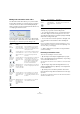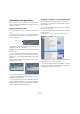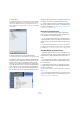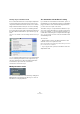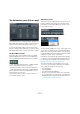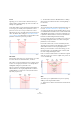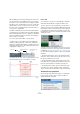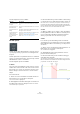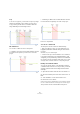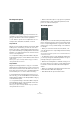User manual
Table Of Contents
- Table of Contents
- Part I: Getting into the details
- About this manual
- Setting up your system
- VST Connections
- The Project window
- Working with projects
- Creating new projects
- Opening projects
- Closing projects
- Saving projects
- The Archive and Backup functions
- Startup Options
- The Project Setup dialog
- Zoom and view options
- Audio handling
- Auditioning audio parts and events
- Scrubbing audio
- Editing parts and events
- Range editing
- Region operations
- The Edit History dialog
- The Preferences dialog
- Working with tracks and lanes
- Playback and the Transport panel
- Recording
- Quantizing MIDI and audio
- Fades, crossfades and envelopes
- The arranger track
- The transpose functions
- Using markers
- The Mixer
- Control Room (Cubase only)
- Audio effects
- VST instruments and instrument tracks
- Surround sound (Cubase only)
- Automation
- Audio processing and functions
- The Sample Editor
- The Audio Part Editor
- The Pool
- The MediaBay
- Introduction
- Working with the MediaBay
- The Define Locations section
- The Locations section
- The Results list
- Previewing files
- The Filters section
- The Attribute Inspector
- The Loop Browser, Sound Browser, and Mini Browser windows
- Preferences
- Key commands
- Working with MediaBay-related windows
- Working with Volume databases
- Working with track presets
- Track Quick Controls
- Remote controlling Cubase
- MIDI realtime parameters and effects
- Using MIDI devices
- MIDI processing
- The MIDI editors
- Introduction
- Opening a MIDI editor
- The Key Editor – Overview
- Key Editor operations
- The In-Place Editor
- The Drum Editor – Overview
- Drum Editor operations
- Working with drum maps
- Using drum name lists
- The List Editor – Overview
- List Editor operations
- Working with SysEx messages
- Recording SysEx parameter changes
- Editing SysEx messages
- The basic Score Editor – Overview
- Score Editor operations
- Expression maps (Cubase only)
- Note Expression (Cubase only)
- The Logical Editor, Transformer, and Input Transformer
- The Project Logical Editor (Cubase only)
- Editing tempo and signature
- The Project Browser (Cubase only)
- Export Audio Mixdown
- Synchronization
- Video
- ReWire
- File handling
- Customizing
- Key commands
- Part II: Score layout and printing (Cubase only)
- How the Score Editor works
- The basics
- About this chapter
- Preparations
- Opening the Score Editor
- The project cursor
- Playing back and recording
- Page Mode
- Changing the zoom factor
- The active staff
- Making page setup settings
- Designing your work space
- About the Score Editor context menus
- About dialogs in the Score Editor
- Setting clef, key, and time signature
- Transposing instruments
- Printing from the Score Editor
- Exporting pages as image files
- Working order
- Force update
- Transcribing MIDI recordings
- Entering and editing notes
- About this chapter
- Score settings
- Note values and positions
- Adding and editing notes
- Selecting notes
- Moving notes
- Duplicating notes
- Cut, copy, and paste
- Editing pitches of individual notes
- Changing the length of notes
- Splitting a note in two
- Working with the Display Quantize tool
- Split (piano) staves
- Strategies: Multiple staves
- Inserting and editing clefs, keys, or time signatures
- Deleting notes
- Staff settings
- Polyphonic voicing
- About this chapter
- Background: Polyphonic voicing
- Setting up the voices
- Strategies: How many voices do I need?
- Entering notes into voices
- Checking which voice a note belongs to
- Moving notes between voices
- Handling rests
- Voices and Display Quantize
- Creating crossed voicings
- Automatic polyphonic voicing – Merge All Staves
- Converting voices to tracks – Extract Voices
- Additional note and rest formatting
- Working with symbols
- Working with chords
- Working with text
- Working with layouts
- Working with MusicXML
- Designing your score: additional techniques
- Scoring for drums
- Creating tablature
- The score and MIDI playback
- Tips and Tricks
- Index
231
Automation
Editing in the automation track editor
The automation track editor allows you to perform addi-
tional scaling operations for selection ranges on existing
controller curves. The editor is automatically displayed
when you drag a selection rectangle (with the Arrow tool)
on a ramp type automation track.
In the automation track editor, controls (so called “smart
spots”) appear on the borders of the editor. These smart
spots allow you to activate a specific editing mode:
Ö If you hold down [Shift] while clicking on any of the
smart spots, you get the vertical scaling mode.
• To scale the automation curves on several tracks at the
same time, drag a selection rectangle across the corre
-
sponding automation tracks, hold down [Ctrl]/[Command]
and use the scaling smart spots.
• To move the whole selection up/down or left/right, click
on an automation event inside the editor and drag the
curve.
By pressing [Ctrl]/[Command] when clicking and dragging, you can re-
strict the direction to horizontal or vertical movement, depending on the
direction in which you start dragging.
Ö Snap is taken into account when moving automation
curves horizontally.
Removing automation events
There are several ways to remove events:
• By selecting events and pressing [Backspace] or [De-
lete] or selecting Delete from the Edit menu, or by clicking
on an event with the Erase tool.
This will remove the events. The curve is redrawn to connect the remain-
ing events.
• By selecting a range (with the Range Selection tool),
and pressing [Backspace] or [Delete] or selecting Delete
from the Edit menu.
• By clicking on the automation parameter name in the
track list and selecting “Remove Parameter” from the pop-
up menu.
This will remove all automation events from the automation track, and the
automation track will be closed.
Editing
mode
To activate this
mode…
Description
Move
Vertically
Click in an empty
area on the upper
border of the editor.
This mode allows you to move the
entire curve up or down, which is
useful to boost or attenuate an oth
-
erwise perfect curve.
Scale
Vertically
Click the smart spot
in the middle of the
upper border of the
editor.
Use this mode to relatively scale the
curve, i.
e. to raise or lower the val-
ues in percent (not by absolute
amounts).
Tilt the left/
right part of
the curve
Click the smart spot
in the upper left/
right corner of the
editor.
These modes allow you to tilt the left
or the right part of the curve, re
-
spectively. This is useful if the curve
form is exactly the way you want it,
but the start or end needs to be
boosted or attenuated a bit.
Compress
the left/right
part of the
curve
[Alt]/[Option]-click
the smart spot in
the upper left/right
corner of the editor.
These modes allow you to compress
the left or the right part of the curve.
Scale Around
Absolute
Center
Click the smart spot
in the middle of the
right border of the
editor.
This mode allows you to scale the
curve around the absolute center,
i.
e. horizontally around the center of
the editor.
Scale Around
Relative
Center
[Alt]/[Option]-click
the smart spot in
the middle of the
right border of the
editor.
This mode allows you to scale the
curve relative to its center.
Stretch Click and drag in
the lower part of the
editor.
This allows you to stretch the se-
lected curve.
Editing
mode
To activate this
mode…
Description