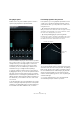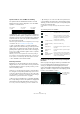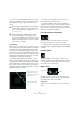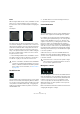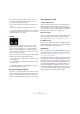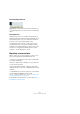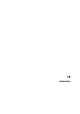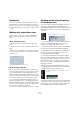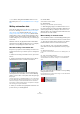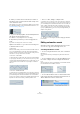User manual
Table Of Contents
- Table of Contents
- Part I: Getting into the details
- About this manual
- Setting up your system
- VST Connections
- The Project window
- Working with projects
- Creating new projects
- Opening projects
- Closing projects
- Saving projects
- The Archive and Backup functions
- Startup Options
- The Project Setup dialog
- Zoom and view options
- Audio handling
- Auditioning audio parts and events
- Scrubbing audio
- Editing parts and events
- Range editing
- Region operations
- The Edit History dialog
- The Preferences dialog
- Working with tracks and lanes
- Playback and the Transport panel
- Recording
- Quantizing MIDI and audio
- Fades, crossfades and envelopes
- The arranger track
- The transpose functions
- Using markers
- The Mixer
- Control Room (Cubase only)
- Audio effects
- VST instruments and instrument tracks
- Surround sound (Cubase only)
- Automation
- Audio processing and functions
- The Sample Editor
- The Audio Part Editor
- The Pool
- The MediaBay
- Introduction
- Working with the MediaBay
- The Define Locations section
- The Locations section
- The Results list
- Previewing files
- The Filters section
- The Attribute Inspector
- The Loop Browser, Sound Browser, and Mini Browser windows
- Preferences
- Key commands
- Working with MediaBay-related windows
- Working with Volume databases
- Working with track presets
- Track Quick Controls
- Remote controlling Cubase
- MIDI realtime parameters and effects
- Using MIDI devices
- MIDI processing
- The MIDI editors
- Introduction
- Opening a MIDI editor
- The Key Editor – Overview
- Key Editor operations
- The In-Place Editor
- The Drum Editor – Overview
- Drum Editor operations
- Working with drum maps
- Using drum name lists
- The List Editor – Overview
- List Editor operations
- Working with SysEx messages
- Recording SysEx parameter changes
- Editing SysEx messages
- The basic Score Editor – Overview
- Score Editor operations
- Expression maps (Cubase only)
- Note Expression (Cubase only)
- The Logical Editor, Transformer, and Input Transformer
- The Project Logical Editor (Cubase only)
- Editing tempo and signature
- The Project Browser (Cubase only)
- Export Audio Mixdown
- Synchronization
- Video
- ReWire
- File handling
- Customizing
- Key commands
- Part II: Score layout and printing (Cubase only)
- How the Score Editor works
- The basics
- About this chapter
- Preparations
- Opening the Score Editor
- The project cursor
- Playing back and recording
- Page Mode
- Changing the zoom factor
- The active staff
- Making page setup settings
- Designing your work space
- About the Score Editor context menus
- About dialogs in the Score Editor
- Setting clef, key, and time signature
- Transposing instruments
- Printing from the Score Editor
- Exporting pages as image files
- Working order
- Force update
- Transcribing MIDI recordings
- Entering and editing notes
- About this chapter
- Score settings
- Note values and positions
- Adding and editing notes
- Selecting notes
- Moving notes
- Duplicating notes
- Cut, copy, and paste
- Editing pitches of individual notes
- Changing the length of notes
- Splitting a note in two
- Working with the Display Quantize tool
- Split (piano) staves
- Strategies: Multiple staves
- Inserting and editing clefs, keys, or time signatures
- Deleting notes
- Staff settings
- Polyphonic voicing
- About this chapter
- Background: Polyphonic voicing
- Setting up the voices
- Strategies: How many voices do I need?
- Entering notes into voices
- Checking which voice a note belongs to
- Moving notes between voices
- Handling rests
- Voices and Display Quantize
- Creating crossed voicings
- Automatic polyphonic voicing – Merge All Staves
- Converting voices to tracks – Extract Voices
- Additional note and rest formatting
- Working with symbols
- Working with chords
- Working with text
- Working with layouts
- Working with MusicXML
- Designing your score: additional techniques
- Scoring for drums
- Creating tablature
- The score and MIDI playback
- Tips and Tricks
- Index
230
Automation
6. When you release the mouse button, the number of
automation events is reduced, but the basic shape of the
curve remains the same.
This “thinning out” of events is governed by the Reduction Level setting
in the Automation Settings section of the Automation Preferences, see
“Automation Settings” on page 241.
7. If you now activate playback, the automated parameter
will change with the automation curve.
In the Mixer, the corresponding fader moves accordingly.
8. Repeat the procedure if you are not happy with the
result.
If you draw over existing events, a new curve is created.
Apart from the Pencil tool, you can use the following tools
to draw automation events:
• Arrow tool
If Read is activated and you click on an automation track with the Arrow
tool, you can add automation events. Note that events introduced be
-
tween two existing events that do not deviate from the existing curve are
removed as soon as you release the mouse button.
• Line tool – Line mode
To activate the Line tool in Line mode, click on the Line tool and click again
to open a pop-up menu where you can select the Line option. If you click
on the automation track and drag with the Line tool in Line mode, you can
create automation events in a line. This is a quick way to create linear
fades, etc.
• Line tool – Parabola mode
To activate the Line tool in Parabola mode, click on the Line tool and click
again to open a pop-up menu where you can select the Parabola option. If
you click and drag on the automation track with the Line tool in Parabola
mode, you can create more “natural” curves and fades. Note that the result
depends on the direction from which you draw the parabolic curve.
• Line tool – Sine, Triangle, or Square mode
To activate the Line tool in these modes, click on the Line tool and click
again to open a pop-up menu where you can select the desired option. If
you click and drag on the automation track with the Line tool in Sine, Tri
-
angle, or Square mode and snap to grid is activated, the period of the
curve (the length of one curve “cycle”) is determined by the grid setting.
If you press [Shift] and drag, you can set the period length manually, in
multiples of the grid value.
Ö The Line tool can only be used for ramp type automa-
tion curves.
Editing automation events
Automation events can be edited much like other events.
You can cut, copy, paste, and nudge events, etc.
Selecting automation events
• To select a single automation event, click on it with the
Arrow tool.
The event turns red, and you can drag it in any direction between two
events.
• To select multiple events, you can either [Shift]-click on
the events or drag a selection rectangle with the Arrow
tool.
All events inside the selection rectangle will be selected and the automa-
tion track editor becomes available, see below.
Drawing a selection rectangle around events to select them.
• To select all automation events on an automation track,
right-click the automation track in the track list and choose
“Select All Events” from the context menu.