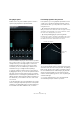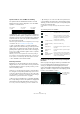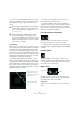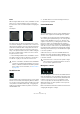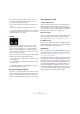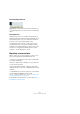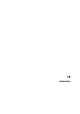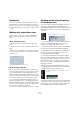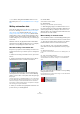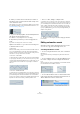User manual
Table Of Contents
- Table of Contents
- Part I: Getting into the details
- About this manual
- Setting up your system
- VST Connections
- The Project window
- Working with projects
- Creating new projects
- Opening projects
- Closing projects
- Saving projects
- The Archive and Backup functions
- Startup Options
- The Project Setup dialog
- Zoom and view options
- Audio handling
- Auditioning audio parts and events
- Scrubbing audio
- Editing parts and events
- Range editing
- Region operations
- The Edit History dialog
- The Preferences dialog
- Working with tracks and lanes
- Playback and the Transport panel
- Recording
- Quantizing MIDI and audio
- Fades, crossfades and envelopes
- The arranger track
- The transpose functions
- Using markers
- The Mixer
- Control Room (Cubase only)
- Audio effects
- VST instruments and instrument tracks
- Surround sound (Cubase only)
- Automation
- Audio processing and functions
- The Sample Editor
- The Audio Part Editor
- The Pool
- The MediaBay
- Introduction
- Working with the MediaBay
- The Define Locations section
- The Locations section
- The Results list
- Previewing files
- The Filters section
- The Attribute Inspector
- The Loop Browser, Sound Browser, and Mini Browser windows
- Preferences
- Key commands
- Working with MediaBay-related windows
- Working with Volume databases
- Working with track presets
- Track Quick Controls
- Remote controlling Cubase
- MIDI realtime parameters and effects
- Using MIDI devices
- MIDI processing
- The MIDI editors
- Introduction
- Opening a MIDI editor
- The Key Editor – Overview
- Key Editor operations
- The In-Place Editor
- The Drum Editor – Overview
- Drum Editor operations
- Working with drum maps
- Using drum name lists
- The List Editor – Overview
- List Editor operations
- Working with SysEx messages
- Recording SysEx parameter changes
- Editing SysEx messages
- The basic Score Editor – Overview
- Score Editor operations
- Expression maps (Cubase only)
- Note Expression (Cubase only)
- The Logical Editor, Transformer, and Input Transformer
- The Project Logical Editor (Cubase only)
- Editing tempo and signature
- The Project Browser (Cubase only)
- Export Audio Mixdown
- Synchronization
- Video
- ReWire
- File handling
- Customizing
- Key commands
- Part II: Score layout and printing (Cubase only)
- How the Score Editor works
- The basics
- About this chapter
- Preparations
- Opening the Score Editor
- The project cursor
- Playing back and recording
- Page Mode
- Changing the zoom factor
- The active staff
- Making page setup settings
- Designing your work space
- About the Score Editor context menus
- About dialogs in the Score Editor
- Setting clef, key, and time signature
- Transposing instruments
- Printing from the Score Editor
- Exporting pages as image files
- Working order
- Force update
- Transcribing MIDI recordings
- Entering and editing notes
- About this chapter
- Score settings
- Note values and positions
- Adding and editing notes
- Selecting notes
- Moving notes
- Duplicating notes
- Cut, copy, and paste
- Editing pitches of individual notes
- Changing the length of notes
- Splitting a note in two
- Working with the Display Quantize tool
- Split (piano) staves
- Strategies: Multiple staves
- Inserting and editing clefs, keys, or time signatures
- Deleting notes
- Staff settings
- Polyphonic voicing
- About this chapter
- Background: Polyphonic voicing
- Setting up the voices
- Strategies: How many voices do I need?
- Entering notes into voices
- Checking which voice a note belongs to
- Moving notes between voices
- Handling rests
- Voices and Display Quantize
- Creating crossed voicings
- Automatic polyphonic voicing – Merge All Staves
- Converting voices to tracks – Extract Voices
- Additional note and rest formatting
- Working with symbols
- Working with chords
- Working with text
- Working with layouts
- Working with MusicXML
- Designing your score: additional techniques
- Scoring for drums
- Creating tablature
- The score and MIDI playback
- Tips and Tricks
- Index
228
Automation
Introduction
In essence, automation means recording the values for a
particular Mixer or effect parameter. When you create your
final mix, you will not have to worry about having to adjust
this particular parameter control yourself – Cubase will do
it for you.
Working with automation curves
Within a Cubase project, the changes in a parameter
value over time are reflected as curves on automation
tracks.
About automation curves
There are two kinds of automation curves: “ramp” and
“jump”:
• Jump curves are created for on/off parameters such as
Mute.
• Ramp curves are created for any parameter that gener-
ates continuous multiple values, such as fader or encoder
movements, etc.
Examples of jump and ramp automation curves
About the static value line
When you open an automation track for the first time, it
does not contain any automation events (unless you have
previously adjusted the corresponding parameter with
Write automation activated). This is reflected in the event
display as a straight horizontal black line, the “static value”
line. This line represents the current parameter setting.
• If you have manually added any automation events or
used write automation for the corresponding parameter
and then disable the reading of automation data, the auto
-
mation curve will be grayed-out in the event display and
the static value line will be used instead.
As soon as Read is enabled, the automation curve will become available.
Enabling and disabling the writing
of automation data
You can automation enable tracks and Mixer channels in
Cubase by activating their automation Write buttons.
Write (W) and Read (R) buttons for all plug-in effects and
VST instruments can be found on the corresponding con
-
trol panels.
• If you activate Write for a channel, virtually all Mixer pa-
rameters you adjust during playback for that specific
channel are recorded as automation events.
• If Read is activated for a channel, all your recorded Mixer
actions for that channel are performed during playback.
The Read and Write buttons for a track in the track list are
the same as the Read and Write buttons in the corre-
sponding channel strip in the Mixer.
Ö Note that the Read button is automatically enabled
when you enable the Write button. This allows Cubase to
read existing automation data at any time. You can sepa
-
rately deactivate Write if you want to only read existing
data. It is not possible to activate Write and deactivate
Read at the same time.
There are also global Read and Write indicator buttons
(“Toggle Read/Write for all tracks”) in the common panel
of the Mixer and at the top of the track list:
These buttons light up as soon as there is an enabled Read
or Write button on any channel/track within your project.
Furthermore, they can be clicked to activate or deactivate
the Read/Write buttons of all tracks simultaneously.
The Write and Read buttons for a channel in the Mixer
and for an automation track in the track list
The global Read/Write buttons in the Mixer, and in the
track list