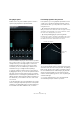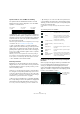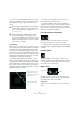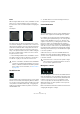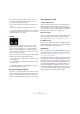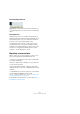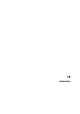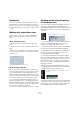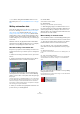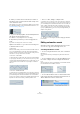User manual
Table Of Contents
- Table of Contents
- Part I: Getting into the details
- About this manual
- Setting up your system
- VST Connections
- The Project window
- Working with projects
- Creating new projects
- Opening projects
- Closing projects
- Saving projects
- The Archive and Backup functions
- Startup Options
- The Project Setup dialog
- Zoom and view options
- Audio handling
- Auditioning audio parts and events
- Scrubbing audio
- Editing parts and events
- Range editing
- Region operations
- The Edit History dialog
- The Preferences dialog
- Working with tracks and lanes
- Playback and the Transport panel
- Recording
- Quantizing MIDI and audio
- Fades, crossfades and envelopes
- The arranger track
- The transpose functions
- Using markers
- The Mixer
- Control Room (Cubase only)
- Audio effects
- VST instruments and instrument tracks
- Surround sound (Cubase only)
- Automation
- Audio processing and functions
- The Sample Editor
- The Audio Part Editor
- The Pool
- The MediaBay
- Introduction
- Working with the MediaBay
- The Define Locations section
- The Locations section
- The Results list
- Previewing files
- The Filters section
- The Attribute Inspector
- The Loop Browser, Sound Browser, and Mini Browser windows
- Preferences
- Key commands
- Working with MediaBay-related windows
- Working with Volume databases
- Working with track presets
- Track Quick Controls
- Remote controlling Cubase
- MIDI realtime parameters and effects
- Using MIDI devices
- MIDI processing
- The MIDI editors
- Introduction
- Opening a MIDI editor
- The Key Editor – Overview
- Key Editor operations
- The In-Place Editor
- The Drum Editor – Overview
- Drum Editor operations
- Working with drum maps
- Using drum name lists
- The List Editor – Overview
- List Editor operations
- Working with SysEx messages
- Recording SysEx parameter changes
- Editing SysEx messages
- The basic Score Editor – Overview
- Score Editor operations
- Expression maps (Cubase only)
- Note Expression (Cubase only)
- The Logical Editor, Transformer, and Input Transformer
- The Project Logical Editor (Cubase only)
- Editing tempo and signature
- The Project Browser (Cubase only)
- Export Audio Mixdown
- Synchronization
- Video
- ReWire
- File handling
- Customizing
- Key commands
- Part II: Score layout and printing (Cubase only)
- How the Score Editor works
- The basics
- About this chapter
- Preparations
- Opening the Score Editor
- The project cursor
- Playing back and recording
- Page Mode
- Changing the zoom factor
- The active staff
- Making page setup settings
- Designing your work space
- About the Score Editor context menus
- About dialogs in the Score Editor
- Setting clef, key, and time signature
- Transposing instruments
- Printing from the Score Editor
- Exporting pages as image files
- Working order
- Force update
- Transcribing MIDI recordings
- Entering and editing notes
- About this chapter
- Score settings
- Note values and positions
- Adding and editing notes
- Selecting notes
- Moving notes
- Duplicating notes
- Cut, copy, and paste
- Editing pitches of individual notes
- Changing the length of notes
- Splitting a note in two
- Working with the Display Quantize tool
- Split (piano) staves
- Strategies: Multiple staves
- Inserting and editing clefs, keys, or time signatures
- Deleting notes
- Staff settings
- Polyphonic voicing
- About this chapter
- Background: Polyphonic voicing
- Setting up the voices
- Strategies: How many voices do I need?
- Entering notes into voices
- Checking which voice a note belongs to
- Moving notes between voices
- Handling rests
- Voices and Display Quantize
- Creating crossed voicings
- Automatic polyphonic voicing – Merge All Staves
- Converting voices to tracks – Extract Voices
- Additional note and rest formatting
- Working with symbols
- Working with chords
- Working with text
- Working with layouts
- Working with MusicXML
- Designing your score: additional techniques
- Scoring for drums
- Creating tablature
- The score and MIDI playback
- Tips and Tricks
- Index
224
Surround sound (Cubase only)
Radius
When using the Orbit Center control, the Radius encoder
allows you to control the distance of the sound source
from the center of the surround field (without changing the
angle).
An example:
The gray circle shows the theoretical path of the sound
source when orbiting the center. Since the sound source
cannot leave the pan area, it moves along the perimeter in
-
stead. At the maximum radius setting (a) the theoretical
path lies outside the pan area so that the sound source
stays on the perimeter all the time; at a smaller setting (b)
the circle is smaller and the sound source moves inside
the pan area in the corners.
Ö The Rotate Signal, Orbit Center, and Radius controls
are endless rotary encoders so that there is no limit as to
how far left or right you can rotate the sound source.
The LFE encoder
Use the LFE encoder in the plug-in panel to set the signal
amount sent to the LFE (Low Frequency Effects) channel.
You can also set this using the LFE level slider to the right
of the panner in the Mixer channel strip, or by typing in a
number in the LFE value field in the panner shown in the
extended Mixer view.
Ö The LFE channel is used as a full range channel, no
low-pass filtering is applied.
Center Distribution
The Center Distribution control is used to distribute part or
all of the center signal to the left and right front speakers.
For example, this can be useful in the following situation:
The center signal is panned directly to the center speaker
and the Center Distribution is set to 0
%. However, the
signal is too discrete for your liking, and you want to add
part of the signal to the left and right front speakers to
widen it. You can do this by raising the Center Distribution
value. At 100
%, the center source is provided entirely by
the phantom image created by the left and right speakers
and using a value in between you can distribute the signal
to the three speakers.
A blue line at the top of the surround field indicates the
distance up to which a phantom signal is added. If you po-
sition the source signal inside this range, the signal is sent
to all three channels.
Divergence controls
The three divergence controls (Front, F/R, and Rear) deter-
mine the attenuation curves used when positioning sound
sources for X-axis front, Y-axis (front/rear), and X-axis back.
If all three controls are set to 0
%, positioning a sound
source on a speaker sets all other speakers to zero level.
With higher values, the other speakers receive a percent-
age of the sound source.
Blue horizontal and vertical lines visualize the effects when
changing the divergence settings.
!
In terms of automation, the Orbit Center, and Radius
controls are not independent parameters as such. In
-
stead, a combination of different automation parame-
ters is used. For more information, see “Automation”
on page 225.
a) Radius = 141.4 b) Radius = 116.5
!
Note that for this to work, the front speaker configu-
ration needs to be symmetrical and there can never
be more than 3 speakers involved.