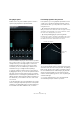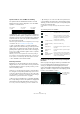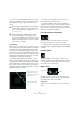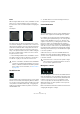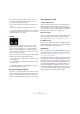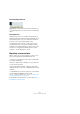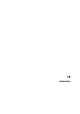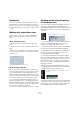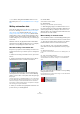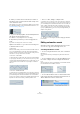User manual
Table Of Contents
- Table of Contents
- Part I: Getting into the details
- About this manual
- Setting up your system
- VST Connections
- The Project window
- Working with projects
- Creating new projects
- Opening projects
- Closing projects
- Saving projects
- The Archive and Backup functions
- Startup Options
- The Project Setup dialog
- Zoom and view options
- Audio handling
- Auditioning audio parts and events
- Scrubbing audio
- Editing parts and events
- Range editing
- Region operations
- The Edit History dialog
- The Preferences dialog
- Working with tracks and lanes
- Playback and the Transport panel
- Recording
- Quantizing MIDI and audio
- Fades, crossfades and envelopes
- The arranger track
- The transpose functions
- Using markers
- The Mixer
- Control Room (Cubase only)
- Audio effects
- VST instruments and instrument tracks
- Surround sound (Cubase only)
- Automation
- Audio processing and functions
- The Sample Editor
- The Audio Part Editor
- The Pool
- The MediaBay
- Introduction
- Working with the MediaBay
- The Define Locations section
- The Locations section
- The Results list
- Previewing files
- The Filters section
- The Attribute Inspector
- The Loop Browser, Sound Browser, and Mini Browser windows
- Preferences
- Key commands
- Working with MediaBay-related windows
- Working with Volume databases
- Working with track presets
- Track Quick Controls
- Remote controlling Cubase
- MIDI realtime parameters and effects
- Using MIDI devices
- MIDI processing
- The MIDI editors
- Introduction
- Opening a MIDI editor
- The Key Editor – Overview
- Key Editor operations
- The In-Place Editor
- The Drum Editor – Overview
- Drum Editor operations
- Working with drum maps
- Using drum name lists
- The List Editor – Overview
- List Editor operations
- Working with SysEx messages
- Recording SysEx parameter changes
- Editing SysEx messages
- The basic Score Editor – Overview
- Score Editor operations
- Expression maps (Cubase only)
- Note Expression (Cubase only)
- The Logical Editor, Transformer, and Input Transformer
- The Project Logical Editor (Cubase only)
- Editing tempo and signature
- The Project Browser (Cubase only)
- Export Audio Mixdown
- Synchronization
- Video
- ReWire
- File handling
- Customizing
- Key commands
- Part II: Score layout and printing (Cubase only)
- How the Score Editor works
- The basics
- About this chapter
- Preparations
- Opening the Score Editor
- The project cursor
- Playing back and recording
- Page Mode
- Changing the zoom factor
- The active staff
- Making page setup settings
- Designing your work space
- About the Score Editor context menus
- About dialogs in the Score Editor
- Setting clef, key, and time signature
- Transposing instruments
- Printing from the Score Editor
- Exporting pages as image files
- Working order
- Force update
- Transcribing MIDI recordings
- Entering and editing notes
- About this chapter
- Score settings
- Note values and positions
- Adding and editing notes
- Selecting notes
- Moving notes
- Duplicating notes
- Cut, copy, and paste
- Editing pitches of individual notes
- Changing the length of notes
- Splitting a note in two
- Working with the Display Quantize tool
- Split (piano) staves
- Strategies: Multiple staves
- Inserting and editing clefs, keys, or time signatures
- Deleting notes
- Staff settings
- Polyphonic voicing
- About this chapter
- Background: Polyphonic voicing
- Setting up the voices
- Strategies: How many voices do I need?
- Entering notes into voices
- Checking which voice a note belongs to
- Moving notes between voices
- Handling rests
- Voices and Display Quantize
- Creating crossed voicings
- Automatic polyphonic voicing – Merge All Staves
- Converting voices to tracks – Extract Voices
- Additional note and rest formatting
- Working with symbols
- Working with chords
- Working with text
- Working with layouts
- Working with MusicXML
- Designing your score: additional techniques
- Scoring for drums
- Creating tablature
- The score and MIDI playback
- Tips and Tricks
- Index
223
Surround sound (Cubase only)
Ö To move one of the panning balls in this mode, you do
not have to click directly on them. You will always move the
panning ball that is nearer to the position of the mouse
pointer.
Overview Mode
When moving the sound source in the pan area, you will
notice that the positioning handle can leave the visible pan
area (although the channel panning balls cannot). It can
be moved so far outside that all channels end up on the
perimeter where the positioning handle left the area. If you
now use one of the rotation controls, for example, it can be
quite hard to understand what is happening, i.
e. why the
panning balls are moving the way they are.
To get a better understanding of this behavior, you can
switch to Overview Mode. Here you can see where the po-
sitioning handle is actually located and where the panning
balls would be (if they could leave the pan area). These vir
-
tual or “ghost” positions are connected to the actual pan-
ning balls inside the surround field by a thin line to help you
understand complex movements.
• To switch to Overview Mode, click on the eye icon
above and to the left of the pan area.
Ö The Overview Mode is only used for visualizing the
complex scenarios that you can create with the Surround-
Panner V5. The actual panning is done in the standard
view. Therefore, the speakers are visible in this mode, but
cannot be soloed/muted or disabled.
Left-right and front-rear panning
These two controls are used to pan the sound source
from left to right and front to rear, and vice versa.
Ö This is the same as restricting the movement direction
using the [Ctrl]/[Command] and [Ctrl]/[Command]-[Shift]
modifiers.
Rotating signals
The Rotate Signal control is used to rotate the source
channels around the positioning handle. All input channels
circle around the handle (but they cannot move beyond
the borders of the surround field).
Orbit controls
The Orbit controls are used to rotate the sound source
(including all input channels and the positioning handle)
around the center of the surround field.
Orbit Center
This is the main control that allows you to perform the ro-
tation.
!
When panning in independent positioning mode, au-
tomation data is written for several parameters. Due
to this, special automation rules apply, see “Automa-
tion” on page 225.
!
Automation data for the independent positioning
mode is always written for the complete sound
source, not for individual channels. This means it is not
possible to record automation for one stereo channel
and then add automation for the other stereo channel
in a second go, for example.
The left and right channels cannot leave the pan area.
The positioning handle is
located outside the pan
area.
“Ghost” images of the pan-
ning balls. These are the
theoretical positions outside
the visible pan area.
Orbit Center
Radius