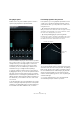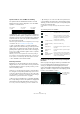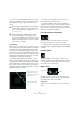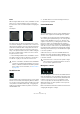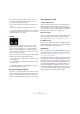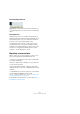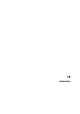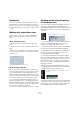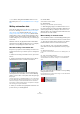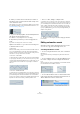User manual
Table Of Contents
- Table of Contents
- Part I: Getting into the details
- About this manual
- Setting up your system
- VST Connections
- The Project window
- Working with projects
- Creating new projects
- Opening projects
- Closing projects
- Saving projects
- The Archive and Backup functions
- Startup Options
- The Project Setup dialog
- Zoom and view options
- Audio handling
- Auditioning audio parts and events
- Scrubbing audio
- Editing parts and events
- Range editing
- Region operations
- The Edit History dialog
- The Preferences dialog
- Working with tracks and lanes
- Playback and the Transport panel
- Recording
- Quantizing MIDI and audio
- Fades, crossfades and envelopes
- The arranger track
- The transpose functions
- Using markers
- The Mixer
- Control Room (Cubase only)
- Audio effects
- VST instruments and instrument tracks
- Surround sound (Cubase only)
- Automation
- Audio processing and functions
- The Sample Editor
- The Audio Part Editor
- The Pool
- The MediaBay
- Introduction
- Working with the MediaBay
- The Define Locations section
- The Locations section
- The Results list
- Previewing files
- The Filters section
- The Attribute Inspector
- The Loop Browser, Sound Browser, and Mini Browser windows
- Preferences
- Key commands
- Working with MediaBay-related windows
- Working with Volume databases
- Working with track presets
- Track Quick Controls
- Remote controlling Cubase
- MIDI realtime parameters and effects
- Using MIDI devices
- MIDI processing
- The MIDI editors
- Introduction
- Opening a MIDI editor
- The Key Editor – Overview
- Key Editor operations
- The In-Place Editor
- The Drum Editor – Overview
- Drum Editor operations
- Working with drum maps
- Using drum name lists
- The List Editor – Overview
- List Editor operations
- Working with SysEx messages
- Recording SysEx parameter changes
- Editing SysEx messages
- The basic Score Editor – Overview
- Score Editor operations
- Expression maps (Cubase only)
- Note Expression (Cubase only)
- The Logical Editor, Transformer, and Input Transformer
- The Project Logical Editor (Cubase only)
- Editing tempo and signature
- The Project Browser (Cubase only)
- Export Audio Mixdown
- Synchronization
- Video
- ReWire
- File handling
- Customizing
- Key commands
- Part II: Score layout and printing (Cubase only)
- How the Score Editor works
- The basics
- About this chapter
- Preparations
- Opening the Score Editor
- The project cursor
- Playing back and recording
- Page Mode
- Changing the zoom factor
- The active staff
- Making page setup settings
- Designing your work space
- About the Score Editor context menus
- About dialogs in the Score Editor
- Setting clef, key, and time signature
- Transposing instruments
- Printing from the Score Editor
- Exporting pages as image files
- Working order
- Force update
- Transcribing MIDI recordings
- Entering and editing notes
- About this chapter
- Score settings
- Note values and positions
- Adding and editing notes
- Selecting notes
- Moving notes
- Duplicating notes
- Cut, copy, and paste
- Editing pitches of individual notes
- Changing the length of notes
- Splitting a note in two
- Working with the Display Quantize tool
- Split (piano) staves
- Strategies: Multiple staves
- Inserting and editing clefs, keys, or time signatures
- Deleting notes
- Staff settings
- Polyphonic voicing
- About this chapter
- Background: Polyphonic voicing
- Setting up the voices
- Strategies: How many voices do I need?
- Entering notes into voices
- Checking which voice a note belongs to
- Moving notes between voices
- Handling rests
- Voices and Display Quantize
- Creating crossed voicings
- Automatic polyphonic voicing – Merge All Staves
- Converting voices to tracks – Extract Voices
- Additional note and rest formatting
- Working with symbols
- Working with chords
- Working with text
- Working with layouts
- Working with MusicXML
- Designing your score: additional techniques
- Scoring for drums
- Creating tablature
- The score and MIDI playback
- Tips and Tricks
- Index
222
Surround sound (Cubase only)
Speaker channels – Solo and Mute vs. Disabling
The speakers that are distributed around the surround
field represent the output configuration. You can disable
speakers or solo/mute them.
• [Alt]/[Option]-click on a speaker symbol to disable that
speaker (the speaker symbol is grayed out) so that no au
-
dio will be routed to this surround channel. The signal that
would otherwise be sent to this speaker is distributed to
the other speakers instead.
Note that the signal is distributed in such a way that the power level stays
constant all the time (see
“Constant power” on page 226).
• Click on a speaker symbol to solo that speaker (the
speaker symbol turns red). That way you will only hear the
signal sent to this speaker. All other speakers are muted
(yellow speaker symbol). This can be used for testing pur
-
poses, e. g. to make sure that a signal is sent to a specific
speaker as intended.
Note that you can solo several speakers at the same time by clicking on
them one after the other. By [Ctrl]/[Command]-clicking on a speaker sym
-
bol, this speaker is soloed exclusively, and all other speakers are muted.
Ö Solo and Mute cannot be automated!
Restricting movement
By default, you can click anywhere in the pan area and
drag the mouse to move the sound source. If you want the
positioning handle to jump to a specific position, you can
click once at that position.
However, you can also limit movement to a specific direc-
tion, using the corresponding modifier keys (or the arrow
icons above the pan area). That way you can scale down
your movements, or have the sound source move along a
certain axis (e.
g. from bottom left to top right).
• When you press a modifier key (e. g. [Ctrl]/[Command]),
the corresponding icon above the pan area is highlighted
with a lighter border, indicating that this mode is active.
As soon as you release the modifier key, you return to standard mode.
• By clicking on one of the icons above the pan area, the
corresponding positioning mode is activated persistently.
That way you do not have to keep the corresponding mod
-
ifier key pressed all the time.
To deactivate the selected positioning mode, switch back to standard
mode.
The following modes are available:
Panning the left and right channels independently with
the mouse
At the top right of the plug-in window you will find the but-
ton for the independent positioning mode. If this is acti-
vated, you can adjust the left and right input channels
(yellow and red balls) independently by clicking and drag
-
ging. This is similar to using the two surround pan joysticks
found on some hardware consoles.
This speaker
is muted.
This speaker
is soloed.
This speaker
is disabled.
Icon Modifier key(s) Description
- Standard mode, no restrictions apply.
[Shift] Mouse movements are scaled to allow
very fine movements. This is useful when
panning in the miniature display in the
channel strip, for example.
[Ctrl]/[Command] Horizontal movements only.
[Ctrl]/[Command]-
[Shift]
Vertical movements only.
[Alt]/[Option] Diagonal movements only (bottom left to
top right).
[Alt]/[Option]-
[Shift]
Diagonal movements only (bottom right to
top left).
[Shift]-
[Ctrl]/[Command]-
[Alt]/[Option]
In this mode the mouse pointer immedi-
ately jumps to the positioning handle even
if it is located outside the pan area (only
visible in Overview Mode).
The independent
positioning mode
is activated.
The right channel is panned independently with the mouse.