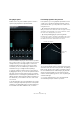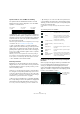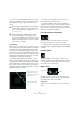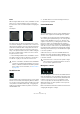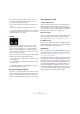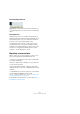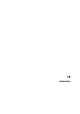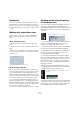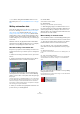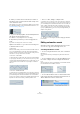User manual
Table Of Contents
- Table of Contents
- Part I: Getting into the details
- About this manual
- Setting up your system
- VST Connections
- The Project window
- Working with projects
- Creating new projects
- Opening projects
- Closing projects
- Saving projects
- The Archive and Backup functions
- Startup Options
- The Project Setup dialog
- Zoom and view options
- Audio handling
- Auditioning audio parts and events
- Scrubbing audio
- Editing parts and events
- Range editing
- Region operations
- The Edit History dialog
- The Preferences dialog
- Working with tracks and lanes
- Playback and the Transport panel
- Recording
- Quantizing MIDI and audio
- Fades, crossfades and envelopes
- The arranger track
- The transpose functions
- Using markers
- The Mixer
- Control Room (Cubase only)
- Audio effects
- VST instruments and instrument tracks
- Surround sound (Cubase only)
- Automation
- Audio processing and functions
- The Sample Editor
- The Audio Part Editor
- The Pool
- The MediaBay
- Introduction
- Working with the MediaBay
- The Define Locations section
- The Locations section
- The Results list
- Previewing files
- The Filters section
- The Attribute Inspector
- The Loop Browser, Sound Browser, and Mini Browser windows
- Preferences
- Key commands
- Working with MediaBay-related windows
- Working with Volume databases
- Working with track presets
- Track Quick Controls
- Remote controlling Cubase
- MIDI realtime parameters and effects
- Using MIDI devices
- MIDI processing
- The MIDI editors
- Introduction
- Opening a MIDI editor
- The Key Editor – Overview
- Key Editor operations
- The In-Place Editor
- The Drum Editor – Overview
- Drum Editor operations
- Working with drum maps
- Using drum name lists
- The List Editor – Overview
- List Editor operations
- Working with SysEx messages
- Recording SysEx parameter changes
- Editing SysEx messages
- The basic Score Editor – Overview
- Score Editor operations
- Expression maps (Cubase only)
- Note Expression (Cubase only)
- The Logical Editor, Transformer, and Input Transformer
- The Project Logical Editor (Cubase only)
- Editing tempo and signature
- The Project Browser (Cubase only)
- Export Audio Mixdown
- Synchronization
- Video
- ReWire
- File handling
- Customizing
- Key commands
- Part II: Score layout and printing (Cubase only)
- How the Score Editor works
- The basics
- About this chapter
- Preparations
- Opening the Score Editor
- The project cursor
- Playing back and recording
- Page Mode
- Changing the zoom factor
- The active staff
- Making page setup settings
- Designing your work space
- About the Score Editor context menus
- About dialogs in the Score Editor
- Setting clef, key, and time signature
- Transposing instruments
- Printing from the Score Editor
- Exporting pages as image files
- Working order
- Force update
- Transcribing MIDI recordings
- Entering and editing notes
- About this chapter
- Score settings
- Note values and positions
- Adding and editing notes
- Selecting notes
- Moving notes
- Duplicating notes
- Cut, copy, and paste
- Editing pitches of individual notes
- Changing the length of notes
- Splitting a note in two
- Working with the Display Quantize tool
- Split (piano) staves
- Strategies: Multiple staves
- Inserting and editing clefs, keys, or time signatures
- Deleting notes
- Staff settings
- Polyphonic voicing
- About this chapter
- Background: Polyphonic voicing
- Setting up the voices
- Strategies: How many voices do I need?
- Entering notes into voices
- Checking which voice a note belongs to
- Moving notes between voices
- Handling rests
- Voices and Display Quantize
- Creating crossed voicings
- Automatic polyphonic voicing – Merge All Staves
- Converting voices to tracks – Extract Voices
- Additional note and rest formatting
- Working with symbols
- Working with chords
- Working with text
- Working with layouts
- Working with MusicXML
- Designing your score: additional techniques
- Scoring for drums
- Creating tablature
- The score and MIDI playback
- Tips and Tricks
- Index
221
Surround sound (Cubase only)
The plug-in panel
Double-click on any of the miniature panner controls to
open the plug-in panel in a separate window.
The SurroundPanner V5 plug-in offers numerous possibili-
ties to position a mono or stereo sound source. If you work
visually oriented, you can simply drag the sound source
around in the pan area. To help you execute very exact
movements you can use modifier keys to limit the move
-
ment direction (e. g. for straight front/rear panning).
To perform rotating movements that you cannot achieve
by dragging the mouse, you can use the powerful rotation
and orbit controls below the pan area. Here you will also
find parameters for controlling the signal distribution to the
different speaker channels and the advanced scaling con
-
trols with which you can influence the size of the sound
source itself.
To the left and right of the surround field there are volume
meters, showing the input and output levels of all speaker
channels. For a detailed description of all the panning op
-
tions available in the SurroundPanner V5, see below.
Positioning signals in the pan area
In the pan area, you see a graphical representation of the
sound source, with the left and right channels shown in
yellow and red. Here, you can position the sound source
using the mouse:
• By clicking at the desired position in the pan area.
When you release the mouse button, the sound source jumps to that po-
sition (with the positioning handle, i. e. the circle located in the center of
the sound source, ending up where you clicked).
• By clicking and dragging the positioning handle.
Note that you do not have to click exactly on the handle in order to move
it. You can click anywhere in the pan area and start moving the mouse,
the handle then moves in the same direction as the mouse.
The pan area showing a stereo sound source
The positioning handle can be positioned freely in the pan
area and even be moved out of the pan area. The panning
balls, though, will never move further out than the edge of
the surround field (which is indicated by a gray line). Mo
-
ving the positioning handle out of the pan area can be
useful for extreme panning positions, such as panning all
channels hard right.
Ö For mono channels there is no positioning handle.
Click and drag the input channel to position it.
Left and right channels
Positioning
handle