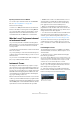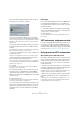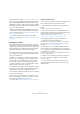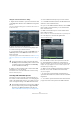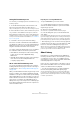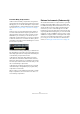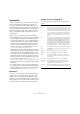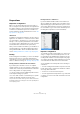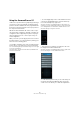User manual
Table Of Contents
- Table of Contents
- Part I: Getting into the details
- About this manual
- Setting up your system
- VST Connections
- The Project window
- Working with projects
- Creating new projects
- Opening projects
- Closing projects
- Saving projects
- The Archive and Backup functions
- Startup Options
- The Project Setup dialog
- Zoom and view options
- Audio handling
- Auditioning audio parts and events
- Scrubbing audio
- Editing parts and events
- Range editing
- Region operations
- The Edit History dialog
- The Preferences dialog
- Working with tracks and lanes
- Playback and the Transport panel
- Recording
- Quantizing MIDI and audio
- Fades, crossfades and envelopes
- The arranger track
- The transpose functions
- Using markers
- The Mixer
- Control Room (Cubase only)
- Audio effects
- VST instruments and instrument tracks
- Surround sound (Cubase only)
- Automation
- Audio processing and functions
- The Sample Editor
- The Audio Part Editor
- The Pool
- The MediaBay
- Introduction
- Working with the MediaBay
- The Define Locations section
- The Locations section
- The Results list
- Previewing files
- The Filters section
- The Attribute Inspector
- The Loop Browser, Sound Browser, and Mini Browser windows
- Preferences
- Key commands
- Working with MediaBay-related windows
- Working with Volume databases
- Working with track presets
- Track Quick Controls
- Remote controlling Cubase
- MIDI realtime parameters and effects
- Using MIDI devices
- MIDI processing
- The MIDI editors
- Introduction
- Opening a MIDI editor
- The Key Editor – Overview
- Key Editor operations
- The In-Place Editor
- The Drum Editor – Overview
- Drum Editor operations
- Working with drum maps
- Using drum name lists
- The List Editor – Overview
- List Editor operations
- Working with SysEx messages
- Recording SysEx parameter changes
- Editing SysEx messages
- The basic Score Editor – Overview
- Score Editor operations
- Expression maps (Cubase only)
- Note Expression (Cubase only)
- The Logical Editor, Transformer, and Input Transformer
- The Project Logical Editor (Cubase only)
- Editing tempo and signature
- The Project Browser (Cubase only)
- Export Audio Mixdown
- Synchronization
- Video
- ReWire
- File handling
- Customizing
- Key commands
- Part II: Score layout and printing (Cubase only)
- How the Score Editor works
- The basics
- About this chapter
- Preparations
- Opening the Score Editor
- The project cursor
- Playing back and recording
- Page Mode
- Changing the zoom factor
- The active staff
- Making page setup settings
- Designing your work space
- About the Score Editor context menus
- About dialogs in the Score Editor
- Setting clef, key, and time signature
- Transposing instruments
- Printing from the Score Editor
- Exporting pages as image files
- Working order
- Force update
- Transcribing MIDI recordings
- Entering and editing notes
- About this chapter
- Score settings
- Note values and positions
- Adding and editing notes
- Selecting notes
- Moving notes
- Duplicating notes
- Cut, copy, and paste
- Editing pitches of individual notes
- Changing the length of notes
- Splitting a note in two
- Working with the Display Quantize tool
- Split (piano) staves
- Strategies: Multiple staves
- Inserting and editing clefs, keys, or time signatures
- Deleting notes
- Staff settings
- Polyphonic voicing
- About this chapter
- Background: Polyphonic voicing
- Setting up the voices
- Strategies: How many voices do I need?
- Entering notes into voices
- Checking which voice a note belongs to
- Moving notes between voices
- Handling rests
- Voices and Display Quantize
- Creating crossed voicings
- Automatic polyphonic voicing – Merge All Staves
- Converting voices to tracks – Extract Voices
- Additional note and rest formatting
- Working with symbols
- Working with chords
- Working with text
- Working with layouts
- Working with MusicXML
- Designing your score: additional techniques
- Scoring for drums
- Creating tablature
- The score and MIDI playback
- Tips and Tricks
- Index
219
Surround sound (Cubase only)
Preparations
Output bus configuration
Before you can start working with surround sound, you
have to configure a surround output bus, through which all
the speaker channels of the selected surround format are
routed. How to add and set up busses in the VST Con
-
nections window is described in detail in the section “Set-
ting up busses” on page 26.
Child busses
A child bus is a bus within a (wider) bus. The most obvious
application of a child bus is to create stereo busses within
your surround bus – this allows you to route stereo tracks
directly to a stereo speaker pair within the surround bus.
You may also want to add child busses in other surround
formats (with fewer channels than the “parent bus”).
Once you have created a surround bus, you can add one or
several child busses to it by right-clicking the bus and se-
lecting “Add Child Bus”. This is described in detail in the
section
“Adding child busses (Cubase only)” on page 29.
Routing
In the Routing panel of the Mixer, you can use the Output
Routing pop-up menu to route audio-related tracks to
output busses or group channels with a surround configu
-
ration. For details on routing, see “Routing” on page 164.
Routing channels to individual surround channels
If you want to place an audio source in one separate
speaker channel, you can route it directly to that speaker
channel. This is useful for premixed material or multi-chan
-
nel recordings that do not require panning.
• To do this, simply select an individual speaker channel
in the Output Routing pop-up menu.
• If a stereo audio channel is routed directly to a speaker
channel, the left/right channels are mixed to mono.
The pan control for the audio channel governs the balance between the
left and right channel in the resulting mono mix. Center pan will produce
a mix of equal proportion.
Routing channels to child busses
If you have added a child bus within a surround bus (see
above), it appears as a subentry of the surround bus on the
Output Routing pop-up menu. Select this option to route a
stereo audio channel directly to that stereo speaker pair of
the surround bus (e.
g. to route a music track directly to the
left and right front speakers in a surround channel).
Input bus configuration
To work with surround sound in Cubase, it is often not nec-
essary to configure a surround format input bus. You can
record audio files via standard inputs, and easily route the
resulting audio channels to surround outputs at any stage.
You can also directly import multi-channel files of a specific
surround format onto audio tracks of the same format.
You should add a surround input bus in the following cir-
cumstances:
• You have existing audio material in a specific surround
format, and you wish to transfer this material into Cubase
as a single, multi-channel file.
• You wish to record a surround setup “live”.
• You have prepared surround premixes (e. g. stems) that
you want to record on a new audio track with a surround
configuration.