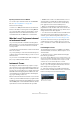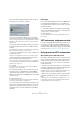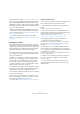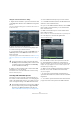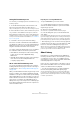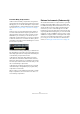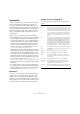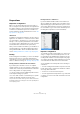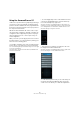User manual
Table Of Contents
- Table of Contents
- Part I: Getting into the details
- About this manual
- Setting up your system
- VST Connections
- The Project window
- Working with projects
- Creating new projects
- Opening projects
- Closing projects
- Saving projects
- The Archive and Backup functions
- Startup Options
- The Project Setup dialog
- Zoom and view options
- Audio handling
- Auditioning audio parts and events
- Scrubbing audio
- Editing parts and events
- Range editing
- Region operations
- The Edit History dialog
- The Preferences dialog
- Working with tracks and lanes
- Playback and the Transport panel
- Recording
- Quantizing MIDI and audio
- Fades, crossfades and envelopes
- The arranger track
- The transpose functions
- Using markers
- The Mixer
- Control Room (Cubase only)
- Audio effects
- VST instruments and instrument tracks
- Surround sound (Cubase only)
- Automation
- Audio processing and functions
- The Sample Editor
- The Audio Part Editor
- The Pool
- The MediaBay
- Introduction
- Working with the MediaBay
- The Define Locations section
- The Locations section
- The Results list
- Previewing files
- The Filters section
- The Attribute Inspector
- The Loop Browser, Sound Browser, and Mini Browser windows
- Preferences
- Key commands
- Working with MediaBay-related windows
- Working with Volume databases
- Working with track presets
- Track Quick Controls
- Remote controlling Cubase
- MIDI realtime parameters and effects
- Using MIDI devices
- MIDI processing
- The MIDI editors
- Introduction
- Opening a MIDI editor
- The Key Editor – Overview
- Key Editor operations
- The In-Place Editor
- The Drum Editor – Overview
- Drum Editor operations
- Working with drum maps
- Using drum name lists
- The List Editor – Overview
- List Editor operations
- Working with SysEx messages
- Recording SysEx parameter changes
- Editing SysEx messages
- The basic Score Editor – Overview
- Score Editor operations
- Expression maps (Cubase only)
- Note Expression (Cubase only)
- The Logical Editor, Transformer, and Input Transformer
- The Project Logical Editor (Cubase only)
- Editing tempo and signature
- The Project Browser (Cubase only)
- Export Audio Mixdown
- Synchronization
- Video
- ReWire
- File handling
- Customizing
- Key commands
- Part II: Score layout and printing (Cubase only)
- How the Score Editor works
- The basics
- About this chapter
- Preparations
- Opening the Score Editor
- The project cursor
- Playing back and recording
- Page Mode
- Changing the zoom factor
- The active staff
- Making page setup settings
- Designing your work space
- About the Score Editor context menus
- About dialogs in the Score Editor
- Setting clef, key, and time signature
- Transposing instruments
- Printing from the Score Editor
- Exporting pages as image files
- Working order
- Force update
- Transcribing MIDI recordings
- Entering and editing notes
- About this chapter
- Score settings
- Note values and positions
- Adding and editing notes
- Selecting notes
- Moving notes
- Duplicating notes
- Cut, copy, and paste
- Editing pitches of individual notes
- Changing the length of notes
- Splitting a note in two
- Working with the Display Quantize tool
- Split (piano) staves
- Strategies: Multiple staves
- Inserting and editing clefs, keys, or time signatures
- Deleting notes
- Staff settings
- Polyphonic voicing
- About this chapter
- Background: Polyphonic voicing
- Setting up the voices
- Strategies: How many voices do I need?
- Entering notes into voices
- Checking which voice a note belongs to
- Moving notes between voices
- Handling rests
- Voices and Display Quantize
- Creating crossed voicings
- Automatic polyphonic voicing – Merge All Staves
- Converting voices to tracks – Extract Voices
- Additional note and rest formatting
- Working with symbols
- Working with chords
- Working with text
- Working with layouts
- Working with MusicXML
- Designing your score: additional techniques
- Scoring for drums
- Creating tablature
- The score and MIDI playback
- Tips and Tricks
- Index
218
Surround sound (Cubase only)
Introduction
Cubase has integrated surround sound features with sup-
port for several formats. This support goes all the way
through the audio path: all audio-related channels (i. e. au-
dio and instrument tracks as well as group channels) and
busses can handle multi-channel speaker configurations. A
channel in the Mixer can either carry complete surround
mixes, or an individual speaker channel which is part of a
surround setup.
Cubase offers the following surround-related features:
• Audio-related tracks can be routed freely to surround channels.
• The SurroundPanner V5 plug-in is automatically applied to au-
dio-related tracks with a mono or stereo configuration that are
routed to output channels with a multi-channel configuration
(other than stereo). It is available in the Inspector and Mixer
and can be used to graphically position channels in the sur
-
round field. The plug-in is described in detail in the section
“Using the SurroundPanner V5” on page 220.
• Cubase supports surround-specific plug-ins, that is plug-ins
with multi-channel support specifically designed for surround
sound mixing tasks (the included “Mix6to2” plug-in is an ex
-
ample of this). Furthermore, any VST3 plug-in features multi-
channel support and can therefore be used in a surround con-
figuration, even if it was not specifically designed for surround.
This is described in detail in the section “Using effects in
multi-channel configurations (Cubase only)” on page 191. All
plug-ins are described in the separate PDF document “Plug-
in Reference”.
• You configure Cubase for surround sound by defining input
and output busses in the desired surround format and specify
-
ing which audio inputs and outputs are used for the different
channels in the busses, see
“Preparations” on page 219.
Deliverables
The result of a surround mix in Cubase is either the multi-
channel audio sent from the surround output bus to your
dubber, or (if you use the Export Audio Mixdown feature)
audio file(s) on your hard disk. Exported surround mixes can
either be split (one mono file per speaker channel) or inter
-
leaved (a single file containing all the surround channels).
Available surround configurations
The following surround configurations are supported in
Cubase:
Format Description
LRCS LRCS refers to Left Right Center Surround, where the sur-
round speaker is center-rear positioned. This is the original
surround format that first appeared as Dolby Stereo in cin
-
ema and later as the home cinema format Dolby ProLogic.
5.0 This is the same as 5.1 (see below) but without the LFE
channel. The LFE channel is optional in 5.1 and if you do
not plan to use it, you might find this option more conve
-
nient.
5.1 This format is one of the most popular in cinema and DVD.
In its various cinema and DVD encoding implementations
(established by different manufacturers) it is referred to as
Dolby Digital, AC-3, DTS and MPEG 2 Multichannel. 5.1
has one center speaker (mainly used for speech) and four
surround speakers (for music and sound effects). Addition-
ally a subchannel (LFE – Low Frequency Effects) with
lower bandwidth is used for special low frequency effects.
LRC Same as LRCS, but without the surround speaker channel.
LRS Left-Right-Surround, with the surround speaker positioned
at center-rear.
LRC+Lfe Same as LRC but with an Lfe subchannel added.
LRS+Lfe Same as LRS but with an Lfe subchannel added.
Quadro The original Quadraphonic format for music, with one
speaker in each corner. This format was intended for vinyl
record players.
LRCS+Lfe Same as LRCS but with an Lfe subchannel added.
Quadro+Lfe Same as Quadro but with an Lfe subchannel added.
6.0 Cine A Left-Right-Center front speaker arrangement with 3
(Left-Right-Center) surround channels.
6.0 Music This uses 2 (Left/Right) front channels with Left and Right
surround channels and Left and Right Side channels.