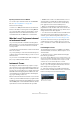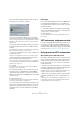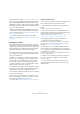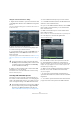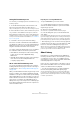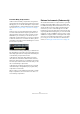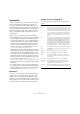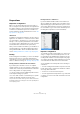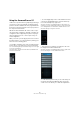User manual
Table Of Contents
- Table of Contents
- Part I: Getting into the details
- About this manual
- Setting up your system
- VST Connections
- The Project window
- Working with projects
- Creating new projects
- Opening projects
- Closing projects
- Saving projects
- The Archive and Backup functions
- Startup Options
- The Project Setup dialog
- Zoom and view options
- Audio handling
- Auditioning audio parts and events
- Scrubbing audio
- Editing parts and events
- Range editing
- Region operations
- The Edit History dialog
- The Preferences dialog
- Working with tracks and lanes
- Playback and the Transport panel
- Recording
- Quantizing MIDI and audio
- Fades, crossfades and envelopes
- The arranger track
- The transpose functions
- Using markers
- The Mixer
- Control Room (Cubase only)
- Audio effects
- VST instruments and instrument tracks
- Surround sound (Cubase only)
- Automation
- Audio processing and functions
- The Sample Editor
- The Audio Part Editor
- The Pool
- The MediaBay
- Introduction
- Working with the MediaBay
- The Define Locations section
- The Locations section
- The Results list
- Previewing files
- The Filters section
- The Attribute Inspector
- The Loop Browser, Sound Browser, and Mini Browser windows
- Preferences
- Key commands
- Working with MediaBay-related windows
- Working with Volume databases
- Working with track presets
- Track Quick Controls
- Remote controlling Cubase
- MIDI realtime parameters and effects
- Using MIDI devices
- MIDI processing
- The MIDI editors
- Introduction
- Opening a MIDI editor
- The Key Editor – Overview
- Key Editor operations
- The In-Place Editor
- The Drum Editor – Overview
- Drum Editor operations
- Working with drum maps
- Using drum name lists
- The List Editor – Overview
- List Editor operations
- Working with SysEx messages
- Recording SysEx parameter changes
- Editing SysEx messages
- The basic Score Editor – Overview
- Score Editor operations
- Expression maps (Cubase only)
- Note Expression (Cubase only)
- The Logical Editor, Transformer, and Input Transformer
- The Project Logical Editor (Cubase only)
- Editing tempo and signature
- The Project Browser (Cubase only)
- Export Audio Mixdown
- Synchronization
- Video
- ReWire
- File handling
- Customizing
- Key commands
- Part II: Score layout and printing (Cubase only)
- How the Score Editor works
- The basics
- About this chapter
- Preparations
- Opening the Score Editor
- The project cursor
- Playing back and recording
- Page Mode
- Changing the zoom factor
- The active staff
- Making page setup settings
- Designing your work space
- About the Score Editor context menus
- About dialogs in the Score Editor
- Setting clef, key, and time signature
- Transposing instruments
- Printing from the Score Editor
- Exporting pages as image files
- Working order
- Force update
- Transcribing MIDI recordings
- Entering and editing notes
- About this chapter
- Score settings
- Note values and positions
- Adding and editing notes
- Selecting notes
- Moving notes
- Duplicating notes
- Cut, copy, and paste
- Editing pitches of individual notes
- Changing the length of notes
- Splitting a note in two
- Working with the Display Quantize tool
- Split (piano) staves
- Strategies: Multiple staves
- Inserting and editing clefs, keys, or time signatures
- Deleting notes
- Staff settings
- Polyphonic voicing
- About this chapter
- Background: Polyphonic voicing
- Setting up the voices
- Strategies: How many voices do I need?
- Entering notes into voices
- Checking which voice a note belongs to
- Moving notes between voices
- Handling rests
- Voices and Display Quantize
- Creating crossed voicings
- Automatic polyphonic voicing – Merge All Staves
- Converting voices to tracks – Extract Voices
- Additional note and rest formatting
- Working with symbols
- Working with chords
- Working with text
- Working with layouts
- Working with MusicXML
- Designing your score: additional techniques
- Scoring for drums
- Creating tablature
- The score and MIDI playback
- Tips and Tricks
- Index
216
VST instruments and instrument tracks
Constrain Delay Compensation
Cubase features full delay compensation throughout the
entire audio path. This means that any delay inherent in the
VST plug-ins you use will automatically be compensated
for during playback, so that all channels are kept in perfect
sync (see
“About plug-in delay compensation” on page
189).
However, when you play a VST instrument in realtime or
record live audio (with monitoring through Cubase acti-
vated), this delay compensation may sometimes result in
added latency. To avoid this, you can activate the Con
-
strain Delay Compensation button on the Project window
toolbar. This function tries to minimize the latency effects
of the delay compensation, while maintaining the sound of
the mix as far as possible.
• In the Preferences dialog (VST page) you will find a set-
ting called Delay Compensation Threshold. Only plug-ins
with a delay higher than this setting will be affected by the
Constrain Delay Compensation function.
• VST plug-ins (with higher delay than the threshold
value) which are activated for VST instrument channels,
audio track channels that are record enabled, group chan-
nels and output channels will be turned off when you acti-
vate Constrain Delay Compensation.
• VST plug-ins activated for FX channels are not turned
off but their delay is disregarded by the program (delay
compensation is turned off).
After recording or using a VST instrument with Constrain
Delay Compensation, turn off the function in order to re
-
store full delay compensation.
External instruments (Cubase only)
An external instrument bus is an input (return) to your audio
hardware, along with a MIDI connection via Cubase and
few additional settings. External instrument busses are cre-
ated in the VST Connections window. All external instru-
ment busses you have created will appear on the VST
Instrument pop-up menus and can be selected in the same
way as any VST instrument plug-in. If you select an external
instrument, you play it via MIDI as usual (you have to create
a MIDI device to play it) and the sound (synth audio output)
will come in to the VST environment where you can apply
processing, etc. For more information on external instru
-
ments, see “Setting up external instruments” on page 32.