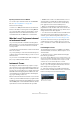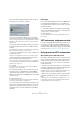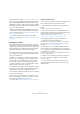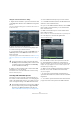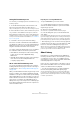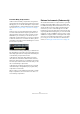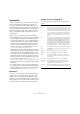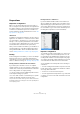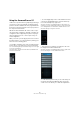User manual
Table Of Contents
- Table of Contents
- Part I: Getting into the details
- About this manual
- Setting up your system
- VST Connections
- The Project window
- Working with projects
- Creating new projects
- Opening projects
- Closing projects
- Saving projects
- The Archive and Backup functions
- Startup Options
- The Project Setup dialog
- Zoom and view options
- Audio handling
- Auditioning audio parts and events
- Scrubbing audio
- Editing parts and events
- Range editing
- Region operations
- The Edit History dialog
- The Preferences dialog
- Working with tracks and lanes
- Playback and the Transport panel
- Recording
- Quantizing MIDI and audio
- Fades, crossfades and envelopes
- The arranger track
- The transpose functions
- Using markers
- The Mixer
- Control Room (Cubase only)
- Audio effects
- VST instruments and instrument tracks
- Surround sound (Cubase only)
- Automation
- Audio processing and functions
- The Sample Editor
- The Audio Part Editor
- The Pool
- The MediaBay
- Introduction
- Working with the MediaBay
- The Define Locations section
- The Locations section
- The Results list
- Previewing files
- The Filters section
- The Attribute Inspector
- The Loop Browser, Sound Browser, and Mini Browser windows
- Preferences
- Key commands
- Working with MediaBay-related windows
- Working with Volume databases
- Working with track presets
- Track Quick Controls
- Remote controlling Cubase
- MIDI realtime parameters and effects
- Using MIDI devices
- MIDI processing
- The MIDI editors
- Introduction
- Opening a MIDI editor
- The Key Editor – Overview
- Key Editor operations
- The In-Place Editor
- The Drum Editor – Overview
- Drum Editor operations
- Working with drum maps
- Using drum name lists
- The List Editor – Overview
- List Editor operations
- Working with SysEx messages
- Recording SysEx parameter changes
- Editing SysEx messages
- The basic Score Editor – Overview
- Score Editor operations
- Expression maps (Cubase only)
- Note Expression (Cubase only)
- The Logical Editor, Transformer, and Input Transformer
- The Project Logical Editor (Cubase only)
- Editing tempo and signature
- The Project Browser (Cubase only)
- Export Audio Mixdown
- Synchronization
- Video
- ReWire
- File handling
- Customizing
- Key commands
- Part II: Score layout and printing (Cubase only)
- How the Score Editor works
- The basics
- About this chapter
- Preparations
- Opening the Score Editor
- The project cursor
- Playing back and recording
- Page Mode
- Changing the zoom factor
- The active staff
- Making page setup settings
- Designing your work space
- About the Score Editor context menus
- About dialogs in the Score Editor
- Setting clef, key, and time signature
- Transposing instruments
- Printing from the Score Editor
- Exporting pages as image files
- Working order
- Force update
- Transcribing MIDI recordings
- Entering and editing notes
- About this chapter
- Score settings
- Note values and positions
- Adding and editing notes
- Selecting notes
- Moving notes
- Duplicating notes
- Cut, copy, and paste
- Editing pitches of individual notes
- Changing the length of notes
- Splitting a note in two
- Working with the Display Quantize tool
- Split (piano) staves
- Strategies: Multiple staves
- Inserting and editing clefs, keys, or time signatures
- Deleting notes
- Staff settings
- Polyphonic voicing
- About this chapter
- Background: Polyphonic voicing
- Setting up the voices
- Strategies: How many voices do I need?
- Entering notes into voices
- Checking which voice a note belongs to
- Moving notes between voices
- Handling rests
- Voices and Display Quantize
- Creating crossed voicings
- Automatic polyphonic voicing – Merge All Staves
- Converting voices to tracks – Extract Voices
- Additional note and rest formatting
- Working with symbols
- Working with chords
- Working with text
- Working with layouts
- Working with MusicXML
- Designing your score: additional techniques
- Scoring for drums
- Creating tablature
- The score and MIDI playback
- Tips and Tricks
- Index
215
VST instruments and instrument tracks
Saving VST instrument presets
You can save your settings as presets for further use (e. g.
in other projects):
1. In the VST instrument panel, click the button to the
right of the preset name and select “Save Preset…”.
This opens a dialog where you can save the current settings as a preset.
2. In the New Preset section, enter a name for the preset.
• If you want to save attributes for the preset, click the
button below the “New Preset” section at the bottom left.
The Attribute Inspector section opens, allowing you to define attributes
for the preset. For further information about attributes, see
“The Attribute
Inspector” on page 323.
3. Click OK to save the preset and exit the dialog.
Presets are saved into a default folder named VST3 Pre-
sets. Within this folder, there is a folder called “Steinberg
Media Technologies” where the included presets are ar-
ranged in subfolders named after each instrument.
You cannot change the default folder, but you can add fur-
ther subfolders inside the instrument’s preset folder.
• Under Windows, the default preset folder is in the following
location: \Users\<user name>\AppData\Roaming\
VST3 Presets.
• Under Mac OS, the default preset folder is in the following lo-
cation: /Users/<user name>/Library/Audio/Presets/
<company>/<plug-in name>.
About earlier VST instrument presets
You can use any VST 2.x instrument plug-ins in Cubase.
Installing VST instrument plug-ins works the same way as
for audio effects – see
“Installing additional VST plug-ins”
on page 203.
When you install a VST 2 instrument, any previously stored
presets for it will be of the old FX program/bank (.fxp/.fxb)
standard. You can import such files, but the preset handling
will be slightly different. You will not be able to use the new
features like the Preview function or the Attribute Inspector
until you have converted the old “.FXP/.FXB” presets to
VST
3 presets. If you save new presets for a VST 2 plug-in
these will automatically be saved in the new “.vstpreset” for
-
mat in the default location.
Importing and converting FXB/FXP files
To import FXP/FXB files, proceed as follows:
1. Load any VST 2 instrument you may have installed,
and click the VST Sound button to open the Preset Ma
-
nagement pop-up menu.
2. Select the “Import FXB/FXP” option.
This menu item is only available for VST 2 instrument plug-ins.
3. In the file dialog that opens, locate the FXP file and
click “Open”.
If you load a bank (.fxb), it will replace the current set of all effect programs.
If you load a single program, it will replace the currently selected effect pro
-
gram only. Note that such files exist only if you created your own .fxp/fxb
presets with a previous program version (or any other VST
2 application).
• After importing, you can convert the current program list
to VST presets by selecting “Convert Program List to VST
Presets” from the Preset Management pop-up menu.
When the presets are converted, they are available in the Presets browser,
and you can use the Attribute Inspector to add attributes and audition the
presets. The presets will be stored in the VST3 Preset folder.
About latency
Depending on your audio hardware and its ASIO driver,
the latency (the time it takes for the instrument to produce
a sound when you press a key on your MIDI controller)
may simply be too high to allow comfortable realtime VST
instrument playback from a keyboard.
If this is the case, a workaround is to play and record your
parts with another MIDI sound source selected, and then
switch to the VST instrument for playback.
• You can check the latency for your audio hardware in
the Device Setup dialog (VST Audio System page).
The input and output latency values are shown below the ASIO Driver
pop-up menu. For live VST instrument playing, these values should ide
-
ally be a few milliseconds (although the limit for “comfortable” live playing
is a matter of personal taste).