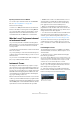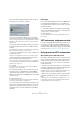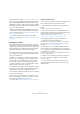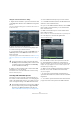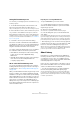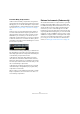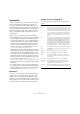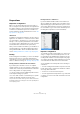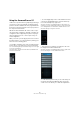User manual
Table Of Contents
- Table of Contents
- Part I: Getting into the details
- About this manual
- Setting up your system
- VST Connections
- The Project window
- Working with projects
- Creating new projects
- Opening projects
- Closing projects
- Saving projects
- The Archive and Backup functions
- Startup Options
- The Project Setup dialog
- Zoom and view options
- Audio handling
- Auditioning audio parts and events
- Scrubbing audio
- Editing parts and events
- Range editing
- Region operations
- The Edit History dialog
- The Preferences dialog
- Working with tracks and lanes
- Playback and the Transport panel
- Recording
- Quantizing MIDI and audio
- Fades, crossfades and envelopes
- The arranger track
- The transpose functions
- Using markers
- The Mixer
- Control Room (Cubase only)
- Audio effects
- VST instruments and instrument tracks
- Surround sound (Cubase only)
- Automation
- Audio processing and functions
- The Sample Editor
- The Audio Part Editor
- The Pool
- The MediaBay
- Introduction
- Working with the MediaBay
- The Define Locations section
- The Locations section
- The Results list
- Previewing files
- The Filters section
- The Attribute Inspector
- The Loop Browser, Sound Browser, and Mini Browser windows
- Preferences
- Key commands
- Working with MediaBay-related windows
- Working with Volume databases
- Working with track presets
- Track Quick Controls
- Remote controlling Cubase
- MIDI realtime parameters and effects
- Using MIDI devices
- MIDI processing
- The MIDI editors
- Introduction
- Opening a MIDI editor
- The Key Editor – Overview
- Key Editor operations
- The In-Place Editor
- The Drum Editor – Overview
- Drum Editor operations
- Working with drum maps
- Using drum name lists
- The List Editor – Overview
- List Editor operations
- Working with SysEx messages
- Recording SysEx parameter changes
- Editing SysEx messages
- The basic Score Editor – Overview
- Score Editor operations
- Expression maps (Cubase only)
- Note Expression (Cubase only)
- The Logical Editor, Transformer, and Input Transformer
- The Project Logical Editor (Cubase only)
- Editing tempo and signature
- The Project Browser (Cubase only)
- Export Audio Mixdown
- Synchronization
- Video
- ReWire
- File handling
- Customizing
- Key commands
- Part II: Score layout and printing (Cubase only)
- How the Score Editor works
- The basics
- About this chapter
- Preparations
- Opening the Score Editor
- The project cursor
- Playing back and recording
- Page Mode
- Changing the zoom factor
- The active staff
- Making page setup settings
- Designing your work space
- About the Score Editor context menus
- About dialogs in the Score Editor
- Setting clef, key, and time signature
- Transposing instruments
- Printing from the Score Editor
- Exporting pages as image files
- Working order
- Force update
- Transcribing MIDI recordings
- Entering and editing notes
- About this chapter
- Score settings
- Note values and positions
- Adding and editing notes
- Selecting notes
- Moving notes
- Duplicating notes
- Cut, copy, and paste
- Editing pitches of individual notes
- Changing the length of notes
- Splitting a note in two
- Working with the Display Quantize tool
- Split (piano) staves
- Strategies: Multiple staves
- Inserting and editing clefs, keys, or time signatures
- Deleting notes
- Staff settings
- Polyphonic voicing
- About this chapter
- Background: Polyphonic voicing
- Setting up the voices
- Strategies: How many voices do I need?
- Entering notes into voices
- Checking which voice a note belongs to
- Moving notes between voices
- Handling rests
- Voices and Display Quantize
- Creating crossed voicings
- Automatic polyphonic voicing – Merge All Staves
- Converting voices to tracks – Extract Voices
- Additional note and rest formatting
- Working with symbols
- Working with chords
- Working with text
- Working with layouts
- Working with MusicXML
- Designing your score: additional techniques
- Scoring for drums
- Creating tablature
- The score and MIDI playback
- Tips and Tricks
- Index
213
VST instruments and instrument tracks
As described in the chapter “Audio effects” on page 187,
there are two types of VST presets that can be used: the
VST 2 standard FXB/FXP files and the VST 3 preset stan
-
dard with the extension “.vstpreset”. Some of the included
VST instruments use the VST 2 preset standard, and oth-
ers use the VST 3 standard.
All VST 2 instruments can import FXB/FXP files and also
convert them to the VST 3 standard. Once converted, you
can use all VST 3 features, see
“About earlier VST instru-
ment presets” on page 215.
Ö For further information on track presets and VST
presets, see the chapter “Working with track presets” on
page 331.
Browsing for sounds
One important and often time-consuming aspect of music
creation is the search for the right sounds. You might spend
a huge amount of time trying out the presets for a particular
instrument only to find out later that the preset for another
instrument contains the sound you were looking for.
This is why Cubase features extensive browsing possibili-
ties, allowing you to preview all available presets without
having to load them first!
In addition, you can filter your search by specifying cate-
gory, style, etc. For example, if you are looking for a bass
sound, simply select the Bass category to browse and
preview all bass sounds for all instruments. If you know
you want a synth bass sound, select Synth Bass as sub
-
category to filter out all other sounds, etc.
You can also browse and preview track presets for instru-
ment tracks, i. e. instrument sounds plus all track settings
and all channel insert effect settings for this track.
These features combined speed up the process of finding
the right sound immensely.
• When creating your own presets, it is always a good
idea to set up attributes for them, as it allows you to fully
use the browsing features for your files, too.
This is described in the section “Editing attributes (tagging)” on page 324.
Using the Presets browser
You can open the Presets browser for an existing track or
when creating a new track. Proceed as follows:
• In the Add Instrument Track dialog, click the Browse
button.
The dialog expands to show the Presets browser.
• Click in the “Load Track Preset” field at the top of the
Inspector (above the track name) or right-click the track in
the track list and select “Load Track Preset…”.
The Presets browser opens (see also “Loading track or VST presets in
the Inspector or the context menu of the track” on page 334).
To find an appropriate preset, proceed as follows:
1. Select a preset from the Results list.
If needed, filter the list by activating the attributes you are looking for in
the Filters section. This section is similar to the Filters section in the
MediaBay, see
“The Filters section” on page 321.
2. Play a few notes on your MIDI keyboard to hear the
preset sound. You can switch between presets and hear
the sound while you play. Alternatively, you can play back/
loop a MIDI part on a track.
Each time you select a preset, all associated track and/or instrument set-
tings are automatically loaded.
3. When you have found the preset that you want, dou-
ble-click on it (or click outside the Presets browser).
The preset is applied.
• To return to the preset that was selected when you
opened the Presets browser, click the “Revert to Last
Setting” button.