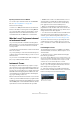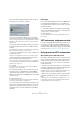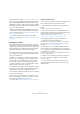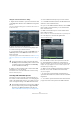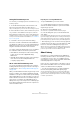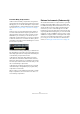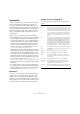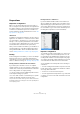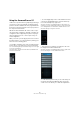User manual
Table Of Contents
- Table of Contents
- Part I: Getting into the details
- About this manual
- Setting up your system
- VST Connections
- The Project window
- Working with projects
- Creating new projects
- Opening projects
- Closing projects
- Saving projects
- The Archive and Backup functions
- Startup Options
- The Project Setup dialog
- Zoom and view options
- Audio handling
- Auditioning audio parts and events
- Scrubbing audio
- Editing parts and events
- Range editing
- Region operations
- The Edit History dialog
- The Preferences dialog
- Working with tracks and lanes
- Playback and the Transport panel
- Recording
- Quantizing MIDI and audio
- Fades, crossfades and envelopes
- The arranger track
- The transpose functions
- Using markers
- The Mixer
- Control Room (Cubase only)
- Audio effects
- VST instruments and instrument tracks
- Surround sound (Cubase only)
- Automation
- Audio processing and functions
- The Sample Editor
- The Audio Part Editor
- The Pool
- The MediaBay
- Introduction
- Working with the MediaBay
- The Define Locations section
- The Locations section
- The Results list
- Previewing files
- The Filters section
- The Attribute Inspector
- The Loop Browser, Sound Browser, and Mini Browser windows
- Preferences
- Key commands
- Working with MediaBay-related windows
- Working with Volume databases
- Working with track presets
- Track Quick Controls
- Remote controlling Cubase
- MIDI realtime parameters and effects
- Using MIDI devices
- MIDI processing
- The MIDI editors
- Introduction
- Opening a MIDI editor
- The Key Editor – Overview
- Key Editor operations
- The In-Place Editor
- The Drum Editor – Overview
- Drum Editor operations
- Working with drum maps
- Using drum name lists
- The List Editor – Overview
- List Editor operations
- Working with SysEx messages
- Recording SysEx parameter changes
- Editing SysEx messages
- The basic Score Editor – Overview
- Score Editor operations
- Expression maps (Cubase only)
- Note Expression (Cubase only)
- The Logical Editor, Transformer, and Input Transformer
- The Project Logical Editor (Cubase only)
- Editing tempo and signature
- The Project Browser (Cubase only)
- Export Audio Mixdown
- Synchronization
- Video
- ReWire
- File handling
- Customizing
- Key commands
- Part II: Score layout and printing (Cubase only)
- How the Score Editor works
- The basics
- About this chapter
- Preparations
- Opening the Score Editor
- The project cursor
- Playing back and recording
- Page Mode
- Changing the zoom factor
- The active staff
- Making page setup settings
- Designing your work space
- About the Score Editor context menus
- About dialogs in the Score Editor
- Setting clef, key, and time signature
- Transposing instruments
- Printing from the Score Editor
- Exporting pages as image files
- Working order
- Force update
- Transcribing MIDI recordings
- Entering and editing notes
- About this chapter
- Score settings
- Note values and positions
- Adding and editing notes
- Selecting notes
- Moving notes
- Duplicating notes
- Cut, copy, and paste
- Editing pitches of individual notes
- Changing the length of notes
- Splitting a note in two
- Working with the Display Quantize tool
- Split (piano) staves
- Strategies: Multiple staves
- Inserting and editing clefs, keys, or time signatures
- Deleting notes
- Staff settings
- Polyphonic voicing
- About this chapter
- Background: Polyphonic voicing
- Setting up the voices
- Strategies: How many voices do I need?
- Entering notes into voices
- Checking which voice a note belongs to
- Moving notes between voices
- Handling rests
- Voices and Display Quantize
- Creating crossed voicings
- Automatic polyphonic voicing – Merge All Staves
- Converting voices to tracks – Extract Voices
- Additional note and rest formatting
- Working with symbols
- Working with chords
- Working with text
- Working with layouts
- Working with MusicXML
- Designing your score: additional techniques
- Scoring for drums
- Creating tablature
- The score and MIDI playback
- Tips and Tricks
- Index
212
VST instruments and instrument tracks
The Freeze Instrument Options dialog opens with the fol-
lowing options for the Freeze operation:
• Select “Freeze Instrument Only” if you do not want to
freeze any insert effects for the VST instrument channels.
Use this if you are using insert effects on the VST instrument channel(s)
and want to be able to edit, replace, or remove these after freezing the
VST instrument.
• Select “Freeze Instrument and Channels” if you want to
freeze all pre-fader insert effects for the VST instrument
channels.
If your VST instrument channels are set up with the desired insert effects
and you do not need to edit these, select this option.
• You can set a Tail Size time to let sounds complete their
normal release cycle.
Otherwise, the sound might be cut off at the very end of the freeze file.
• When you activate “Unload Instrument when Frozen”,
the frozen VST instrument will be removed.
This is useful if you are freezing an instrument that uses a lot of RAM, e. g.
for pre-loading samples. By unloading the instrument, the RAM becomes
available for other plug-ins, etc.
4. Click OK.
A progress dialog is shown while the program renders the VST instru-
ment audio to a file on your hard disk.
The Freeze button lights up. If you check the Project win-
dow at this point, you will find that the relevant MIDI/in-
strument tracks have grayed out controls in the track list
and Inspector. Furthermore, the MIDI parts are locked and
cannot be moved.
5. Play back the project.
You will hear exactly the same sound as before freezing the VST instru-
ment – but the CPU load will be considerably less!
• If you selected “Freeze Instrument and Channels”, any
insert effects used by the VST instrument are also frozen
(except for the post-fader inserts). However, you can al
-
ways adjust level, pan, sends, and EQ for frozen VST in-
struments.
Unfreezing
If you need to make adjustments (either to the MIDI tracks,
to the VST instrument parameters or to the VST instru-
ment channels if these were frozen) you need to unfreeze
the VST instrument:
1. Click the Freeze button for the VST instrument again
(either in the VST Instruments window or in the Inspector).
You will be asked to confirm this operation.
2. Click “Unfreeze”.
The tracks and VST instrument are restored and the rendered “freeze
file” is deleted.
VST instruments and processor load
If you are working with VST 3 instruments, another way to
relieve processor load is the “Suspend VST3 plug-in pro-
cessing when no audio signals are received” option in the
Preferences dialog (VST–Plug-ins page). This is described
in the section
“Smart plug-in processing” on page 188.
Using presets for VSTi configuration
About track presets and VST presets
Track presets and VST presets allow you to quickly set up
tracks or instruments with all the settings required for the
sound you want. Cubase provides various types of pre
-
sets for various purposes. Two of these are of relevance
for VST instruments:
• Track presets for instrument tracks store the parameter
settings of a VST instrument together with all track/chan
-
nel settings (applied audio insert effects, etc.).
Instrument track presets can only be applied to instrument tracks, not to
instrument channels activated in the VST Instruments window.
• VST presets store all panel settings for a plug-in (VST
instruments and VST effects), but no track/channel set-
tings.
Note that you can create instrument tracks from VST 3 presets, i. e. se-
lecting a VST 3 preset will create an instrument track with all settings
stored in the VST preset plus an “empty” track.