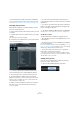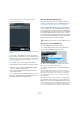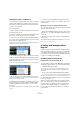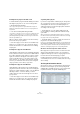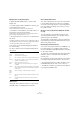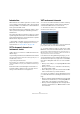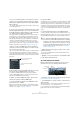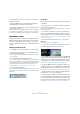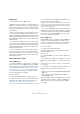User manual
Table Of Contents
- Table of Contents
- Part I: Getting into the details
- About this manual
- Setting up your system
- VST Connections
- The Project window
- Working with projects
- Creating new projects
- Opening projects
- Closing projects
- Saving projects
- The Archive and Backup functions
- Startup Options
- The Project Setup dialog
- Zoom and view options
- Audio handling
- Auditioning audio parts and events
- Scrubbing audio
- Editing parts and events
- Range editing
- Region operations
- The Edit History dialog
- The Preferences dialog
- Working with tracks and lanes
- Playback and the Transport panel
- Recording
- Quantizing MIDI and audio
- Fades, crossfades and envelopes
- The arranger track
- The transpose functions
- Using markers
- The Mixer
- Control Room (Cubase only)
- Audio effects
- VST instruments and instrument tracks
- Surround sound (Cubase only)
- Automation
- Audio processing and functions
- The Sample Editor
- The Audio Part Editor
- The Pool
- The MediaBay
- Introduction
- Working with the MediaBay
- The Define Locations section
- The Locations section
- The Results list
- Previewing files
- The Filters section
- The Attribute Inspector
- The Loop Browser, Sound Browser, and Mini Browser windows
- Preferences
- Key commands
- Working with MediaBay-related windows
- Working with Volume databases
- Working with track presets
- Track Quick Controls
- Remote controlling Cubase
- MIDI realtime parameters and effects
- Using MIDI devices
- MIDI processing
- The MIDI editors
- Introduction
- Opening a MIDI editor
- The Key Editor – Overview
- Key Editor operations
- The In-Place Editor
- The Drum Editor – Overview
- Drum Editor operations
- Working with drum maps
- Using drum name lists
- The List Editor – Overview
- List Editor operations
- Working with SysEx messages
- Recording SysEx parameter changes
- Editing SysEx messages
- The basic Score Editor – Overview
- Score Editor operations
- Expression maps (Cubase only)
- Note Expression (Cubase only)
- The Logical Editor, Transformer, and Input Transformer
- The Project Logical Editor (Cubase only)
- Editing tempo and signature
- The Project Browser (Cubase only)
- Export Audio Mixdown
- Synchronization
- Video
- ReWire
- File handling
- Customizing
- Key commands
- Part II: Score layout and printing (Cubase only)
- How the Score Editor works
- The basics
- About this chapter
- Preparations
- Opening the Score Editor
- The project cursor
- Playing back and recording
- Page Mode
- Changing the zoom factor
- The active staff
- Making page setup settings
- Designing your work space
- About the Score Editor context menus
- About dialogs in the Score Editor
- Setting clef, key, and time signature
- Transposing instruments
- Printing from the Score Editor
- Exporting pages as image files
- Working order
- Force update
- Transcribing MIDI recordings
- Entering and editing notes
- About this chapter
- Score settings
- Note values and positions
- Adding and editing notes
- Selecting notes
- Moving notes
- Duplicating notes
- Cut, copy, and paste
- Editing pitches of individual notes
- Changing the length of notes
- Splitting a note in two
- Working with the Display Quantize tool
- Split (piano) staves
- Strategies: Multiple staves
- Inserting and editing clefs, keys, or time signatures
- Deleting notes
- Staff settings
- Polyphonic voicing
- About this chapter
- Background: Polyphonic voicing
- Setting up the voices
- Strategies: How many voices do I need?
- Entering notes into voices
- Checking which voice a note belongs to
- Moving notes between voices
- Handling rests
- Voices and Display Quantize
- Creating crossed voicings
- Automatic polyphonic voicing – Merge All Staves
- Converting voices to tracks – Extract Voices
- Additional note and rest formatting
- Working with symbols
- Working with chords
- Working with text
- Working with layouts
- Working with MusicXML
- Designing your score: additional techniques
- Scoring for drums
- Creating tablature
- The score and MIDI playback
- Tips and Tricks
- Index
210
VST instruments and instrument tracks
Restrictions
• Instrument tracks have no MIDI sends.
• MIDI volume and pan cannot be controlled (there is no
“MIDI fader” tab in the Inspector); instead, the VST instru
-
ment volume and pan are used (via the “Channel” tab in
the Inspector). This applies also to the respective automa-
tion parameters.
Ö Due to there being only one volume and pan control for
the instrument track, the Mute button will mute the com
-
plete track including the VST instrument. (As opposed to a
MIDI track with an assigned VST instrument, for which mut-
ing the MIDI track still allows you to monitor and record the
VST instrument.)
• Instrument tracks always have one stereo output chan-
nel only. This means that VST instruments that do not pro-
vide a stereo output as their first output channel cannot be
used with instrument tracks, and must be loaded via the
VST Instruments window.
• Due to the limitation to one output channel, instrument
tracks play only the first voice of a multi-timbral VST in-
strument. If you want to use all voices, you have to load the
instrument via the VST Instruments window and set up a
MIDI channel to play it.
Import and export options
Importing MIDI loops
You can import “MIDI loops” (file extension “*.midiloop”) in
Cubase. These files contain MIDI part information (MIDI
notes, controllers, etc.) as well as all the settings that are
saved in instrument track presets (see
“About track pre-
sets and VST presets” on page 212). This way, you can
easily reuse instrument patterns you really like in other
projects or applications, for example.
Proceed as follows:
1. Open the MediaBay window via the Media menu.
2. In the Results section, open the “Show Media Types”
dialog and select “MIDI Loops & Plug-in Presets” (see
“Filtering according to media type” on page 316).
This is not necessary, but will help you locate your MIDI loops more quickly.
3. In the Results list, select a MIDI loop and drag it to an
empty section in the Project window.
An instrument track is created and the instrument part is inserted at the
position where you dragged the file. The Inspector will reflect all settings
saved in the MIDI loop, e.
g. the VST instrument that was used, applied
insert effects, track parameters, etc.
Ö You can also drag MIDI loops onto existing instrument
or MIDI tracks. However, this will only import the part infor-
mation. This means this part will only contain the MIDI data
(notes, controllers) saved in the MIDI loop, but no inspec
-
tor settings or instrument parameters.
Exporting MIDI loops
Exporting MIDI loops is a great way of saving a MIDI part
together with its instrument and effect settings. This al
-
lows you to easily reproduce patterns you created without
having to search for the correct sound, style, or effect.
Proceed as follows:
1. Select the desired instrument part.
2. Pull down the File menu, open the Export submenu,
and select “MIDI Loop…”.
A file dialog opens.
3. In the “New MIDI Loop” section, enter a name for the
MIDI loop.
• If you want to save attributes for the MIDI loop, click the
button below the “New MIDI Loop” section at the bottom
left.
The Attribute Inspector section opens, allowing you to define attributes
for your MIDI loop.
4. Click OK to close the dialog and save the MIDI loop.
MIDI Loop files are saved in the following folder:
• Windows: \Users\<user name>\AppData\Roaming\Steinberg\
MIDI Loops
• Mac: /Users/<user name>/Library/Application Support/
Steinberg/MIDI Loops/
This default folder cannot be changed, but you can create
subfolders within this folder to organize your MIDI loops.
Simply click the “New Folder” button in the Save MIDI
Loop dialog.