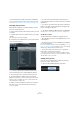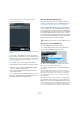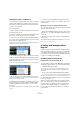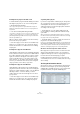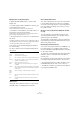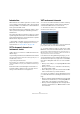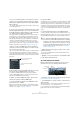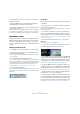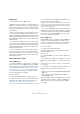User manual
Table Of Contents
- Table of Contents
- Part I: Getting into the details
- About this manual
- Setting up your system
- VST Connections
- The Project window
- Working with projects
- Creating new projects
- Opening projects
- Closing projects
- Saving projects
- The Archive and Backup functions
- Startup Options
- The Project Setup dialog
- Zoom and view options
- Audio handling
- Auditioning audio parts and events
- Scrubbing audio
- Editing parts and events
- Range editing
- Region operations
- The Edit History dialog
- The Preferences dialog
- Working with tracks and lanes
- Playback and the Transport panel
- Recording
- Quantizing MIDI and audio
- Fades, crossfades and envelopes
- The arranger track
- The transpose functions
- Using markers
- The Mixer
- Control Room (Cubase only)
- Audio effects
- VST instruments and instrument tracks
- Surround sound (Cubase only)
- Automation
- Audio processing and functions
- The Sample Editor
- The Audio Part Editor
- The Pool
- The MediaBay
- Introduction
- Working with the MediaBay
- The Define Locations section
- The Locations section
- The Results list
- Previewing files
- The Filters section
- The Attribute Inspector
- The Loop Browser, Sound Browser, and Mini Browser windows
- Preferences
- Key commands
- Working with MediaBay-related windows
- Working with Volume databases
- Working with track presets
- Track Quick Controls
- Remote controlling Cubase
- MIDI realtime parameters and effects
- Using MIDI devices
- MIDI processing
- The MIDI editors
- Introduction
- Opening a MIDI editor
- The Key Editor – Overview
- Key Editor operations
- The In-Place Editor
- The Drum Editor – Overview
- Drum Editor operations
- Working with drum maps
- Using drum name lists
- The List Editor – Overview
- List Editor operations
- Working with SysEx messages
- Recording SysEx parameter changes
- Editing SysEx messages
- The basic Score Editor – Overview
- Score Editor operations
- Expression maps (Cubase only)
- Note Expression (Cubase only)
- The Logical Editor, Transformer, and Input Transformer
- The Project Logical Editor (Cubase only)
- Editing tempo and signature
- The Project Browser (Cubase only)
- Export Audio Mixdown
- Synchronization
- Video
- ReWire
- File handling
- Customizing
- Key commands
- Part II: Score layout and printing (Cubase only)
- How the Score Editor works
- The basics
- About this chapter
- Preparations
- Opening the Score Editor
- The project cursor
- Playing back and recording
- Page Mode
- Changing the zoom factor
- The active staff
- Making page setup settings
- Designing your work space
- About the Score Editor context menus
- About dialogs in the Score Editor
- Setting clef, key, and time signature
- Transposing instruments
- Printing from the Score Editor
- Exporting pages as image files
- Working order
- Force update
- Transcribing MIDI recordings
- Entering and editing notes
- About this chapter
- Score settings
- Note values and positions
- Adding and editing notes
- Selecting notes
- Moving notes
- Duplicating notes
- Cut, copy, and paste
- Editing pitches of individual notes
- Changing the length of notes
- Splitting a note in two
- Working with the Display Quantize tool
- Split (piano) staves
- Strategies: Multiple staves
- Inserting and editing clefs, keys, or time signatures
- Deleting notes
- Staff settings
- Polyphonic voicing
- About this chapter
- Background: Polyphonic voicing
- Setting up the voices
- Strategies: How many voices do I need?
- Entering notes into voices
- Checking which voice a note belongs to
- Moving notes between voices
- Handling rests
- Voices and Display Quantize
- Creating crossed voicings
- Automatic polyphonic voicing – Merge All Staves
- Converting voices to tracks – Extract Voices
- Additional note and rest formatting
- Working with symbols
- Working with chords
- Working with text
- Working with layouts
- Working with MusicXML
- Designing your score: additional techniques
- Scoring for drums
- Creating tablature
- The score and MIDI playback
- Tips and Tricks
- Index
209
VST instruments and instrument tracks
• Click the Edit (“e”) button to open the control panel for
the VST instrument.
• Below the Edit button is a small LED that will light up
when MIDI data is received by the instrument.
• The rightmost button allows you to activate the desired
output for the instrument.
This is useful when you are using VST instruments that have a large num-
ber of audio busses, which may be confusing. Click one of the entries in
the pop-up list to activate/deactivate output busses for this instrument.
Instrument tracks
An instrument track is a combination of a VST instrument, a
MIDI track, and a VST instrument channel, in other words: it
is a track coupled with a sound – it allows you to think in
terms of sounds rather than in terms of track and instrument
settings.
Adding instrument tracks
To open and use an instrument track, proceed as follows:
1. Pull down the Project menu, open the Add Track sub-
menu and select “Instrument”.
You can also right-click the track list and select “Add Instrument Track”
on the context menu.
2. The Add Instrument Track dialog opens.
You can select an instrument for the track from the pop-up menu (but you
can also leave this until later if you wish). Specify the number of instrument
tracks you wish to create in the “Count” field. If you click the Browse but
-
ton, the dialog expands to show the Presets browser, where you can
browse for sounds, see
“Using the Presets browser” on page 213.
3. Click the Add Track button.
If you have selected an instrument in the Add Track dialog, the new track
gets the name of the instrument. Otherwise, the track is named “Instru
-
ment track”.
Properties
Each instrument track has a corresponding channel strip
in the Mixer.
• In the Inspector, you can select a VST instrument from
the Instrument pop-up menu.
When you select an instrument from this pop-up menu, its control panel
will open automatically.
• You can also exchange the “sound” of an instrument
track (i. e. the VST instrument and its settings) by extract-
ing these data from another instrument track or a VST pre-
set, see “Extracting sound from an instrument track or VST
preset” on page 335.
• On the Input Routing pop-up menu, you can select a
MIDI input.
Instrument tracks have only one MIDI input.
• To open the control panel for the VST instrument, click
the “Edit Instrument” button in the Inspector.
• As with MIDI tracks, you can perform the usual MIDI edit-
ing procedures on the instrument track, like duplicate, split,
or repeat the track, drag and drop the MIDI parts of an in-
strument track, etc. For more information, see the chapter
“MIDI realtime parameters and effects” on page 348.
• As with the MIDI track inspector and track controls, you
can adjust track delay, choose MIDI input, work with VST
instrument panels, etc. For more information, see the chap
-
ter “MIDI realtime parameters and effects” on page 348.
• Instrument tracks have all options that VST instrument
channels have, i.
e. inserts, sends, EQ, etc.
Ö VST instruments used in instrument tracks do not ap-
pear in the VST Instruments window. For an overview of all
used VST instruments, open the Plug-in Information win
-
dow via the Devices menu. For further information, see the
section “The Plug-in Information window” on page 204.