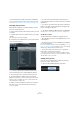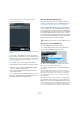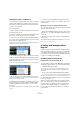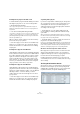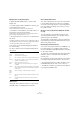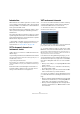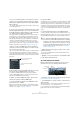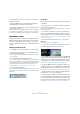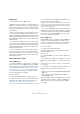User manual
Table Of Contents
- Table of Contents
- Part I: Getting into the details
- About this manual
- Setting up your system
- VST Connections
- The Project window
- Working with projects
- Creating new projects
- Opening projects
- Closing projects
- Saving projects
- The Archive and Backup functions
- Startup Options
- The Project Setup dialog
- Zoom and view options
- Audio handling
- Auditioning audio parts and events
- Scrubbing audio
- Editing parts and events
- Range editing
- Region operations
- The Edit History dialog
- The Preferences dialog
- Working with tracks and lanes
- Playback and the Transport panel
- Recording
- Quantizing MIDI and audio
- Fades, crossfades and envelopes
- The arranger track
- The transpose functions
- Using markers
- The Mixer
- Control Room (Cubase only)
- Audio effects
- VST instruments and instrument tracks
- Surround sound (Cubase only)
- Automation
- Audio processing and functions
- The Sample Editor
- The Audio Part Editor
- The Pool
- The MediaBay
- Introduction
- Working with the MediaBay
- The Define Locations section
- The Locations section
- The Results list
- Previewing files
- The Filters section
- The Attribute Inspector
- The Loop Browser, Sound Browser, and Mini Browser windows
- Preferences
- Key commands
- Working with MediaBay-related windows
- Working with Volume databases
- Working with track presets
- Track Quick Controls
- Remote controlling Cubase
- MIDI realtime parameters and effects
- Using MIDI devices
- MIDI processing
- The MIDI editors
- Introduction
- Opening a MIDI editor
- The Key Editor – Overview
- Key Editor operations
- The In-Place Editor
- The Drum Editor – Overview
- Drum Editor operations
- Working with drum maps
- Using drum name lists
- The List Editor – Overview
- List Editor operations
- Working with SysEx messages
- Recording SysEx parameter changes
- Editing SysEx messages
- The basic Score Editor – Overview
- Score Editor operations
- Expression maps (Cubase only)
- Note Expression (Cubase only)
- The Logical Editor, Transformer, and Input Transformer
- The Project Logical Editor (Cubase only)
- Editing tempo and signature
- The Project Browser (Cubase only)
- Export Audio Mixdown
- Synchronization
- Video
- ReWire
- File handling
- Customizing
- Key commands
- Part II: Score layout and printing (Cubase only)
- How the Score Editor works
- The basics
- About this chapter
- Preparations
- Opening the Score Editor
- The project cursor
- Playing back and recording
- Page Mode
- Changing the zoom factor
- The active staff
- Making page setup settings
- Designing your work space
- About the Score Editor context menus
- About dialogs in the Score Editor
- Setting clef, key, and time signature
- Transposing instruments
- Printing from the Score Editor
- Exporting pages as image files
- Working order
- Force update
- Transcribing MIDI recordings
- Entering and editing notes
- About this chapter
- Score settings
- Note values and positions
- Adding and editing notes
- Selecting notes
- Moving notes
- Duplicating notes
- Cut, copy, and paste
- Editing pitches of individual notes
- Changing the length of notes
- Splitting a note in two
- Working with the Display Quantize tool
- Split (piano) staves
- Strategies: Multiple staves
- Inserting and editing clefs, keys, or time signatures
- Deleting notes
- Staff settings
- Polyphonic voicing
- About this chapter
- Background: Polyphonic voicing
- Setting up the voices
- Strategies: How many voices do I need?
- Entering notes into voices
- Checking which voice a note belongs to
- Moving notes between voices
- Handling rests
- Voices and Display Quantize
- Creating crossed voicings
- Automatic polyphonic voicing – Merge All Staves
- Converting voices to tracks – Extract Voices
- Additional note and rest formatting
- Working with symbols
- Working with chords
- Working with text
- Working with layouts
- Working with MusicXML
- Designing your score: additional techniques
- Scoring for drums
- Creating tablature
- The score and MIDI playback
- Tips and Tricks
- Index
208
VST instruments and instrument tracks
• If you do not want the plug-in control panels to open ev-
ery time you load a plug-in, open the Preferences dialog
(VST–Plug-ins page) and deactivate “Open Effect Editor
After Loading it”.
You can open a plug-in panel at any time by clicking the “e” button of the
corresponding plug-in slot.
4. If you now look in the Project window track list, you will
find that a dedicated folder for the chosen instrument has
been added, within a “VST Instruments” folder (where all
your VST instrument channels will be listed).
The separate folder for the added VST instrument contains two types of
automation tracks: one for automating the plug-in parameters and one
for each Mixer channel used by the VST instrument. For example, if you
add a VST instrument with four separate outputs (four separate Mixer
channels), the folder will contain five automation tracks. To keep the
screen less cluttered, you may want to close the folder for the VST in
-
strument until you need to view or edit any of the automation tracks. For
details about automation, see the chapter
“Automation” on page 227.
• When you select the MIDI track routed to the VST in-
strument, you will see that the Inspector contains a sepa-
rate section for the instrument.
This section contains the audio channel settings for the VST instrument
(inserts, EQs, Sends, and fader settings). The tab has two buttons for
opening the Channel Settings window (for the VST instrument channel)
and the Edit Instrument button which opens the control panel for the VST
instrument.
5. Depending on the selected VST instrument, you may
also need to select a MIDI channel for the track.
For example, a multitimbral VST instrument can play back different
sounds on different MIDI channels – check the documentation for the
VST instrument for MIDI implementation details.
6. Make sure that the “MIDI Thru Active” option is acti-
vated in the Preferences dialog (MIDI page).
7. Activate the Monitor button for the MIDI track (in the
track list, Inspector, or Mixer).
When this is activated (or when the track is record enabled), incoming
MIDI is passed on to the selected MIDI output (in this case the VST in
-
strument), see the chapter “Recording” on page 89.
8. Open the Mixer.
You will find one or more channel strips for the audio outputs of the VST
instrument. VST instrument channel strips have the same features and
functionality as group channel strips, with the addition of an Edit button
at the bottom of the strip for opening the VST instrument control panel.
You will also find Output Routing pop-up menus at the top of the channel
strips, e.
g. for routing the VST instrument channels to output channels or
groups.
9. Play the VST instrument from your MIDI keyboard.
You can use the Mixer settings to adjust the sound, add EQ or effects, etc.,
just as with regular audio channels. Of course, you can also record or man
-
ually create MIDI parts that play back sounds from the VST instrument.
• VST instrument channels give you full access to multi-
timbral instruments.
You can have several MIDI tracks routed to the VST instrument, each
playing a different part.
• Similarly, you can route channels to any available output
provided by the VST instrument.
The VST Instruments window
When a VST instrument is loaded, six controls are dis-
played for this slot in the VST Instruments window.
• The button on the far left is used for the Freeze function,
see
“Instrument Freeze” on page 211.
• The On/Off button is used to activate or deactivate the
VST instrument.
When an instrument is selected from the instrument pop-up menu, it is
activated automatically, i.
e. the On/Off button is lit.
For some instruments you may also bypass the instrument by clicking the
Bypass button to the right of the On/Off button.
Opens the Channel Settings
window.
Opens the control panel for
the VST instrument.
!
You can have multiple VST instruments activated at
the same time, either different instruments or multiple
instances of the same instrument. However, software
instruments can consume a lot of CPU power – keep
an eye on the VST Performance window to avoid run
-
ning out of processor power (see also “Instrument
Freeze” on page 211).
Instrument
on/off
Instrument
Freeze
Activate outputs
Bypass
instrument
Open instrument panelEvent received