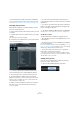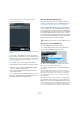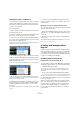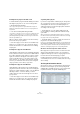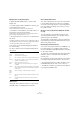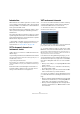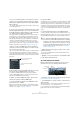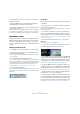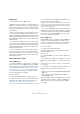User manual
Table Of Contents
- Table of Contents
- Part I: Getting into the details
- About this manual
- Setting up your system
- VST Connections
- The Project window
- Working with projects
- Creating new projects
- Opening projects
- Closing projects
- Saving projects
- The Archive and Backup functions
- Startup Options
- The Project Setup dialog
- Zoom and view options
- Audio handling
- Auditioning audio parts and events
- Scrubbing audio
- Editing parts and events
- Range editing
- Region operations
- The Edit History dialog
- The Preferences dialog
- Working with tracks and lanes
- Playback and the Transport panel
- Recording
- Quantizing MIDI and audio
- Fades, crossfades and envelopes
- The arranger track
- The transpose functions
- Using markers
- The Mixer
- Control Room (Cubase only)
- Audio effects
- VST instruments and instrument tracks
- Surround sound (Cubase only)
- Automation
- Audio processing and functions
- The Sample Editor
- The Audio Part Editor
- The Pool
- The MediaBay
- Introduction
- Working with the MediaBay
- The Define Locations section
- The Locations section
- The Results list
- Previewing files
- The Filters section
- The Attribute Inspector
- The Loop Browser, Sound Browser, and Mini Browser windows
- Preferences
- Key commands
- Working with MediaBay-related windows
- Working with Volume databases
- Working with track presets
- Track Quick Controls
- Remote controlling Cubase
- MIDI realtime parameters and effects
- Using MIDI devices
- MIDI processing
- The MIDI editors
- Introduction
- Opening a MIDI editor
- The Key Editor – Overview
- Key Editor operations
- The In-Place Editor
- The Drum Editor – Overview
- Drum Editor operations
- Working with drum maps
- Using drum name lists
- The List Editor – Overview
- List Editor operations
- Working with SysEx messages
- Recording SysEx parameter changes
- Editing SysEx messages
- The basic Score Editor – Overview
- Score Editor operations
- Expression maps (Cubase only)
- Note Expression (Cubase only)
- The Logical Editor, Transformer, and Input Transformer
- The Project Logical Editor (Cubase only)
- Editing tempo and signature
- The Project Browser (Cubase only)
- Export Audio Mixdown
- Synchronization
- Video
- ReWire
- File handling
- Customizing
- Key commands
- Part II: Score layout and printing (Cubase only)
- How the Score Editor works
- The basics
- About this chapter
- Preparations
- Opening the Score Editor
- The project cursor
- Playing back and recording
- Page Mode
- Changing the zoom factor
- The active staff
- Making page setup settings
- Designing your work space
- About the Score Editor context menus
- About dialogs in the Score Editor
- Setting clef, key, and time signature
- Transposing instruments
- Printing from the Score Editor
- Exporting pages as image files
- Working order
- Force update
- Transcribing MIDI recordings
- Entering and editing notes
- About this chapter
- Score settings
- Note values and positions
- Adding and editing notes
- Selecting notes
- Moving notes
- Duplicating notes
- Cut, copy, and paste
- Editing pitches of individual notes
- Changing the length of notes
- Splitting a note in two
- Working with the Display Quantize tool
- Split (piano) staves
- Strategies: Multiple staves
- Inserting and editing clefs, keys, or time signatures
- Deleting notes
- Staff settings
- Polyphonic voicing
- About this chapter
- Background: Polyphonic voicing
- Setting up the voices
- Strategies: How many voices do I need?
- Entering notes into voices
- Checking which voice a note belongs to
- Moving notes between voices
- Handling rests
- Voices and Display Quantize
- Creating crossed voicings
- Automatic polyphonic voicing – Merge All Staves
- Converting voices to tracks – Extract Voices
- Additional note and rest formatting
- Working with symbols
- Working with chords
- Working with text
- Working with layouts
- Working with MusicXML
- Designing your score: additional techniques
- Scoring for drums
- Creating tablature
- The score and MIDI playback
- Tips and Tricks
- Index
207
VST instruments and instrument tracks
Introduction
VST instruments are software synthesizers (or other sound
sources) that are contained within Cubase. They are played
internally via MIDI. You can add effects or EQ to VST instru-
ments, just as with audio tracks.
Some VST instruments are included with Cubase, others
can be purchased separately from Steinberg and other
manufacturers.
This chapter describes the general procedures for setting
up and using VST instruments. The included VST instru
-
ments and their parameters are described in the separate
PDF document “Plug-in Reference”.
Ö Depending on the VST version the instrument is com-
patible with, an icon may be displayed in front of the in-
strument name, see “About VST 3” on page 188.
VST instrument channels vs.
instrument tracks
Cubase allows you to make use of VST instruments in two
different ways:
• By activating instruments in the VST Instruments window.
This creates a VST instrument channel, which can be played by one (or se-
veral) MIDI track(s) routed to it.
• By creating instrument tracks.
Instrument tracks are a combination of a VST instrument, an instrument
channel, and a MIDI track. You play and record MIDI note data directly for
this track.
Both methods have their advantages and should be se-
lected according to what best suits your needs. The fol-
lowing sections describe the two approaches.
VST instrument channels
You can access a VST instrument from within Cubase by
creating a VST instrument channel and associating this
channel with a MIDI track. Proceed as follows:
1. On the Devices menu, select “VST Instruments”.
The VST Instruments window opens.
2. Click in one of the empty slots to open the instrument
pop-up menu and select the desired instrument.
3. You will be asked if you want to create an associated
MIDI track connected to the VST instrument. Click Create.
The instrument is loaded and activated, and its control panel opens. A
MIDI track with the name of the instrument is added to the track list. The
output of this track is routed to the instrument.
In the Preferences dialog (VST–Plug-ins page), you can
specify what happens when loading a VST instrument in
an instrument slot. Open the pop-up menu “Create MIDI
track when loading VSTi” and select one of the available
options:
• When you select “Always”, a corresponding MIDI track will al-
ways be created.
• When you select “Do not”, no track will be created and only
the instrument will be loaded.
• Select “Always ask to” if you want to decide whether a MIDI
track is created whenever you load an instrument.
You can also use modifiers to specify what happens when
you load a VST instrument (overriding the Preference set-
ting):
• When you hold down [Ctrl]/[Command] while selecting a VST
instrument for an instrument slot, a corresponding MIDI track
with the name of the instrument is automatically created.
• When you hold down [Alt]/[Option] while selecting a VST in-
strument for an instrument slot, no MIDI track will be created
for the instrument.