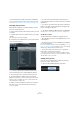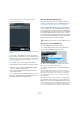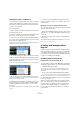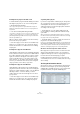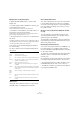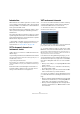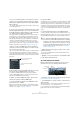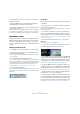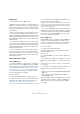User manual
Table Of Contents
- Table of Contents
- Part I: Getting into the details
- About this manual
- Setting up your system
- VST Connections
- The Project window
- Working with projects
- Creating new projects
- Opening projects
- Closing projects
- Saving projects
- The Archive and Backup functions
- Startup Options
- The Project Setup dialog
- Zoom and view options
- Audio handling
- Auditioning audio parts and events
- Scrubbing audio
- Editing parts and events
- Range editing
- Region operations
- The Edit History dialog
- The Preferences dialog
- Working with tracks and lanes
- Playback and the Transport panel
- Recording
- Quantizing MIDI and audio
- Fades, crossfades and envelopes
- The arranger track
- The transpose functions
- Using markers
- The Mixer
- Control Room (Cubase only)
- Audio effects
- VST instruments and instrument tracks
- Surround sound (Cubase only)
- Automation
- Audio processing and functions
- The Sample Editor
- The Audio Part Editor
- The Pool
- The MediaBay
- Introduction
- Working with the MediaBay
- The Define Locations section
- The Locations section
- The Results list
- Previewing files
- The Filters section
- The Attribute Inspector
- The Loop Browser, Sound Browser, and Mini Browser windows
- Preferences
- Key commands
- Working with MediaBay-related windows
- Working with Volume databases
- Working with track presets
- Track Quick Controls
- Remote controlling Cubase
- MIDI realtime parameters and effects
- Using MIDI devices
- MIDI processing
- The MIDI editors
- Introduction
- Opening a MIDI editor
- The Key Editor – Overview
- Key Editor operations
- The In-Place Editor
- The Drum Editor – Overview
- Drum Editor operations
- Working with drum maps
- Using drum name lists
- The List Editor – Overview
- List Editor operations
- Working with SysEx messages
- Recording SysEx parameter changes
- Editing SysEx messages
- The basic Score Editor – Overview
- Score Editor operations
- Expression maps (Cubase only)
- Note Expression (Cubase only)
- The Logical Editor, Transformer, and Input Transformer
- The Project Logical Editor (Cubase only)
- Editing tempo and signature
- The Project Browser (Cubase only)
- Export Audio Mixdown
- Synchronization
- Video
- ReWire
- File handling
- Customizing
- Key commands
- Part II: Score layout and printing (Cubase only)
- How the Score Editor works
- The basics
- About this chapter
- Preparations
- Opening the Score Editor
- The project cursor
- Playing back and recording
- Page Mode
- Changing the zoom factor
- The active staff
- Making page setup settings
- Designing your work space
- About the Score Editor context menus
- About dialogs in the Score Editor
- Setting clef, key, and time signature
- Transposing instruments
- Printing from the Score Editor
- Exporting pages as image files
- Working order
- Force update
- Transcribing MIDI recordings
- Entering and editing notes
- About this chapter
- Score settings
- Note values and positions
- Adding and editing notes
- Selecting notes
- Moving notes
- Duplicating notes
- Cut, copy, and paste
- Editing pitches of individual notes
- Changing the length of notes
- Splitting a note in two
- Working with the Display Quantize tool
- Split (piano) staves
- Strategies: Multiple staves
- Inserting and editing clefs, keys, or time signatures
- Deleting notes
- Staff settings
- Polyphonic voicing
- About this chapter
- Background: Polyphonic voicing
- Setting up the voices
- Strategies: How many voices do I need?
- Entering notes into voices
- Checking which voice a note belongs to
- Moving notes between voices
- Handling rests
- Voices and Display Quantize
- Creating crossed voicings
- Automatic polyphonic voicing – Merge All Staves
- Converting voices to tracks – Extract Voices
- Additional note and rest formatting
- Working with symbols
- Working with chords
- Working with text
- Working with layouts
- Working with MusicXML
- Designing your score: additional techniques
- Scoring for drums
- Creating tablature
- The score and MIDI playback
- Tips and Tricks
- Index
204
Audio effects
Installing VST 2.x plug-ins under Mac OS X
To install a VST 2.x plug-in under Mac OS X, quit Cubase
and drag the plug-in file to one of the following folders:
• /Library/Audio/Plug-Ins/VST/
This is only possible if you are the system administrator. Plug-ins in-
stalled in this folder will be available to all users, for all programs that
support them.
• <user name>/Library/Audio/Plug-Ins/VST/
“<user name>” is the name you use to log on to the computer (the easi-
est way to open this folder is to go to your “Home” folder and use the
path /Library/Audio/Plug-Ins/VST/ from there). Plug-ins installed in this
folder are only available to you.
When you launch Cubase again, the new effects will ap-
pear on the effect pop-up menus.
Ö If an effect plug-in comes with its own installation ap-
plication, you should use this. As a general rule, always
read the documentation or readme files before installing
new plug-ins.
Installing VST 3 plug-ins under Windows
Under Windows, VST 3 plug-ins are installed by dragging
the files (with the extension “.vst3”) into the VST3 folder in
the Cubase application folder. When you launch Cubase
again, the new effects will appear on the Effect pop-up
menus. In the VST 3 protocol, the effect category, sub
-
folder structure, etc. are built-in and cannot be changed.
Therefore you will find the new effect(s) in the assigned
category folder(s) on the effect pop-up menu.
Installing VST 2 plug-ins under Windows
Under Windows, VST 2.x plug-ins are installed by drag-
ging the files (with the extension “.dll”) into the Vstplugins
folder in the Cubase application folder, or into the Shared
VST Plug-in folder – see below. When you launch
Cubase again, the new effects will appear on the effect
pop-up menus.
Ö If an effect plug-in comes with its own installation ap-
plication, you should use this. As a general rule, always
read the documentation before installing new plug-ins.
Organizing VST 2 plug-ins
If you have a large number of VST 2 plug-ins, having them
all on a single pop-up menu in the program may become
unmanageable. For this reason, the VST 2 plug-ins in-
stalled with Cubase are placed in appropriate subfolders
according to the effect type.
• Under Windows, you can organize VST plug-ins by
moving, adding or renaming subfolders within the Vstpl-
ugins folder.
When you launch the program and pull down an effects pop-up menu,
the subfolders will be represented by hierarchical submenus, each listing
the plug-ins in the corresponding subfolder.
• Under Mac OS X, you cannot change the hierarchic ar-
rangement of the “built-in” VST plug-ins.
However, you can arrange any additional plug-ins you have installed (in the
/Library/Audio/Plug-Ins/VST/ folders, see above) by placing them in sub
-
folders. In the program, the subfolders will be represented by hierarchical
submenus, each listing the plug-ins in the corresponding subfolder.
About the effects from previous Cubase versions
Effect plug-ins from previous versions of Cubase are avail-
able through the Steinberg web site. Go to http://know-
ledgebase.steinberg.net, search for “legacy plug-ins” and
follow the link to the download page you require.
Installing older plug-ins will allow you to import projects
created with previous versions of Cubase, without loosing
effect settings.
The Plug-in Information window
On the Devices menu, you will find an item called “Plug-in
Information”. Selecting this opens a dialog listing all the
available VST compatible plug-ins in your system (includ
-
ing VST instruments), along with all MIDI plug-ins.