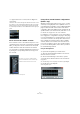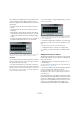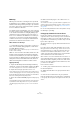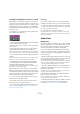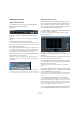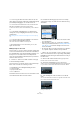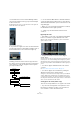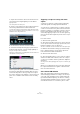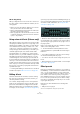User manual
Table Of Contents
- Table of Contents
- Part I: Getting into the details
- About this manual
- Setting up your system
- VST Connections
- The Project window
- Working with projects
- Creating new projects
- Opening projects
- Closing projects
- Saving projects
- The Archive and Backup functions
- Startup Options
- The Project Setup dialog
- Zoom and view options
- Audio handling
- Auditioning audio parts and events
- Scrubbing audio
- Editing parts and events
- Range editing
- Region operations
- The Edit History dialog
- The Preferences dialog
- Working with tracks and lanes
- Playback and the Transport panel
- Recording
- Quantizing MIDI and audio
- Fades, crossfades and envelopes
- The arranger track
- The transpose functions
- Using markers
- The Mixer
- Control Room (Cubase only)
- Audio effects
- VST instruments and instrument tracks
- Surround sound (Cubase only)
- Automation
- Audio processing and functions
- The Sample Editor
- The Audio Part Editor
- The Pool
- The MediaBay
- Introduction
- Working with the MediaBay
- The Define Locations section
- The Locations section
- The Results list
- Previewing files
- The Filters section
- The Attribute Inspector
- The Loop Browser, Sound Browser, and Mini Browser windows
- Preferences
- Key commands
- Working with MediaBay-related windows
- Working with Volume databases
- Working with track presets
- Track Quick Controls
- Remote controlling Cubase
- MIDI realtime parameters and effects
- Using MIDI devices
- MIDI processing
- The MIDI editors
- Introduction
- Opening a MIDI editor
- The Key Editor – Overview
- Key Editor operations
- The In-Place Editor
- The Drum Editor – Overview
- Drum Editor operations
- Working with drum maps
- Using drum name lists
- The List Editor – Overview
- List Editor operations
- Working with SysEx messages
- Recording SysEx parameter changes
- Editing SysEx messages
- The basic Score Editor – Overview
- Score Editor operations
- Expression maps (Cubase only)
- Note Expression (Cubase only)
- The Logical Editor, Transformer, and Input Transformer
- The Project Logical Editor (Cubase only)
- Editing tempo and signature
- The Project Browser (Cubase only)
- Export Audio Mixdown
- Synchronization
- Video
- ReWire
- File handling
- Customizing
- Key commands
- Part II: Score layout and printing (Cubase only)
- How the Score Editor works
- The basics
- About this chapter
- Preparations
- Opening the Score Editor
- The project cursor
- Playing back and recording
- Page Mode
- Changing the zoom factor
- The active staff
- Making page setup settings
- Designing your work space
- About the Score Editor context menus
- About dialogs in the Score Editor
- Setting clef, key, and time signature
- Transposing instruments
- Printing from the Score Editor
- Exporting pages as image files
- Working order
- Force update
- Transcribing MIDI recordings
- Entering and editing notes
- About this chapter
- Score settings
- Note values and positions
- Adding and editing notes
- Selecting notes
- Moving notes
- Duplicating notes
- Cut, copy, and paste
- Editing pitches of individual notes
- Changing the length of notes
- Splitting a note in two
- Working with the Display Quantize tool
- Split (piano) staves
- Strategies: Multiple staves
- Inserting and editing clefs, keys, or time signatures
- Deleting notes
- Staff settings
- Polyphonic voicing
- About this chapter
- Background: Polyphonic voicing
- Setting up the voices
- Strategies: How many voices do I need?
- Entering notes into voices
- Checking which voice a note belongs to
- Moving notes between voices
- Handling rests
- Voices and Display Quantize
- Creating crossed voicings
- Automatic polyphonic voicing – Merge All Staves
- Converting voices to tracks – Extract Voices
- Additional note and rest formatting
- Working with symbols
- Working with chords
- Working with text
- Working with layouts
- Working with MusicXML
- Designing your score: additional techniques
- Scoring for drums
- Creating tablature
- The score and MIDI playback
- Tips and Tricks
- Index
200
Audio effects
About drag & drop
When you drag effects from one insert slot to another (on
the same channel or between different channels), the fol-
lowing applies:
• When you move an effect within a channel (e. g. from slot 4 to
slot 6), the side-chain connections will be kept.
• When you drag and drop an effect between two channels, the
side-chain connections will not be kept.
• When copying an effect into another effect slot (for the same
or a different channel), the side-chain connections will not be
copied, i.
e. they will be lost.
Using external effects (Cubase only)
Although this program comes with a top selection of VST
effect plug-ins, and although there is a huge range of ad
-
ditional plug-ins available on the market, you may still have
some hardware effect units that you want to use – valve
compressors, reverb units, vintage tape echo machines,
etc. By setting up external FX busses you can make your
outboard equipment part of the Cubase virtual studio!
An external FX bus is a combination of outputs (sends)
and inputs (returns) on your audio hardware, along with a
few additional settings. All external FX busses you have
created will appear on the effect pop-up menus and can
be selected like the internal effect plug-ins. The difference
is that if you select an external effect as an insert effect for
an audio track, the audio will be sent to the corresponding
audio output, processed in your hardware effect (provided
that you have connected it properly) and returned via the
specified audio input.
Ö Creating and handling of external effects is described
in detail in the chapter “VST Connections” on page 25.
Editing effects
All inserts and sends have an Edit (“e”) button. Clicking
this opens the control panel for the effect, in which you
can make parameter settings.
The contents, design and layout of the control panel de-
pends on the selected effect. However, all effect control
panels have an On/Off button, a Bypass button, Read/
Write automation buttons (for automating effect parame
-
ter changes, see the chapter “Automation” on page 227),
a preset pop-up menu and a Preset Management pop-up
menu for saving and loading effect presets. Some plug-ins
also feature a side-chain button, see
“Using the side-
chain input” on page 198.
The Rotary effect control panel
• All effects can be edited using a simplified control panel
(horizontal sliders only, no graphics). This generic editor is
opened using the pop-up menu in the top right corner of
the plug-in panel.
Effect control panels may have any combination of knobs,
sliders, buttons and graphic curves.
Ö The included effects and their parameters are de-
scribed in detail in the separate PDF document “Plug-in
Reference”.
• If you edit the parameters for an effect, these settings
are saved automatically with the project.
• You can also save the current settings as a preset, see
below.
• Effects parameters can be automated – see the chapter
“Automation” on page 227.
Effect presets
Effect preset management in Cubase is very versatile. In
the MediaBay – or with certain limits in the Save Preset di
-
alog – you can assign attributes to presets which allow
you to organize and browse them according to various cri
-
teria. Cubase comes with a huge array of categorized
track and VST presets that you can use straight out of the
box. You can also preview effect presets before loading
them which considerably speeds up the process of find
-
ing the right effect preset.
Effect presets can be divided into the following main
categories:
• VST presets for a plug-in
These are stored parameter settings for a specific effect.