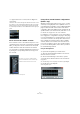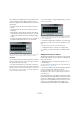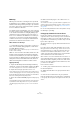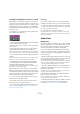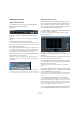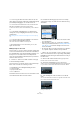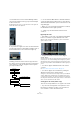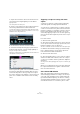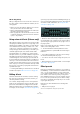User manual
Table Of Contents
- Table of Contents
- Part I: Getting into the details
- About this manual
- Setting up your system
- VST Connections
- The Project window
- Working with projects
- Creating new projects
- Opening projects
- Closing projects
- Saving projects
- The Archive and Backup functions
- Startup Options
- The Project Setup dialog
- Zoom and view options
- Audio handling
- Auditioning audio parts and events
- Scrubbing audio
- Editing parts and events
- Range editing
- Region operations
- The Edit History dialog
- The Preferences dialog
- Working with tracks and lanes
- Playback and the Transport panel
- Recording
- Quantizing MIDI and audio
- Fades, crossfades and envelopes
- The arranger track
- The transpose functions
- Using markers
- The Mixer
- Control Room (Cubase only)
- Audio effects
- VST instruments and instrument tracks
- Surround sound (Cubase only)
- Automation
- Audio processing and functions
- The Sample Editor
- The Audio Part Editor
- The Pool
- The MediaBay
- Introduction
- Working with the MediaBay
- The Define Locations section
- The Locations section
- The Results list
- Previewing files
- The Filters section
- The Attribute Inspector
- The Loop Browser, Sound Browser, and Mini Browser windows
- Preferences
- Key commands
- Working with MediaBay-related windows
- Working with Volume databases
- Working with track presets
- Track Quick Controls
- Remote controlling Cubase
- MIDI realtime parameters and effects
- Using MIDI devices
- MIDI processing
- The MIDI editors
- Introduction
- Opening a MIDI editor
- The Key Editor – Overview
- Key Editor operations
- The In-Place Editor
- The Drum Editor – Overview
- Drum Editor operations
- Working with drum maps
- Using drum name lists
- The List Editor – Overview
- List Editor operations
- Working with SysEx messages
- Recording SysEx parameter changes
- Editing SysEx messages
- The basic Score Editor – Overview
- Score Editor operations
- Expression maps (Cubase only)
- Note Expression (Cubase only)
- The Logical Editor, Transformer, and Input Transformer
- The Project Logical Editor (Cubase only)
- Editing tempo and signature
- The Project Browser (Cubase only)
- Export Audio Mixdown
- Synchronization
- Video
- ReWire
- File handling
- Customizing
- Key commands
- Part II: Score layout and printing (Cubase only)
- How the Score Editor works
- The basics
- About this chapter
- Preparations
- Opening the Score Editor
- The project cursor
- Playing back and recording
- Page Mode
- Changing the zoom factor
- The active staff
- Making page setup settings
- Designing your work space
- About the Score Editor context menus
- About dialogs in the Score Editor
- Setting clef, key, and time signature
- Transposing instruments
- Printing from the Score Editor
- Exporting pages as image files
- Working order
- Force update
- Transcribing MIDI recordings
- Entering and editing notes
- About this chapter
- Score settings
- Note values and positions
- Adding and editing notes
- Selecting notes
- Moving notes
- Duplicating notes
- Cut, copy, and paste
- Editing pitches of individual notes
- Changing the length of notes
- Splitting a note in two
- Working with the Display Quantize tool
- Split (piano) staves
- Strategies: Multiple staves
- Inserting and editing clefs, keys, or time signatures
- Deleting notes
- Staff settings
- Polyphonic voicing
- About this chapter
- Background: Polyphonic voicing
- Setting up the voices
- Strategies: How many voices do I need?
- Entering notes into voices
- Checking which voice a note belongs to
- Moving notes between voices
- Handling rests
- Voices and Display Quantize
- Creating crossed voicings
- Automatic polyphonic voicing – Merge All Staves
- Converting voices to tracks – Extract Voices
- Additional note and rest formatting
- Working with symbols
- Working with chords
- Working with text
- Working with layouts
- Working with MusicXML
- Designing your score: additional techniques
- Scoring for drums
- Creating tablature
- The score and MIDI playback
- Tips and Tricks
- Index
199
Audio effects
3. Open the Inserts tab for the first Vocal track in the In-
spector and select “PingPongDelay” from the Effects
pop-up menu.
The control panel for the effect opens.
4. On the control panel for the effect, make the desired
effect settings and activate the Side-Chain button.
Try out the effect settings to find out which settings will work best with
your project. For detailed descriptions of the parameters, see the sepa
-
rate PDF document “Plug-in Reference”.
5. In the track list, select the second vocal track.
6. Pull down the Output Routing pop-up menu and on
the Side-Chain submenu, select the PingPongDelay ef-
fect you set up for the vocal track.
This way, the signals from the second (duplicate) track are routed to the
effect (and do not end up in the mix).
Now every time the signals on the vocal track exceed the
threshold, the delay will be deactivated. Since the thres
-
hold for the delay effect is fixed, you may have to adjust
the volume of track 2, in this example, to ensure that vocal
parts of low or middle volume will also silence the delay
effect.
Triggering a compressor using side-chain
signals
Compression, expansion or gating can be triggered by
side-chain signals exceeding a specified threshold.
You may run into a situation where you want to lower the
volume of one instrument every time another instrument is
played. For example, you may want to lower the volume of
the bass guitar during the bass drum hits. This can be
achieved by applying compression to the bass guitar sig
-
nal every time the drum signals are present on the respec-
tive track.
Proceed as follows:
1. Select the bass guitar track.
2. Open the Inserts tab in the Inspector, click in an insert
slot to open the effect selection pop-up menu and, on the
Dynamics submenu, select “Compressor”.
The effect is loaded into the effect slot and the effect control panel opens.
3. Make the desired effect settings (you will most likely
have to adjust them later to get the right compression
level) and activate the Side-Chain button.
4. Select the bass drum track.
5. Open the Sends Inspector section, click in a send slot
and from the Side-Chain submenu, select the Compres-
sor effect you created for the bass guitar track. Adjust the
Send level.
This way, the bass drum signal triggers the compressor on the bass gui-
tar track.
When you now play back the project, the bass guitar will
be compressed whenever the signals on the bass drum
track exceed the threshold.
Side-chain and Modulation
Side-chain signals bypass the built-in LFO modulation
and instead apply modulation according to the envelope
of the side-chain signal. Since each channel will be ana
-
lyzed and modulated separately, this allows for creating
astonishing spatial modulation effects. Feel free to experi
-
ment with the functions to see what they have to offer!