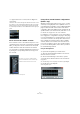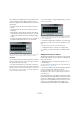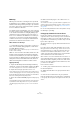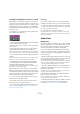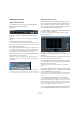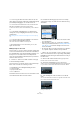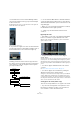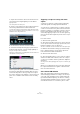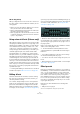User manual
Table Of Contents
- Table of Contents
- Part I: Getting into the details
- About this manual
- Setting up your system
- VST Connections
- The Project window
- Working with projects
- Creating new projects
- Opening projects
- Closing projects
- Saving projects
- The Archive and Backup functions
- Startup Options
- The Project Setup dialog
- Zoom and view options
- Audio handling
- Auditioning audio parts and events
- Scrubbing audio
- Editing parts and events
- Range editing
- Region operations
- The Edit History dialog
- The Preferences dialog
- Working with tracks and lanes
- Playback and the Transport panel
- Recording
- Quantizing MIDI and audio
- Fades, crossfades and envelopes
- The arranger track
- The transpose functions
- Using markers
- The Mixer
- Control Room (Cubase only)
- Audio effects
- VST instruments and instrument tracks
- Surround sound (Cubase only)
- Automation
- Audio processing and functions
- The Sample Editor
- The Audio Part Editor
- The Pool
- The MediaBay
- Introduction
- Working with the MediaBay
- The Define Locations section
- The Locations section
- The Results list
- Previewing files
- The Filters section
- The Attribute Inspector
- The Loop Browser, Sound Browser, and Mini Browser windows
- Preferences
- Key commands
- Working with MediaBay-related windows
- Working with Volume databases
- Working with track presets
- Track Quick Controls
- Remote controlling Cubase
- MIDI realtime parameters and effects
- Using MIDI devices
- MIDI processing
- The MIDI editors
- Introduction
- Opening a MIDI editor
- The Key Editor – Overview
- Key Editor operations
- The In-Place Editor
- The Drum Editor – Overview
- Drum Editor operations
- Working with drum maps
- Using drum name lists
- The List Editor – Overview
- List Editor operations
- Working with SysEx messages
- Recording SysEx parameter changes
- Editing SysEx messages
- The basic Score Editor – Overview
- Score Editor operations
- Expression maps (Cubase only)
- Note Expression (Cubase only)
- The Logical Editor, Transformer, and Input Transformer
- The Project Logical Editor (Cubase only)
- Editing tempo and signature
- The Project Browser (Cubase only)
- Export Audio Mixdown
- Synchronization
- Video
- ReWire
- File handling
- Customizing
- Key commands
- Part II: Score layout and printing (Cubase only)
- How the Score Editor works
- The basics
- About this chapter
- Preparations
- Opening the Score Editor
- The project cursor
- Playing back and recording
- Page Mode
- Changing the zoom factor
- The active staff
- Making page setup settings
- Designing your work space
- About the Score Editor context menus
- About dialogs in the Score Editor
- Setting clef, key, and time signature
- Transposing instruments
- Printing from the Score Editor
- Exporting pages as image files
- Working order
- Force update
- Transcribing MIDI recordings
- Entering and editing notes
- About this chapter
- Score settings
- Note values and positions
- Adding and editing notes
- Selecting notes
- Moving notes
- Duplicating notes
- Cut, copy, and paste
- Editing pitches of individual notes
- Changing the length of notes
- Splitting a note in two
- Working with the Display Quantize tool
- Split (piano) staves
- Strategies: Multiple staves
- Inserting and editing clefs, keys, or time signatures
- Deleting notes
- Staff settings
- Polyphonic voicing
- About this chapter
- Background: Polyphonic voicing
- Setting up the voices
- Strategies: How many voices do I need?
- Entering notes into voices
- Checking which voice a note belongs to
- Moving notes between voices
- Handling rests
- Voices and Display Quantize
- Creating crossed voicings
- Automatic polyphonic voicing – Merge All Staves
- Converting voices to tracks – Extract Voices
- Additional note and rest formatting
- Working with symbols
- Working with chords
- Working with text
- Working with layouts
- Working with MusicXML
- Designing your score: additional techniques
- Scoring for drums
- Creating tablature
- The score and MIDI playback
- Tips and Tricks
- Index
198
Audio effects
• To use the pan control as a crossfader, determining the
balance between the stereo sides when the stereo send
signal is mixed to mono, route a send from a stereo chan
-
nel to a mono FX channel track.
• To use the surround panner to position the send signal
in the surround image, route a send from a mono or stereo
channel to an FX channel track in surround format.
You set up send panning in the following way:
1. Open the Channel Settings window for the audio
channel.
2. Right-click somewhere in the Channel Settings win-
dow (not the EQ display), to open the context menu and
open the Customize View submenu.
3. From the submenu, select “Send Routing” and “Con-
trol Strip”.
In the Send Routing section of the Channel Settings window, each send
is shown as a small routing diagram showing a pre/post selector to the
right and a pan fader (where applicable). In the Control Strip section, you
can activate the “Send Routing Panners follow Channel Panner” option.
The send panners will then follow the pan for the channel, making the
stereo imaging as clear and true as possible. This behavior can also be
set as default for all channels. The corresponding setting is available in
the Preferences dialog (VST page).
The Sends, Send Routing, and Control Strip sections in the Channel Set-
tings window
4. Click and drag the pan control for the desired send(s)
in the display.
You can reset the pan control to the center position by [Ctrl]/[Com-
mand]-clicking on the pan control.
• If the FX channel is configured in a surround format, the
pan control will be a miniature surround panner, similar to
the one found in the Mixer.
You can click and drag the “ball” in the miniature panner display to posi-
tion the send in the surround field, or double-click in the display to bring
up the surround panner. See the chapter
“Surround sound (Cubase
only)” on page 217 for details.
Ö If both the send (the audio channel) and the FX chan-
nel are in mono, the pan control is not available.
Using the side-chain input
Many VST 3.0 effects feature a side-chain input. Side-
chaining allows you, for example, to lower the music vol
-
ume when someone is speaking (“ducking”) or to use
compression (e.
g. on a bass sound) when the drums are
hit, thereby “harmonizing” the intensity of the two instru-
ments. Another possibility is to use the side-chain signal
as a source for modulation.
The effect types which feature side-chain functionality are
Delay, Dynamics, Modulation, and Filter.
Ö Certain combinations of tracks and side-chain inputs
may lead to feedback loops and added latency. If this is
the case, the side-chain options will not be available.
Creating a Ducking delay
The delay repeats can be silenced by side-chain signals
exceeding a certain threshold.
You can use this feature to create a so-called “ducking
delay” for your vocals. Let’s say you want to add a delay
effect that is audible only when no signal is present on the
vocal track. For this, you need to set up a delay effect
which is deactivated every time the vocals start again.
Proceed as follows:
1. Select the vocal track.
2. On the Project menu, select “Duplicate Tracks”.
Now you can use the vocal events on the second track to silence the de-
lay effect.
Send Routing Panners
follow Channel Panner
!
For detailed descriptions of the plug-ins that feature
side-chaining, see the separate PDF document
“Plug-in Reference”.