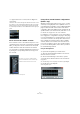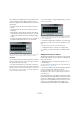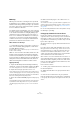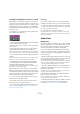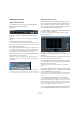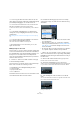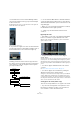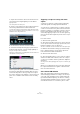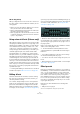User manual
Table Of Contents
- Table of Contents
- Part I: Getting into the details
- About this manual
- Setting up your system
- VST Connections
- The Project window
- Working with projects
- Creating new projects
- Opening projects
- Closing projects
- Saving projects
- The Archive and Backup functions
- Startup Options
- The Project Setup dialog
- Zoom and view options
- Audio handling
- Auditioning audio parts and events
- Scrubbing audio
- Editing parts and events
- Range editing
- Region operations
- The Edit History dialog
- The Preferences dialog
- Working with tracks and lanes
- Playback and the Transport panel
- Recording
- Quantizing MIDI and audio
- Fades, crossfades and envelopes
- The arranger track
- The transpose functions
- Using markers
- The Mixer
- Control Room (Cubase only)
- Audio effects
- VST instruments and instrument tracks
- Surround sound (Cubase only)
- Automation
- Audio processing and functions
- The Sample Editor
- The Audio Part Editor
- The Pool
- The MediaBay
- Introduction
- Working with the MediaBay
- The Define Locations section
- The Locations section
- The Results list
- Previewing files
- The Filters section
- The Attribute Inspector
- The Loop Browser, Sound Browser, and Mini Browser windows
- Preferences
- Key commands
- Working with MediaBay-related windows
- Working with Volume databases
- Working with track presets
- Track Quick Controls
- Remote controlling Cubase
- MIDI realtime parameters and effects
- Using MIDI devices
- MIDI processing
- The MIDI editors
- Introduction
- Opening a MIDI editor
- The Key Editor – Overview
- Key Editor operations
- The In-Place Editor
- The Drum Editor – Overview
- Drum Editor operations
- Working with drum maps
- Using drum name lists
- The List Editor – Overview
- List Editor operations
- Working with SysEx messages
- Recording SysEx parameter changes
- Editing SysEx messages
- The basic Score Editor – Overview
- Score Editor operations
- Expression maps (Cubase only)
- Note Expression (Cubase only)
- The Logical Editor, Transformer, and Input Transformer
- The Project Logical Editor (Cubase only)
- Editing tempo and signature
- The Project Browser (Cubase only)
- Export Audio Mixdown
- Synchronization
- Video
- ReWire
- File handling
- Customizing
- Key commands
- Part II: Score layout and printing (Cubase only)
- How the Score Editor works
- The basics
- About this chapter
- Preparations
- Opening the Score Editor
- The project cursor
- Playing back and recording
- Page Mode
- Changing the zoom factor
- The active staff
- Making page setup settings
- Designing your work space
- About the Score Editor context menus
- About dialogs in the Score Editor
- Setting clef, key, and time signature
- Transposing instruments
- Printing from the Score Editor
- Exporting pages as image files
- Working order
- Force update
- Transcribing MIDI recordings
- Entering and editing notes
- About this chapter
- Score settings
- Note values and positions
- Adding and editing notes
- Selecting notes
- Moving notes
- Duplicating notes
- Cut, copy, and paste
- Editing pitches of individual notes
- Changing the length of notes
- Splitting a note in two
- Working with the Display Quantize tool
- Split (piano) staves
- Strategies: Multiple staves
- Inserting and editing clefs, keys, or time signatures
- Deleting notes
- Staff settings
- Polyphonic voicing
- About this chapter
- Background: Polyphonic voicing
- Setting up the voices
- Strategies: How many voices do I need?
- Entering notes into voices
- Checking which voice a note belongs to
- Moving notes between voices
- Handling rests
- Voices and Display Quantize
- Creating crossed voicings
- Automatic polyphonic voicing – Merge All Staves
- Converting voices to tracks – Extract Voices
- Additional note and rest formatting
- Working with symbols
- Working with chords
- Working with text
- Working with layouts
- Working with MusicXML
- Designing your score: additional techniques
- Scoring for drums
- Creating tablature
- The score and MIDI playback
- Tips and Tricks
- Index
195
Audio effects
Setting up send effects
Adding an FX channel track
1. Pull down the Project menu, open the “Add Track”
submenu and select “FX Channel”.
A dialog opens.
2. Select a channel configuration for the FX channel
track.
Normally, stereo is a good choice since most effect plug-ins have stereo
outputs.
3. Select an effect for the FX channel track.
This is not strictly necessary at this point – you can also leave the plug-in
pop-up menu set to “No Effect” and add effects to the FX channel later.
4. Click the Add Track button.
An FX channel track is added to the track list, and the selected effect, if
any, is loaded into the first insert effect slot for the FX channel (in that
case, the lit Inserts tab for the FX channel track in the Inspector indicates
that an effect has been assigned and automatically activated).
• All FX channel tracks you create will appear in a dedi-
cated “folder” track in the track list.
This makes it easy to manage and keep track of all your FX channel
tracks, and also allows you to save screen space by folding in the FX
Channel folder.
FX channel tracks are automatically named “FX 1”, “FX 2” etc., but you
can rename them if you wish. Just double-click the name of an FX chan-
nel track in either the track list or the Inspector and type in a new name.
Adding and setting up effects
As mentioned above, you can add a single insert effect
when you create the FX channel track. To add and set up
effects after the FX channel track is created, you can ei-
ther use the Inspector for the track (click the Inserts tab)
or the VST FX Channel Settings window:
1. Click the Edit (“e”) button for the FX channel track (in
the track list, Mixer or Inspector).
The VST FX Channel Settings window appears, similar to a regular
Channel Settings window.
On the left in the window you can find the Inserts section.
2. Make sure that the FX channel is routed to the correct
output bus.
This is done with the Output Routing pop-up menu at the top of the fader
section (also available in the Mixer and Inspector).
3. To add an insert effect in an empty slot (or to replace
the current effect in a slot), click in the slot and select an
effect from the pop-up menu.
This works just like when selecting insert effects for a regular audio
channel.
4. When you add an effect, its control panel will automat-
ically appear. When you set up send effects, you normally
set the wet/dry Mix control to all “wet”.
This is because you control the balance between the wet and the dry sig-
nal with the effect sends. For more information, see “Editing effects” on
page 200.
• You can add up to eight effects for an FX channel.
The signal will pass through all the effects in series. It is not possible to
adjust the send and return levels separately for the effects – this is done
for the FX channel as a whole. If you want several separate send effects
(where you can control the send and return levels independently), add
more FX channel tracks instead – one for each effect.
• You can reorder the effects by clicking in the area above
the name field and dragging the effect onto another slot.