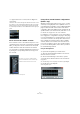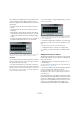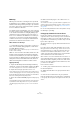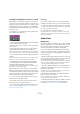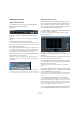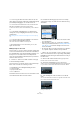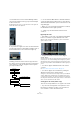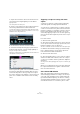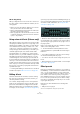User manual
Table Of Contents
- Table of Contents
- Part I: Getting into the details
- About this manual
- Setting up your system
- VST Connections
- The Project window
- Working with projects
- Creating new projects
- Opening projects
- Closing projects
- Saving projects
- The Archive and Backup functions
- Startup Options
- The Project Setup dialog
- Zoom and view options
- Audio handling
- Auditioning audio parts and events
- Scrubbing audio
- Editing parts and events
- Range editing
- Region operations
- The Edit History dialog
- The Preferences dialog
- Working with tracks and lanes
- Playback and the Transport panel
- Recording
- Quantizing MIDI and audio
- Fades, crossfades and envelopes
- The arranger track
- The transpose functions
- Using markers
- The Mixer
- Control Room (Cubase only)
- Audio effects
- VST instruments and instrument tracks
- Surround sound (Cubase only)
- Automation
- Audio processing and functions
- The Sample Editor
- The Audio Part Editor
- The Pool
- The MediaBay
- Introduction
- Working with the MediaBay
- The Define Locations section
- The Locations section
- The Results list
- Previewing files
- The Filters section
- The Attribute Inspector
- The Loop Browser, Sound Browser, and Mini Browser windows
- Preferences
- Key commands
- Working with MediaBay-related windows
- Working with Volume databases
- Working with track presets
- Track Quick Controls
- Remote controlling Cubase
- MIDI realtime parameters and effects
- Using MIDI devices
- MIDI processing
- The MIDI editors
- Introduction
- Opening a MIDI editor
- The Key Editor – Overview
- Key Editor operations
- The In-Place Editor
- The Drum Editor – Overview
- Drum Editor operations
- Working with drum maps
- Using drum name lists
- The List Editor – Overview
- List Editor operations
- Working with SysEx messages
- Recording SysEx parameter changes
- Editing SysEx messages
- The basic Score Editor – Overview
- Score Editor operations
- Expression maps (Cubase only)
- Note Expression (Cubase only)
- The Logical Editor, Transformer, and Input Transformer
- The Project Logical Editor (Cubase only)
- Editing tempo and signature
- The Project Browser (Cubase only)
- Export Audio Mixdown
- Synchronization
- Video
- ReWire
- File handling
- Customizing
- Key commands
- Part II: Score layout and printing (Cubase only)
- How the Score Editor works
- The basics
- About this chapter
- Preparations
- Opening the Score Editor
- The project cursor
- Playing back and recording
- Page Mode
- Changing the zoom factor
- The active staff
- Making page setup settings
- Designing your work space
- About the Score Editor context menus
- About dialogs in the Score Editor
- Setting clef, key, and time signature
- Transposing instruments
- Printing from the Score Editor
- Exporting pages as image files
- Working order
- Force update
- Transcribing MIDI recordings
- Entering and editing notes
- About this chapter
- Score settings
- Note values and positions
- Adding and editing notes
- Selecting notes
- Moving notes
- Duplicating notes
- Cut, copy, and paste
- Editing pitches of individual notes
- Changing the length of notes
- Splitting a note in two
- Working with the Display Quantize tool
- Split (piano) staves
- Strategies: Multiple staves
- Inserting and editing clefs, keys, or time signatures
- Deleting notes
- Staff settings
- Polyphonic voicing
- About this chapter
- Background: Polyphonic voicing
- Setting up the voices
- Strategies: How many voices do I need?
- Entering notes into voices
- Checking which voice a note belongs to
- Moving notes between voices
- Handling rests
- Voices and Display Quantize
- Creating crossed voicings
- Automatic polyphonic voicing – Merge All Staves
- Converting voices to tracks – Extract Voices
- Additional note and rest formatting
- Working with symbols
- Working with chords
- Working with text
- Working with layouts
- Working with MusicXML
- Designing your score: additional techniques
- Scoring for drums
- Creating tablature
- The score and MIDI playback
- Tips and Tricks
- Index
194
Audio effects
Freezing (rendering) insert effects for a track
Effect plug-ins can sometimes require a lot of processor
power. If you are using a large number of insert effects for
a track, you may reach a point where the computer cannot
play back the track properly (the CPU overload indicator
in the VST Performance window lights up, you get crack
-
ling sounds, etc.).
To remedy this, you can freeze the track, by clicking the
Freeze button in the Inspector.
• The Freeze Channel Options dialog opens, allowing you
to set a “Tail Size” time in seconds.
This adds time at the end of the rendered file to allow reverb and delay
tails to fully fade out.
• The program now renders the output of the track, in-
cluding all pre-fader insert effects, to an audio file.
This file is placed in the “Freeze” folder within the Project folder (Win-
dows). On the Mac, the Freeze folder is stored under “User/Documents”.
• The frozen audio track is locked for editing in the Project
window.
The frozen insert effects cannot be edited or removed and you cannot
add new insert effects for the track (except post-fader effects).
• On playback, the rendered audio file is played back.
You can still adjust the level and panning in the Mixer,
make EQ settings and adjust the effect sends.
In the Mixer, the channel strip for a frozen track is indicated by a “snow
flake” symbol on the volume fader handle.
After freezing the Inserts for a track, you hear the track
play back as before but the insert effects do not have to
be calculated in real time, easing the load on the computer
processor. Typically, you would freeze a track when it is
finished and you do not need to edit it anymore.
• You can only freeze audio tracks this way, not group
channel tracks or FX channel tracks.
• The last two insert effects will not be frozen. This is
because these are post-fader insert slots.
• You can also freeze VST instruments and their insert
effects – see the chapter
“VST instruments and instru-
ment tracks” on page 206.
Unfreezing
If you need to edit the events on a frozen track or make
settings for the insert effects, you can unfreeze the track:
1. Click the Freeze button in the Inspector for the track.
You will be asked whether you really want to unfreeze the channel and if
you wish to keep or delete the freeze files.
2. Click “Unfreeze” or “Keep Freeze files”.
This reactivates the frozen insert effects. Clicking “Keep Freeze Files”
will unfreeze the channel but not delete the freeze files. After editing, you
can freeze the track again.
Send effects
Background
As their name implies, send effects are outside of an audio
channel’s signal path, i. e. the audio data to be processed
must be sent to the effect (as opposed to insert effects,
which are inserted into the channel’s signal path).
To this end, Cubase provides FX channel tracks. When
you have created such a track, it is added to the track list
and can be selected as a routing target in the Send slots
of audio channels.
• When selecting an FX channel track in one of the send
slots of an audio channel, the audio is sent to the FX chan-
nel and through any insert effects set up for it.
The sends can be routed to different FX channels, and thus different FX
channel insert effect configurations. You control the amount of signal
sent to the FX channel by adjusting the effect send level.
• If you have added several effects to the FX channel, the
signal passes through the effects in series, from the top
(the first slot) downward.
This allows for “custom” send effect configurations – e. g. a chorus fol-
lowed by a reverb followed by an EQ and so on.
• The FX channel track has its own channel strip in the
Mixer, the effect return channel.
Here you can adjust the effect return level and balance, add EQ and
route the effect return to any output bus.
• Each FX channel track can have any number of automa-
tion tracks, for automating various effect parameters.
See the chapter “Automation” on page 227 for more information.