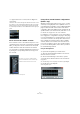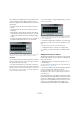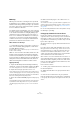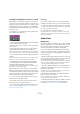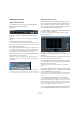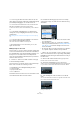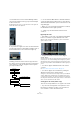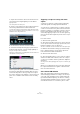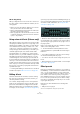User manual
Table Of Contents
- Table of Contents
- Part I: Getting into the details
- About this manual
- Setting up your system
- VST Connections
- The Project window
- Working with projects
- Creating new projects
- Opening projects
- Closing projects
- Saving projects
- The Archive and Backup functions
- Startup Options
- The Project Setup dialog
- Zoom and view options
- Audio handling
- Auditioning audio parts and events
- Scrubbing audio
- Editing parts and events
- Range editing
- Region operations
- The Edit History dialog
- The Preferences dialog
- Working with tracks and lanes
- Playback and the Transport panel
- Recording
- Quantizing MIDI and audio
- Fades, crossfades and envelopes
- The arranger track
- The transpose functions
- Using markers
- The Mixer
- Control Room (Cubase only)
- Audio effects
- VST instruments and instrument tracks
- Surround sound (Cubase only)
- Automation
- Audio processing and functions
- The Sample Editor
- The Audio Part Editor
- The Pool
- The MediaBay
- Introduction
- Working with the MediaBay
- The Define Locations section
- The Locations section
- The Results list
- Previewing files
- The Filters section
- The Attribute Inspector
- The Loop Browser, Sound Browser, and Mini Browser windows
- Preferences
- Key commands
- Working with MediaBay-related windows
- Working with Volume databases
- Working with track presets
- Track Quick Controls
- Remote controlling Cubase
- MIDI realtime parameters and effects
- Using MIDI devices
- MIDI processing
- The MIDI editors
- Introduction
- Opening a MIDI editor
- The Key Editor – Overview
- Key Editor operations
- The In-Place Editor
- The Drum Editor – Overview
- Drum Editor operations
- Working with drum maps
- Using drum name lists
- The List Editor – Overview
- List Editor operations
- Working with SysEx messages
- Recording SysEx parameter changes
- Editing SysEx messages
- The basic Score Editor – Overview
- Score Editor operations
- Expression maps (Cubase only)
- Note Expression (Cubase only)
- The Logical Editor, Transformer, and Input Transformer
- The Project Logical Editor (Cubase only)
- Editing tempo and signature
- The Project Browser (Cubase only)
- Export Audio Mixdown
- Synchronization
- Video
- ReWire
- File handling
- Customizing
- Key commands
- Part II: Score layout and printing (Cubase only)
- How the Score Editor works
- The basics
- About this chapter
- Preparations
- Opening the Score Editor
- The project cursor
- Playing back and recording
- Page Mode
- Changing the zoom factor
- The active staff
- Making page setup settings
- Designing your work space
- About the Score Editor context menus
- About dialogs in the Score Editor
- Setting clef, key, and time signature
- Transposing instruments
- Printing from the Score Editor
- Exporting pages as image files
- Working order
- Force update
- Transcribing MIDI recordings
- Entering and editing notes
- About this chapter
- Score settings
- Note values and positions
- Adding and editing notes
- Selecting notes
- Moving notes
- Duplicating notes
- Cut, copy, and paste
- Editing pitches of individual notes
- Changing the length of notes
- Splitting a note in two
- Working with the Display Quantize tool
- Split (piano) staves
- Strategies: Multiple staves
- Inserting and editing clefs, keys, or time signatures
- Deleting notes
- Staff settings
- Polyphonic voicing
- About this chapter
- Background: Polyphonic voicing
- Setting up the voices
- Strategies: How many voices do I need?
- Entering notes into voices
- Checking which voice a note belongs to
- Moving notes between voices
- Handling rests
- Voices and Display Quantize
- Creating crossed voicings
- Automatic polyphonic voicing – Merge All Staves
- Converting voices to tracks – Extract Voices
- Additional note and rest formatting
- Working with symbols
- Working with chords
- Working with text
- Working with layouts
- Working with MusicXML
- Designing your score: additional techniques
- Scoring for drums
- Creating tablature
- The score and MIDI playback
- Tips and Tricks
- Index
193
Audio effects
Dithering
Dithering is a method for controlling the noise produced
by quantization errors in digital recordings. The theory be-
hind this is that during low level passages, only a few bits
are used to represent the signal, which leads to quantiza
-
tion errors and hence distortion.
For example, when “truncating bits”, as a result of moving
from 24 to 16 bit resolution, quantization errors are added
to an otherwise immaculate recording. By adding a spe-
cial kind of noise at an extremely low level, the effect of
these errors is minimized. The added noise could be per
-
ceived as a very low-level hiss under exacting listening
conditions. However, this is hardly noticeable and much
preferred to the distortion that otherwise occurs.
When should I use dithering?
• Consider dithering when you mix down to a lower reso-
lution, either in realtime (during playback) or with the Ex-
port Audio Mixdown function.
A typical example is when you mix down a project to a 16-bit stereo au-
dio file for audio CD burning.
What is a “lower resolution” then? Well, Cubase uses 32-
bit float resolution internally, which means that all integer
resolutions (16 bit, 24 bit, etc.) are lower. The negative ef
-
fects of truncation (no dithering) are most noticeable when
mixing down to 8 bit, 16 bit and 20 bit format; whether to
dither when mixing down to 24 bits is a matter of taste.
Applying dithering
1. Open the VST Output Channel Settings window by
clicking the “e” button for the Output channel in the Mixer.
You can also display the Inserts section in the extended Mixer pane.
2. Open the Inserts pop-up menu for slot 7 or 8.
The two last Insert effect slots (for all channels) are post-fader, which is
crucial for a dithering plug-in. The reason is that any master gain change
applied after dithering would bring the signal back to the internal 32 bit
float domain, rendering the dithering settings useless.
3. Select the included UV22HR plug-in from the pop-up
menu.
The included dithering plug-ins and their parameters are described in the
separate PDF document “Plug-in Reference”. If you have installed an
-
other dithering plug-in that you prefer, you can of course select this in-
stead.
4. Make sure that the plug-in is set to dither to the cor-
rect resolution.
This would be the resolution of your audio hardware (on playback) or the
desired resolution for the mixdown file you want to create (as set in the
Export Audio Mixdown dialog, see the chapter
“Export Audio Mixdown”
on page 484).
5. Use the other parameters in the control panel to set up
the dithering to your liking.
Using group channels for insert effects
Like all other channels, group channels can have up to
eight insert effects. This is useful if you have several audio
tracks that you want to process through the same effect
(e.
g. different vocal tracks that you want to be processed
by the same compressor).
Another special use for group channels and effects is the
following:
If you have a mono audio track and want to process this
through a stereo insert effect (e.
g. a stereo chorus or an
auto panner device), you cannot just insert the effect as
usual. This is because the audio track is in mono – the
output of the insert effect will be in mono as well, and the
stereo information from the effect will be lost.
One solution is to route a send from the mono track to a
stereo FX channel track, set the send to pre-fader mode
and lower the fader completely for the mono audio track.
However, this makes mixing the track cumbersome, since
you cannot use the fader.
Here is another solution:
1. Create a group channel track in stereo and route it to
the desired output bus.
2. Add the desired effect to the group channel as an in-
sert effect.
3. Route the mono audio track to the group channel.
Now the signal from the mono audio track is sent directly
to the group, where it passes through the insert effect, in
stereo.