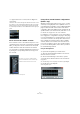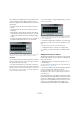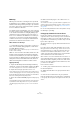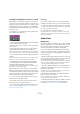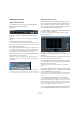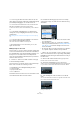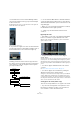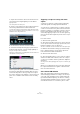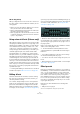User manual
Table Of Contents
- Table of Contents
- Part I: Getting into the details
- About this manual
- Setting up your system
- VST Connections
- The Project window
- Working with projects
- Creating new projects
- Opening projects
- Closing projects
- Saving projects
- The Archive and Backup functions
- Startup Options
- The Project Setup dialog
- Zoom and view options
- Audio handling
- Auditioning audio parts and events
- Scrubbing audio
- Editing parts and events
- Range editing
- Region operations
- The Edit History dialog
- The Preferences dialog
- Working with tracks and lanes
- Playback and the Transport panel
- Recording
- Quantizing MIDI and audio
- Fades, crossfades and envelopes
- The arranger track
- The transpose functions
- Using markers
- The Mixer
- Control Room (Cubase only)
- Audio effects
- VST instruments and instrument tracks
- Surround sound (Cubase only)
- Automation
- Audio processing and functions
- The Sample Editor
- The Audio Part Editor
- The Pool
- The MediaBay
- Introduction
- Working with the MediaBay
- The Define Locations section
- The Locations section
- The Results list
- Previewing files
- The Filters section
- The Attribute Inspector
- The Loop Browser, Sound Browser, and Mini Browser windows
- Preferences
- Key commands
- Working with MediaBay-related windows
- Working with Volume databases
- Working with track presets
- Track Quick Controls
- Remote controlling Cubase
- MIDI realtime parameters and effects
- Using MIDI devices
- MIDI processing
- The MIDI editors
- Introduction
- Opening a MIDI editor
- The Key Editor – Overview
- Key Editor operations
- The In-Place Editor
- The Drum Editor – Overview
- Drum Editor operations
- Working with drum maps
- Using drum name lists
- The List Editor – Overview
- List Editor operations
- Working with SysEx messages
- Recording SysEx parameter changes
- Editing SysEx messages
- The basic Score Editor – Overview
- Score Editor operations
- Expression maps (Cubase only)
- Note Expression (Cubase only)
- The Logical Editor, Transformer, and Input Transformer
- The Project Logical Editor (Cubase only)
- Editing tempo and signature
- The Project Browser (Cubase only)
- Export Audio Mixdown
- Synchronization
- Video
- ReWire
- File handling
- Customizing
- Key commands
- Part II: Score layout and printing (Cubase only)
- How the Score Editor works
- The basics
- About this chapter
- Preparations
- Opening the Score Editor
- The project cursor
- Playing back and recording
- Page Mode
- Changing the zoom factor
- The active staff
- Making page setup settings
- Designing your work space
- About the Score Editor context menus
- About dialogs in the Score Editor
- Setting clef, key, and time signature
- Transposing instruments
- Printing from the Score Editor
- Exporting pages as image files
- Working order
- Force update
- Transcribing MIDI recordings
- Entering and editing notes
- About this chapter
- Score settings
- Note values and positions
- Adding and editing notes
- Selecting notes
- Moving notes
- Duplicating notes
- Cut, copy, and paste
- Editing pitches of individual notes
- Changing the length of notes
- Splitting a note in two
- Working with the Display Quantize tool
- Split (piano) staves
- Strategies: Multiple staves
- Inserting and editing clefs, keys, or time signatures
- Deleting notes
- Staff settings
- Polyphonic voicing
- About this chapter
- Background: Polyphonic voicing
- Setting up the voices
- Strategies: How many voices do I need?
- Entering notes into voices
- Checking which voice a note belongs to
- Moving notes between voices
- Handling rests
- Voices and Display Quantize
- Creating crossed voicings
- Automatic polyphonic voicing – Merge All Staves
- Converting voices to tracks – Extract Voices
- Additional note and rest formatting
- Working with symbols
- Working with chords
- Working with text
- Working with layouts
- Working with MusicXML
- Designing your score: additional techniques
- Scoring for drums
- Creating tablature
- The score and MIDI playback
- Tips and Tricks
- Index
192
Audio effects
The columns in the diagram represent the channels in the
current configuration, with signals passing from top to
bottom. The gray field in the middle represents the actual
effect plug-in.
• The squares above the effect represent inputs to the effect
plug-in.
• The squares below the effect represent outputs from the ef-
fect plug-in.
• A line that passes through the effect (with no square input/
output indicators) represent a bypass connection – the audio
on that speaker channel passes the effect without being pro
-
cessed.
• A “broken” line indicates a broken connection – the audio on
that speaker channel will not be sent to the output at all.
Here, the effect will process the L and R channels. The Ls, Rs, and C
channels are not processed, while the Lfe connection is broken.
Operations
You can change the input/output assignment of the chan-
nels by moving connections to the left or right. To do this,
use the arrow buttons to the right.
• The upper arrow buttons move the input connections,
and the lower arrow buttons move the output connections.
If the Link checkbox is activated, the input and output connections are al-
ways moved together. This is the mode to use when you simply want to
process other channels than the default.
• If you move inputs or outputs independently, you create
a “cross-connection”.
The audio on the Ls-Rs channels is processed in the plug-in and output
on the L-R channels. Since the L-R channels are bypassed, this means
the final L-R output will contain both the original L-R signals and the
processed Ls-Rs signals.
• If a channel is bypassed (a straight line is shown through
the plug-in), you can click on the line to break the connec
-
tion.
Click again to replace the broken connection with a bypass.
• Clicking Reset takes you back to the original setup.
Ö Changes you make in this editor are audible immedi-
ately.
Adding insert effects to busses
All input and output busses have eight insert slots, just like
regular audio channels. The procedures for adding insert
effects are the same.
• Adding insert effects to an input bus allows you to re-
cord with effects.
The effects will become a permanent part of the recorded audio file (see
the chapter
“Recording” on page 89).
• Insert effects added to an output bus will affect all audio
routed to that bus, like a “master insert effect”.
Typically you would add compressors, limiters, EQ or other plug-ins to
tailor the dynamics and sound of the final mix. Dithering is a special case,
as described below.
Input and output busses only appear as tracks in the track
list after their automation Write buttons have been activated
at least once. Only then will you be able to make Inserts set
-
tings for the corresponding busses in the Inspector section.
However, you can always make Inserts settings in the
Channel Settings window and the extended Mixer panel.