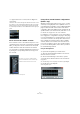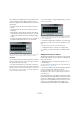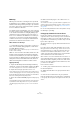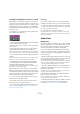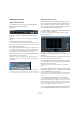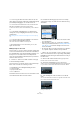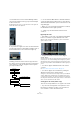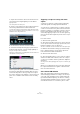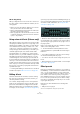User manual
Table Of Contents
- Table of Contents
- Part I: Getting into the details
- About this manual
- Setting up your system
- VST Connections
- The Project window
- Working with projects
- Creating new projects
- Opening projects
- Closing projects
- Saving projects
- The Archive and Backup functions
- Startup Options
- The Project Setup dialog
- Zoom and view options
- Audio handling
- Auditioning audio parts and events
- Scrubbing audio
- Editing parts and events
- Range editing
- Region operations
- The Edit History dialog
- The Preferences dialog
- Working with tracks and lanes
- Playback and the Transport panel
- Recording
- Quantizing MIDI and audio
- Fades, crossfades and envelopes
- The arranger track
- The transpose functions
- Using markers
- The Mixer
- Control Room (Cubase only)
- Audio effects
- VST instruments and instrument tracks
- Surround sound (Cubase only)
- Automation
- Audio processing and functions
- The Sample Editor
- The Audio Part Editor
- The Pool
- The MediaBay
- Introduction
- Working with the MediaBay
- The Define Locations section
- The Locations section
- The Results list
- Previewing files
- The Filters section
- The Attribute Inspector
- The Loop Browser, Sound Browser, and Mini Browser windows
- Preferences
- Key commands
- Working with MediaBay-related windows
- Working with Volume databases
- Working with track presets
- Track Quick Controls
- Remote controlling Cubase
- MIDI realtime parameters and effects
- Using MIDI devices
- MIDI processing
- The MIDI editors
- Introduction
- Opening a MIDI editor
- The Key Editor – Overview
- Key Editor operations
- The In-Place Editor
- The Drum Editor – Overview
- Drum Editor operations
- Working with drum maps
- Using drum name lists
- The List Editor – Overview
- List Editor operations
- Working with SysEx messages
- Recording SysEx parameter changes
- Editing SysEx messages
- The basic Score Editor – Overview
- Score Editor operations
- Expression maps (Cubase only)
- Note Expression (Cubase only)
- The Logical Editor, Transformer, and Input Transformer
- The Project Logical Editor (Cubase only)
- Editing tempo and signature
- The Project Browser (Cubase only)
- Export Audio Mixdown
- Synchronization
- Video
- ReWire
- File handling
- Customizing
- Key commands
- Part II: Score layout and printing (Cubase only)
- How the Score Editor works
- The basics
- About this chapter
- Preparations
- Opening the Score Editor
- The project cursor
- Playing back and recording
- Page Mode
- Changing the zoom factor
- The active staff
- Making page setup settings
- Designing your work space
- About the Score Editor context menus
- About dialogs in the Score Editor
- Setting clef, key, and time signature
- Transposing instruments
- Printing from the Score Editor
- Exporting pages as image files
- Working order
- Force update
- Transcribing MIDI recordings
- Entering and editing notes
- About this chapter
- Score settings
- Note values and positions
- Adding and editing notes
- Selecting notes
- Moving notes
- Duplicating notes
- Cut, copy, and paste
- Editing pitches of individual notes
- Changing the length of notes
- Splitting a note in two
- Working with the Display Quantize tool
- Split (piano) staves
- Strategies: Multiple staves
- Inserting and editing clefs, keys, or time signatures
- Deleting notes
- Staff settings
- Polyphonic voicing
- About this chapter
- Background: Polyphonic voicing
- Setting up the voices
- Strategies: How many voices do I need?
- Entering notes into voices
- Checking which voice a note belongs to
- Moving notes between voices
- Handling rests
- Voices and Display Quantize
- Creating crossed voicings
- Automatic polyphonic voicing – Merge All Staves
- Converting voices to tracks – Extract Voices
- Additional note and rest formatting
- Working with symbols
- Working with chords
- Working with text
- Working with layouts
- Working with MusicXML
- Designing your score: additional techniques
- Scoring for drums
- Creating tablature
- The score and MIDI playback
- Tips and Tricks
- Index
191
Audio effects
• To bypass all inserts for a track, click the “Bypass In-
serts” button.
This button can be found on the right of the title bar of the Inserts section
in the Inspector or the Channel Settings window. It lights up in yellow to
indicate that the inserts of this track are bypassed. In the track list and
the channel strip in the Mixer, the Inserts State button will also light up in
yellow.
Insert effects in the channel overview
If the “Channel” section is selected in the Inspector or the
“Channel Overview” view mode is selected in the extended
Mixer, you will get an overview of which insert effects, EQ
modules and effect sends are activated for the channel.
You can activate or deactivate individual insert effect slots
by clicking the corresponding number (in the top part of
the overview).
The channel overview in the Inspector
Using effects in multi-channel configurations
(Cubase only)
Whether an effect plug-in supports mono, stereo, or multi-
channel processing depends on the capabilities of the cor-
responding plug-in. Regardless of this, all VST2 and VST3
plug-ins can be inserted on tracks with a multi-channel
configuration. Surround-capable plug-ins are applied to all
speaker channels (or a subset of these), while mono or ste
-
reo effects can only process one or two channels.
For example, if you insert a plug-in on a 5.1 track, Cubase
tries to apply a 5.1 configuration to this plug-in. If the plug-
in is surround capable, this is accepted. However, if you in
-
sert a stereo insert effect, the first speaker channels of the
track (L and R) are routed through the effect’s available
channels, and the other channels of the track are left un
-
processed. To apply the effect to other speaker channels,
you can use the Routing Editor, which can be opened via
the Channel Settings window.
Using the Routing Editor
To open the Routing Editor, proceed as follows:
1. Open the Channel Settings window for the track on
which the effect is inserted.
2. On the Channel Settings context menu, open the
“Customize View” submenu and select the “Insert Rout
-
ing” option.
The “Insert Routing” section is displayed. It contains a signal diagram.
3. Double-click on the diagram.
The Routing Editor opens.
The blue color of inserts 1 and 2 and the
blue Inserts State button in the channel strip
indicate that this track has active inserts.