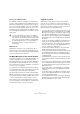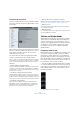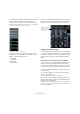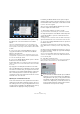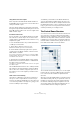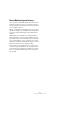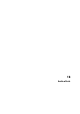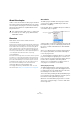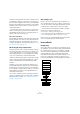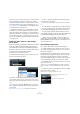User manual
Table Of Contents
- Table of Contents
- Part I: Getting into the details
- About this manual
- Setting up your system
- VST Connections
- The Project window
- Working with projects
- Creating new projects
- Opening projects
- Closing projects
- Saving projects
- The Archive and Backup functions
- Startup Options
- The Project Setup dialog
- Zoom and view options
- Audio handling
- Auditioning audio parts and events
- Scrubbing audio
- Editing parts and events
- Range editing
- Region operations
- The Edit History dialog
- The Preferences dialog
- Working with tracks and lanes
- Playback and the Transport panel
- Recording
- Quantizing MIDI and audio
- Fades, crossfades and envelopes
- The arranger track
- The transpose functions
- Using markers
- The Mixer
- Control Room (Cubase only)
- Audio effects
- VST instruments and instrument tracks
- Surround sound (Cubase only)
- Automation
- Audio processing and functions
- The Sample Editor
- The Audio Part Editor
- The Pool
- The MediaBay
- Introduction
- Working with the MediaBay
- The Define Locations section
- The Locations section
- The Results list
- Previewing files
- The Filters section
- The Attribute Inspector
- The Loop Browser, Sound Browser, and Mini Browser windows
- Preferences
- Key commands
- Working with MediaBay-related windows
- Working with Volume databases
- Working with track presets
- Track Quick Controls
- Remote controlling Cubase
- MIDI realtime parameters and effects
- Using MIDI devices
- MIDI processing
- The MIDI editors
- Introduction
- Opening a MIDI editor
- The Key Editor – Overview
- Key Editor operations
- The In-Place Editor
- The Drum Editor – Overview
- Drum Editor operations
- Working with drum maps
- Using drum name lists
- The List Editor – Overview
- List Editor operations
- Working with SysEx messages
- Recording SysEx parameter changes
- Editing SysEx messages
- The basic Score Editor – Overview
- Score Editor operations
- Expression maps (Cubase only)
- Note Expression (Cubase only)
- The Logical Editor, Transformer, and Input Transformer
- The Project Logical Editor (Cubase only)
- Editing tempo and signature
- The Project Browser (Cubase only)
- Export Audio Mixdown
- Synchronization
- Video
- ReWire
- File handling
- Customizing
- Key commands
- Part II: Score layout and printing (Cubase only)
- How the Score Editor works
- The basics
- About this chapter
- Preparations
- Opening the Score Editor
- The project cursor
- Playing back and recording
- Page Mode
- Changing the zoom factor
- The active staff
- Making page setup settings
- Designing your work space
- About the Score Editor context menus
- About dialogs in the Score Editor
- Setting clef, key, and time signature
- Transposing instruments
- Printing from the Score Editor
- Exporting pages as image files
- Working order
- Force update
- Transcribing MIDI recordings
- Entering and editing notes
- About this chapter
- Score settings
- Note values and positions
- Adding and editing notes
- Selecting notes
- Moving notes
- Duplicating notes
- Cut, copy, and paste
- Editing pitches of individual notes
- Changing the length of notes
- Splitting a note in two
- Working with the Display Quantize tool
- Split (piano) staves
- Strategies: Multiple staves
- Inserting and editing clefs, keys, or time signatures
- Deleting notes
- Staff settings
- Polyphonic voicing
- About this chapter
- Background: Polyphonic voicing
- Setting up the voices
- Strategies: How many voices do I need?
- Entering notes into voices
- Checking which voice a note belongs to
- Moving notes between voices
- Handling rests
- Voices and Display Quantize
- Creating crossed voicings
- Automatic polyphonic voicing – Merge All Staves
- Converting voices to tracks – Extract Voices
- Additional note and rest formatting
- Working with symbols
- Working with chords
- Working with text
- Working with layouts
- Working with MusicXML
- Designing your score: additional techniques
- Scoring for drums
- Creating tablature
- The score and MIDI playback
- Tips and Tricks
- Index
190
Audio effects
As you can see, the last two insert slots (for any channel)
are post-EQ and post-fader. Post-fader slots are best
suited for insert effects where you do not want the level to
be changed after the effect, such as dithering (see
“Dith-
ering” on page 193) and maximizers – both typically used
as insert effects for output busses.
Ö Applying several effects on several channels may be
too much for your CPU to handle! If you want to use the
same effect with the same settings on several channels, it
may be more efficient to set up a group channel and to ap
-
ply your effect only once, as a single insert for this group.
You can use the VST Performance window to keep an eye
on the CPU load.
Routing an audio channel or bus through
insert effects
Insert effect settings are available in the Mixer (in extended
mode), the Channel Settings window and the Inspector.
The examples below show the Channel Settings window,
but the procedures are the same for all the inserts sections:
1. Bring up the Channel Settings window.
By default, the inserts are located to the far left.
2. Pull down the effect type pop-up menu for one of the
insert slots, and select an effect.
The effect is loaded and automatically activated and its
control panel opens. You can open or close the control
panel for an effect by clicking the “e” button for the insert
slot.
• If the effect has a dry/wet Mix parameter, you can use
this to adjust the balance between the dry signal and the
effect signal.
See “Editing effects” on page 200 for details about editing effects.
• To remove an effect, pull down the effect type pop-up
menu and select “No Effect”.
To reduce the CPU load, do this for all effects that you do not intend to
use.
• You can add up to 8 insert effects per channel this way.
• You can reorder the effects by clicking in the area above
the name field and dragging the effect onto another slot.
• You can copy an effect into another effect slot (for the
same channel or between channels) by holding down [Ctrl]/
[Command] and dragging it onto another effect slot.
• Cubase only: You can apply or remove an effect to or
from all the selected channels at once by holding down
[Shift]-[Alt]/[Option] and selecting the desired effect from
any of the effect slots.
Deactivating vs. bypassing
If you want to listen to the track without having it pro-
cessed by a particular effect, but do not want to remove
this effect completely from the insert slot, you can either
deactivate or bypass it.
Deactivating means to terminate all processing, whereas
bypassing means to play back only the unprocessed origi
-
nal signal – a bypassed effect is still processing in the
background. Bypassing allows for crackle-free comparison
of the original (“dry”) and the processed (“wet”) signal.
• To deactivate an effect, click the blue button on the left
above the insert slot.
Cubase only: If you hold down [Shift]-[Alt]/[Option] when clicking the
button, you activate or deactivate this effect slot for all selected chan
-
nels.
• To bypass an effect, click its Bypass button (the middle
button above the insert slot).
When an effect is bypassed, this button is yellow.
This effect is activated, and its control
panel is open.
This insert effect is bypassed.