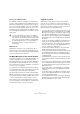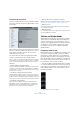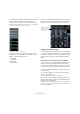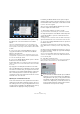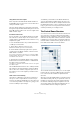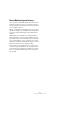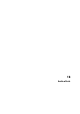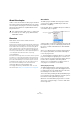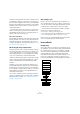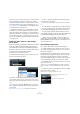User manual
Table Of Contents
- Table of Contents
- Part I: Getting into the details
- About this manual
- Setting up your system
- VST Connections
- The Project window
- Working with projects
- Creating new projects
- Opening projects
- Closing projects
- Saving projects
- The Archive and Backup functions
- Startup Options
- The Project Setup dialog
- Zoom and view options
- Audio handling
- Auditioning audio parts and events
- Scrubbing audio
- Editing parts and events
- Range editing
- Region operations
- The Edit History dialog
- The Preferences dialog
- Working with tracks and lanes
- Playback and the Transport panel
- Recording
- Quantizing MIDI and audio
- Fades, crossfades and envelopes
- The arranger track
- The transpose functions
- Using markers
- The Mixer
- Control Room (Cubase only)
- Audio effects
- VST instruments and instrument tracks
- Surround sound (Cubase only)
- Automation
- Audio processing and functions
- The Sample Editor
- The Audio Part Editor
- The Pool
- The MediaBay
- Introduction
- Working with the MediaBay
- The Define Locations section
- The Locations section
- The Results list
- Previewing files
- The Filters section
- The Attribute Inspector
- The Loop Browser, Sound Browser, and Mini Browser windows
- Preferences
- Key commands
- Working with MediaBay-related windows
- Working with Volume databases
- Working with track presets
- Track Quick Controls
- Remote controlling Cubase
- MIDI realtime parameters and effects
- Using MIDI devices
- MIDI processing
- The MIDI editors
- Introduction
- Opening a MIDI editor
- The Key Editor – Overview
- Key Editor operations
- The In-Place Editor
- The Drum Editor – Overview
- Drum Editor operations
- Working with drum maps
- Using drum name lists
- The List Editor – Overview
- List Editor operations
- Working with SysEx messages
- Recording SysEx parameter changes
- Editing SysEx messages
- The basic Score Editor – Overview
- Score Editor operations
- Expression maps (Cubase only)
- Note Expression (Cubase only)
- The Logical Editor, Transformer, and Input Transformer
- The Project Logical Editor (Cubase only)
- Editing tempo and signature
- The Project Browser (Cubase only)
- Export Audio Mixdown
- Synchronization
- Video
- ReWire
- File handling
- Customizing
- Key commands
- Part II: Score layout and printing (Cubase only)
- How the Score Editor works
- The basics
- About this chapter
- Preparations
- Opening the Score Editor
- The project cursor
- Playing back and recording
- Page Mode
- Changing the zoom factor
- The active staff
- Making page setup settings
- Designing your work space
- About the Score Editor context menus
- About dialogs in the Score Editor
- Setting clef, key, and time signature
- Transposing instruments
- Printing from the Score Editor
- Exporting pages as image files
- Working order
- Force update
- Transcribing MIDI recordings
- Entering and editing notes
- About this chapter
- Score settings
- Note values and positions
- Adding and editing notes
- Selecting notes
- Moving notes
- Duplicating notes
- Cut, copy, and paste
- Editing pitches of individual notes
- Changing the length of notes
- Splitting a note in two
- Working with the Display Quantize tool
- Split (piano) staves
- Strategies: Multiple staves
- Inserting and editing clefs, keys, or time signatures
- Deleting notes
- Staff settings
- Polyphonic voicing
- About this chapter
- Background: Polyphonic voicing
- Setting up the voices
- Strategies: How many voices do I need?
- Entering notes into voices
- Checking which voice a note belongs to
- Moving notes between voices
- Handling rests
- Voices and Display Quantize
- Creating crossed voicings
- Automatic polyphonic voicing – Merge All Staves
- Converting voices to tracks – Extract Voices
- Additional note and rest formatting
- Working with symbols
- Working with chords
- Working with text
- Working with layouts
- Working with MusicXML
- Designing your score: additional techniques
- Scoring for drums
- Creating tablature
- The score and MIDI playback
- Tips and Tricks
- Index
188
Audio effects
About this chapter
Cubase comes with a number of effect plug-ins included.
This chapter contains general details about how to assign,
use and organize effect plug-ins. The effects and their pa-
rameters are described in the separate PDF document
“Plug-in Reference”.
Overview
Audio effects can be used in Cubase as follows:
• As insert effects.
An insert effect is inserted into the signal chain of an audio channel, which
means that the whole channel signal passes through the effect. This makes
inserts suitable for effects for which you do not need to mix dry and wet
sound, e.
g. distortion, filters or other effects that change the tonal or dy-
namic characteristics of the sound. You can have up to eight different in-
sert effects per channel (and the same is true for input and output busses
– for recording with effects and “master effects”, respectively).
• As send effects.
Each audio channel has eight sends, each of which can be freely routed
to an effect (or to a chain of effects). Send effects are practical for two
reasons: you can control the balance between the dry (direct) and wet
(processed) sound individually for each channel using the sends, and
several different audio channels can use the same send effect. In Cu
-
base, send effects are handled by means of FX channel tracks.
• By using offline processing (Cubase only).
You can apply effects directly to individual audio events – this is de-
scribed in the chapter “Audio processing and functions” on page 244.
About VST 3
The VST 3 plug-in standard offers many improvements
over the previous VST 2 standard and yet retains full
backwards compatibility.
In the program, effects compatible with previous VST ver-
sions will be easily recognized:
Cubase is able to run plug-ins originally developed for dif-
ferent platforms: you can use a 32-bit plug-in with the 64-
bit version of Cubase under Windows 7 64 bit and Mac
OS X 10.6.
As the use of 32-bit plug-ins on 64-bit computers affects
the computer performance, these will be marked by an
icon in the plug-in menus.
Ö This functionality is provided to allow you to load older
projects including their original plug-ins on current com
-
puters. However, the plug-ins will require higher CPU per-
formance when compared to their native platform.
Therefore, it is recommended to use 64-bit versions of
such plug-ins or instruments once available.
Smart plug-in processing
The VST3 standard features “smart” plug-in processing,
i.
e., processing by a plug-in can be disengaged if there is
no signal present. This can greatly reduce the CPU load,
thus allowing for more effects to be used.
This is achieved by activating the “Suspend VST3 plug-in
processing when no audio signals are received” option in
the Preferences dialog (VST–Plug-ins page).
When this is activated, VST 3 plug-ins will not consume
CPU power on silent passages, i. e. when no audio data
runs through them.
!
This chapter describes audio effects, i. e. effects that
are used to process audio, group, VST instrument,
and ReWire channels.
An effect compatible
with a previous VST
version
A VST 3 effect