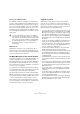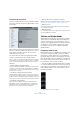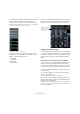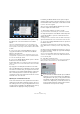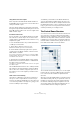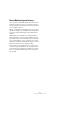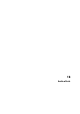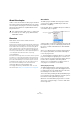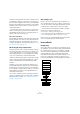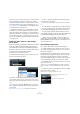User manual
Table Of Contents
- Table of Contents
- Part I: Getting into the details
- About this manual
- Setting up your system
- VST Connections
- The Project window
- Working with projects
- Creating new projects
- Opening projects
- Closing projects
- Saving projects
- The Archive and Backup functions
- Startup Options
- The Project Setup dialog
- Zoom and view options
- Audio handling
- Auditioning audio parts and events
- Scrubbing audio
- Editing parts and events
- Range editing
- Region operations
- The Edit History dialog
- The Preferences dialog
- Working with tracks and lanes
- Playback and the Transport panel
- Recording
- Quantizing MIDI and audio
- Fades, crossfades and envelopes
- The arranger track
- The transpose functions
- Using markers
- The Mixer
- Control Room (Cubase only)
- Audio effects
- VST instruments and instrument tracks
- Surround sound (Cubase only)
- Automation
- Audio processing and functions
- The Sample Editor
- The Audio Part Editor
- The Pool
- The MediaBay
- Introduction
- Working with the MediaBay
- The Define Locations section
- The Locations section
- The Results list
- Previewing files
- The Filters section
- The Attribute Inspector
- The Loop Browser, Sound Browser, and Mini Browser windows
- Preferences
- Key commands
- Working with MediaBay-related windows
- Working with Volume databases
- Working with track presets
- Track Quick Controls
- Remote controlling Cubase
- MIDI realtime parameters and effects
- Using MIDI devices
- MIDI processing
- The MIDI editors
- Introduction
- Opening a MIDI editor
- The Key Editor – Overview
- Key Editor operations
- The In-Place Editor
- The Drum Editor – Overview
- Drum Editor operations
- Working with drum maps
- Using drum name lists
- The List Editor – Overview
- List Editor operations
- Working with SysEx messages
- Recording SysEx parameter changes
- Editing SysEx messages
- The basic Score Editor – Overview
- Score Editor operations
- Expression maps (Cubase only)
- Note Expression (Cubase only)
- The Logical Editor, Transformer, and Input Transformer
- The Project Logical Editor (Cubase only)
- Editing tempo and signature
- The Project Browser (Cubase only)
- Export Audio Mixdown
- Synchronization
- Video
- ReWire
- File handling
- Customizing
- Key commands
- Part II: Score layout and printing (Cubase only)
- How the Score Editor works
- The basics
- About this chapter
- Preparations
- Opening the Score Editor
- The project cursor
- Playing back and recording
- Page Mode
- Changing the zoom factor
- The active staff
- Making page setup settings
- Designing your work space
- About the Score Editor context menus
- About dialogs in the Score Editor
- Setting clef, key, and time signature
- Transposing instruments
- Printing from the Score Editor
- Exporting pages as image files
- Working order
- Force update
- Transcribing MIDI recordings
- Entering and editing notes
- About this chapter
- Score settings
- Note values and positions
- Adding and editing notes
- Selecting notes
- Moving notes
- Duplicating notes
- Cut, copy, and paste
- Editing pitches of individual notes
- Changing the length of notes
- Splitting a note in two
- Working with the Display Quantize tool
- Split (piano) staves
- Strategies: Multiple staves
- Inserting and editing clefs, keys, or time signatures
- Deleting notes
- Staff settings
- Polyphonic voicing
- About this chapter
- Background: Polyphonic voicing
- Setting up the voices
- Strategies: How many voices do I need?
- Entering notes into voices
- Checking which voice a note belongs to
- Moving notes between voices
- Handling rests
- Voices and Display Quantize
- Creating crossed voicings
- Automatic polyphonic voicing – Merge All Staves
- Converting voices to tracks – Extract Voices
- Additional note and rest formatting
- Working with symbols
- Working with chords
- Working with text
- Working with layouts
- Working with MusicXML
- Designing your score: additional techniques
- Scoring for drums
- Creating tablature
- The score and MIDI playback
- Tips and Tricks
- Index
185
Control Room (Cubase only)
Using Studio Sends from outputs
Each output also has Studio Sends. Studio Sends from
the Main Mix output can be used to route the main mix in-
stantly to the Studio output.
Any level changes made to the main mix are reflected in
the signal sent by the Studio Send. Setting the level lower
than 0
dB can leave headroom for “more me” signals in the
Studio channel output.
Post-Fader Studio Sends
It is also possible to use the Studio Sends as post-fader
aux sends. This is another way for the cue mix to follow
changes made to the Main Mix. The Reset function is very
helpful in this regard.
To reset the Studio Sends to the post-fader default level
of -6 dB, proceed as follows:
1. Select all the channels you wish to reset.
Studio Send commands only work on selected channels.
2. On the Studio channel strip right-click to open the
context menu. In the Studio submenu, select the “Reset
Studio Sends” command.
If you open the context menu in other areas of the Control Room Mixer
besides the Studio channel strips, the context menu commands will af
-
fect all Studios at the same time.
3. Selecting the “Reset Studio Sends” option changes
the Send level of all selected channels to -6 dB and sets
the signal source to post-fader.
The -6 dB level is designed to allow for headroom for “more me” signals
in the Studio outputs.
Once all Studio Sends have been set to -6 dB, post-fader,
any changes to the main mix will also change the Studio
mix. For “more me” channels, simply turn up the level on
that channel or even set the signal to pre-fader for abso
-
lute control.
Studio Send cue mix summary
Using various combinations of the above techniques al-
lows you to create complex discrete cue mixes for per-
formers in very little time. Modifications to these mixes can
occur in the Project Mixer or the Inspector, giving you the
most accessibility for quick changes.
To familiarize yourself with how the Studio Sends work,
open the extended Project Mixer and set the view to the
Studio Sends. Follow the above examples and watch how
the Studio Sends react to various commands. This should
help you get a feel for how they function and increase the
workflow productivity of recording sessions.
The Control Room Overview
You can access the Control Room Overview from the De-
vices menu. The Control Room Overview is designed to
display the current configuration of the Control Room. The
window shows all possible channels, with active channels
highlighted once they have been created in the VST Con
-
nections window. Channels that are grayed out have not
been defined in the VST Connections window.
The Control Room Overview allows you to see the signal
flow through the Control Room Mixer. All the routing func
-
tions of the Control Room Mixer are duplicated in the
Overview.
Open the Control Room Mixer and the Control Room Over-
view windows side by side. As you operate the controls in
the Mixer you will see the various pale squares light up in
the Overview, indicating changes in signal flow. You can
also click the squares in the Overview and watch the con
-
trols in the Mixer reflect the changes in signal flow.