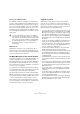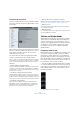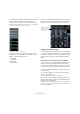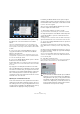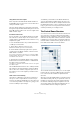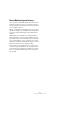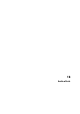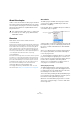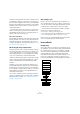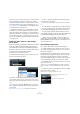User manual
Table Of Contents
- Table of Contents
- Part I: Getting into the details
- About this manual
- Setting up your system
- VST Connections
- The Project window
- Working with projects
- Creating new projects
- Opening projects
- Closing projects
- Saving projects
- The Archive and Backup functions
- Startup Options
- The Project Setup dialog
- Zoom and view options
- Audio handling
- Auditioning audio parts and events
- Scrubbing audio
- Editing parts and events
- Range editing
- Region operations
- The Edit History dialog
- The Preferences dialog
- Working with tracks and lanes
- Playback and the Transport panel
- Recording
- Quantizing MIDI and audio
- Fades, crossfades and envelopes
- The arranger track
- The transpose functions
- Using markers
- The Mixer
- Control Room (Cubase only)
- Audio effects
- VST instruments and instrument tracks
- Surround sound (Cubase only)
- Automation
- Audio processing and functions
- The Sample Editor
- The Audio Part Editor
- The Pool
- The MediaBay
- Introduction
- Working with the MediaBay
- The Define Locations section
- The Locations section
- The Results list
- Previewing files
- The Filters section
- The Attribute Inspector
- The Loop Browser, Sound Browser, and Mini Browser windows
- Preferences
- Key commands
- Working with MediaBay-related windows
- Working with Volume databases
- Working with track presets
- Track Quick Controls
- Remote controlling Cubase
- MIDI realtime parameters and effects
- Using MIDI devices
- MIDI processing
- The MIDI editors
- Introduction
- Opening a MIDI editor
- The Key Editor – Overview
- Key Editor operations
- The In-Place Editor
- The Drum Editor – Overview
- Drum Editor operations
- Working with drum maps
- Using drum name lists
- The List Editor – Overview
- List Editor operations
- Working with SysEx messages
- Recording SysEx parameter changes
- Editing SysEx messages
- The basic Score Editor – Overview
- Score Editor operations
- Expression maps (Cubase only)
- Note Expression (Cubase only)
- The Logical Editor, Transformer, and Input Transformer
- The Project Logical Editor (Cubase only)
- Editing tempo and signature
- The Project Browser (Cubase only)
- Export Audio Mixdown
- Synchronization
- Video
- ReWire
- File handling
- Customizing
- Key commands
- Part II: Score layout and printing (Cubase only)
- How the Score Editor works
- The basics
- About this chapter
- Preparations
- Opening the Score Editor
- The project cursor
- Playing back and recording
- Page Mode
- Changing the zoom factor
- The active staff
- Making page setup settings
- Designing your work space
- About the Score Editor context menus
- About dialogs in the Score Editor
- Setting clef, key, and time signature
- Transposing instruments
- Printing from the Score Editor
- Exporting pages as image files
- Working order
- Force update
- Transcribing MIDI recordings
- Entering and editing notes
- About this chapter
- Score settings
- Note values and positions
- Adding and editing notes
- Selecting notes
- Moving notes
- Duplicating notes
- Cut, copy, and paste
- Editing pitches of individual notes
- Changing the length of notes
- Splitting a note in two
- Working with the Display Quantize tool
- Split (piano) staves
- Strategies: Multiple staves
- Inserting and editing clefs, keys, or time signatures
- Deleting notes
- Staff settings
- Polyphonic voicing
- About this chapter
- Background: Polyphonic voicing
- Setting up the voices
- Strategies: How many voices do I need?
- Entering notes into voices
- Checking which voice a note belongs to
- Moving notes between voices
- Handling rests
- Voices and Display Quantize
- Creating crossed voicings
- Automatic polyphonic voicing – Merge All Staves
- Converting voices to tracks – Extract Voices
- Additional note and rest formatting
- Working with symbols
- Working with chords
- Working with text
- Working with layouts
- Working with MusicXML
- Designing your score: additional techniques
- Scoring for drums
- Creating tablature
- The score and MIDI playback
- Tips and Tricks
- Index
184
Control Room (Cubase only)
The Control Room Mixer’s context menu
3. Choose the “Use Current Mix Levels” option to copy
the fader levels on the selected tracks to the Studio
Sends.
This option sets all Studio Send levels for the selected tracks to the
same level as the main channel fader. It also changes the Studio Send
status to pre-fader so that changes in the main mix do not affect the Stu
-
dio Sends.
4. Choose the “Use Current Pan Settings” option to
copy pan information from the main mix to the Studio
Sends on selected tracks.
Studio Sends are either mono or stereo. If the Send is mono, the pan
setting will still be copied. However, the output of the Studio Send will
be a sum of the left and right channels.
5. Choose the “Enable Studio Sends” option to activate
the Sends on selected channels.
By default, Studio Sends are not enabled even when level and pan infor-
mation is copied to them. You must enable them in order to hear the Stu-
dio cue mix.
By copying the level and pan information from the main
mix to the Studio Sends, a rough balance can be created
in a matter of moments. Next, you may alter the level and
pan settings on any channel’s Studio Sends to change the
mix to meet the performer’s needs. This may require in
-
creasing the volume of the performer herself. This is often
referred to as a “more me” mix.
Adjusting the overall Studio Send level
Levels in the main mix are often optimized for the loudest
signal level possible without clipping. However, when you
are creating a “more me” mix, you may find that there is not
enough headroom available in the Studio Send to turn up
channels without clipping becoming a possibility.
Fortunately, the Studio Sends have an option to adjust
multiple send levels at the same time, allowing you to keep
the blend intact while lowering the overall volume to make
room for “more me” signals.
Once you have created a Studio Send mix, proceed as
follows to adjust their relative levels:
1. Select all the channels you wish to modify.
Only selected channels are affected by the context menu commands.
2. Right-click anywhere on the Studio channel strip in the
Control Room Mixer to open the context menu for that
Studio channel.
You may also use the context menu outside of the Studio channel strip to
adjust all four Studio Sends on the selected channels at the same time.
3. Choose the “Change Studio Sends Level” option from
the Studio submenu.
This will bring up a gain window with a checkbox that reads “Relative
Mode”. Make sure this is activated if you want to adjust already existing
levels.
4. Either use the up and down arrow buttons or click on
the numeric readout to display a pop-up fader and adjust
the gain as necessary.
The level of all selected Studio Sends will be adjusted by the amount
shown here. For example, if the amount reads -3
dB, each Studio Send
level is reduced by 3
dB.
5. Click OK to change the level.
It is possible to view these changes as they occur if you have the Project
Mixer open and the extended view set to show the Studio Sends.
!
If you deactivate the Relative Mode option, all Studio
Sends are set to the same absolute level. While the
dialog window is still open, you may activate the Rel-
ative Mode checkbox again and reload the previous
relative levels. Only when you click OK, the level set-
tings are made permanent. Clicking Cancel returns
all send levels to their previous settings.