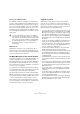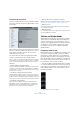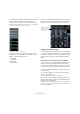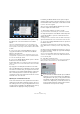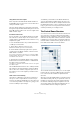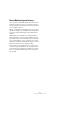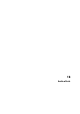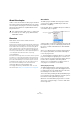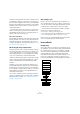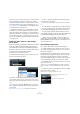User manual
Table Of Contents
- Table of Contents
- Part I: Getting into the details
- About this manual
- Setting up your system
- VST Connections
- The Project window
- Working with projects
- Creating new projects
- Opening projects
- Closing projects
- Saving projects
- The Archive and Backup functions
- Startup Options
- The Project Setup dialog
- Zoom and view options
- Audio handling
- Auditioning audio parts and events
- Scrubbing audio
- Editing parts and events
- Range editing
- Region operations
- The Edit History dialog
- The Preferences dialog
- Working with tracks and lanes
- Playback and the Transport panel
- Recording
- Quantizing MIDI and audio
- Fades, crossfades and envelopes
- The arranger track
- The transpose functions
- Using markers
- The Mixer
- Control Room (Cubase only)
- Audio effects
- VST instruments and instrument tracks
- Surround sound (Cubase only)
- Automation
- Audio processing and functions
- The Sample Editor
- The Audio Part Editor
- The Pool
- The MediaBay
- Introduction
- Working with the MediaBay
- The Define Locations section
- The Locations section
- The Results list
- Previewing files
- The Filters section
- The Attribute Inspector
- The Loop Browser, Sound Browser, and Mini Browser windows
- Preferences
- Key commands
- Working with MediaBay-related windows
- Working with Volume databases
- Working with track presets
- Track Quick Controls
- Remote controlling Cubase
- MIDI realtime parameters and effects
- Using MIDI devices
- MIDI processing
- The MIDI editors
- Introduction
- Opening a MIDI editor
- The Key Editor – Overview
- Key Editor operations
- The In-Place Editor
- The Drum Editor – Overview
- Drum Editor operations
- Working with drum maps
- Using drum name lists
- The List Editor – Overview
- List Editor operations
- Working with SysEx messages
- Recording SysEx parameter changes
- Editing SysEx messages
- The basic Score Editor – Overview
- Score Editor operations
- Expression maps (Cubase only)
- Note Expression (Cubase only)
- The Logical Editor, Transformer, and Input Transformer
- The Project Logical Editor (Cubase only)
- Editing tempo and signature
- The Project Browser (Cubase only)
- Export Audio Mixdown
- Synchronization
- Video
- ReWire
- File handling
- Customizing
- Key commands
- Part II: Score layout and printing (Cubase only)
- How the Score Editor works
- The basics
- About this chapter
- Preparations
- Opening the Score Editor
- The project cursor
- Playing back and recording
- Page Mode
- Changing the zoom factor
- The active staff
- Making page setup settings
- Designing your work space
- About the Score Editor context menus
- About dialogs in the Score Editor
- Setting clef, key, and time signature
- Transposing instruments
- Printing from the Score Editor
- Exporting pages as image files
- Working order
- Force update
- Transcribing MIDI recordings
- Entering and editing notes
- About this chapter
- Score settings
- Note values and positions
- Adding and editing notes
- Selecting notes
- Moving notes
- Duplicating notes
- Cut, copy, and paste
- Editing pitches of individual notes
- Changing the length of notes
- Splitting a note in two
- Working with the Display Quantize tool
- Split (piano) staves
- Strategies: Multiple staves
- Inserting and editing clefs, keys, or time signatures
- Deleting notes
- Staff settings
- Polyphonic voicing
- About this chapter
- Background: Polyphonic voicing
- Setting up the voices
- Strategies: How many voices do I need?
- Entering notes into voices
- Checking which voice a note belongs to
- Moving notes between voices
- Handling rests
- Voices and Display Quantize
- Creating crossed voicings
- Automatic polyphonic voicing – Merge All Staves
- Converting voices to tracks – Extract Voices
- Additional note and rest formatting
- Working with symbols
- Working with chords
- Working with text
- Working with layouts
- Working with MusicXML
- Designing your score: additional techniques
- Scoring for drums
- Creating tablature
- The score and MIDI playback
- Tips and Tricks
- Index
182
Control Room (Cubase only)
Control Room preferences
There are several preferences for the Control Room Mixer.
These are found in the Preferences dialog (VST–Control
Room page).
Most of these preferences deal with what options are visi-
ble in the Control Room Mixer. This allows you to custom-
ize the layout of the Mixer and only have the controls
visible that you use the most.
The other preferences have the following functionality:
• Show Control Room Volume in Transport Panel
This option makes the small fader at the right-hand side of the Transport
panel control the Control Room level. When this option is not activated
(or the Control Room is disabled), that fader controls the level of the
Main Mix bus.
• Disable Talkback during Recording
This option deactivates the Talkback channel when the transport enters
record mode. It is advisable to set the Talkback DIM level to 0
dB when
using this feature so as not to radically change the mix level when punch
-
ing in and out of record mode.
• Use Phones Channel as Preview Channel
When activated, the Headphone output is used for Preview options such
as import preview, scrubbing, offline process preview and certain Sam
-
ple Editor operations. Note that when using the Headphones output for
preview, the Control Room channel will no longer output preview audio.
• Dim Studio during Talkback
When this option is enabled, the cue mix heard in a Studio will be
dimmed (by the amount set in the Talkback Dim Level field (below the
TALK button) for as long as the Talkback channel is used. When dis
-
abled, the cue mix level remains the same during Talkback.
• Exclusive Device Ports for Monitor Channels
When activated, the port assignment for Monitor channels is exclusive
(see
“Exclusive assignment of Monitor channels” on page 175).
• Reference Level
This setting determines the Control Room level used when the Refer-
ence Level button is activated.
• Main Dim Volume
This is the amount of gain reduction applied to the Control Room chan-
nel when the DIM button is activated.
Studios and Studio Sends
Studio Sends are displayed in the Cubase Project Mixer
and the Inspector. Each Studio Send is intended for the
creation of a discrete cue mix for performers to listen to
during recording. Studio Sends are essentially stereo aux
sends that are routed to Studio outputs in the Control
Room Mixer. There are up to four Studios and Studio
Sends available.
Configuring Studio Sends
Studio Sends only become available when a Studio chan-
nel has been created in the VST Connections window.
Otherwise they remain grayed out. For every Studio de
-
fined in the VST Connections, each channel in the Project
Mixer has an additional aux send with level, pan and pre/
post-fader selection. This aux send is used to create a mix
for a performer to listen to while recording.
• In the Project Mixer, the Studio Sends are accessed by
choosing the Studio Sends option from the View options
pop-up menu in each channel or by clicking the star icon
(“Show Studio Sends”) on the common panel of the ex
-
tended Project Mixer.
The Studio Sends view in the Project Mixer