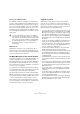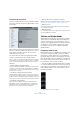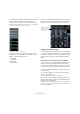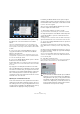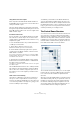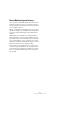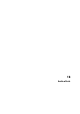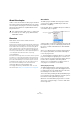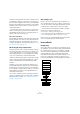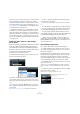User manual
Table Of Contents
- Table of Contents
- Part I: Getting into the details
- About this manual
- Setting up your system
- VST Connections
- The Project window
- Working with projects
- Creating new projects
- Opening projects
- Closing projects
- Saving projects
- The Archive and Backup functions
- Startup Options
- The Project Setup dialog
- Zoom and view options
- Audio handling
- Auditioning audio parts and events
- Scrubbing audio
- Editing parts and events
- Range editing
- Region operations
- The Edit History dialog
- The Preferences dialog
- Working with tracks and lanes
- Playback and the Transport panel
- Recording
- Quantizing MIDI and audio
- Fades, crossfades and envelopes
- The arranger track
- The transpose functions
- Using markers
- The Mixer
- Control Room (Cubase only)
- Audio effects
- VST instruments and instrument tracks
- Surround sound (Cubase only)
- Automation
- Audio processing and functions
- The Sample Editor
- The Audio Part Editor
- The Pool
- The MediaBay
- Introduction
- Working with the MediaBay
- The Define Locations section
- The Locations section
- The Results list
- Previewing files
- The Filters section
- The Attribute Inspector
- The Loop Browser, Sound Browser, and Mini Browser windows
- Preferences
- Key commands
- Working with MediaBay-related windows
- Working with Volume databases
- Working with track presets
- Track Quick Controls
- Remote controlling Cubase
- MIDI realtime parameters and effects
- Using MIDI devices
- MIDI processing
- The MIDI editors
- Introduction
- Opening a MIDI editor
- The Key Editor – Overview
- Key Editor operations
- The In-Place Editor
- The Drum Editor – Overview
- Drum Editor operations
- Working with drum maps
- Using drum name lists
- The List Editor – Overview
- List Editor operations
- Working with SysEx messages
- Recording SysEx parameter changes
- Editing SysEx messages
- The basic Score Editor – Overview
- Score Editor operations
- Expression maps (Cubase only)
- Note Expression (Cubase only)
- The Logical Editor, Transformer, and Input Transformer
- The Project Logical Editor (Cubase only)
- Editing tempo and signature
- The Project Browser (Cubase only)
- Export Audio Mixdown
- Synchronization
- Video
- ReWire
- File handling
- Customizing
- Key commands
- Part II: Score layout and printing (Cubase only)
- How the Score Editor works
- The basics
- About this chapter
- Preparations
- Opening the Score Editor
- The project cursor
- Playing back and recording
- Page Mode
- Changing the zoom factor
- The active staff
- Making page setup settings
- Designing your work space
- About the Score Editor context menus
- About dialogs in the Score Editor
- Setting clef, key, and time signature
- Transposing instruments
- Printing from the Score Editor
- Exporting pages as image files
- Working order
- Force update
- Transcribing MIDI recordings
- Entering and editing notes
- About this chapter
- Score settings
- Note values and positions
- Adding and editing notes
- Selecting notes
- Moving notes
- Duplicating notes
- Cut, copy, and paste
- Editing pitches of individual notes
- Changing the length of notes
- Splitting a note in two
- Working with the Display Quantize tool
- Split (piano) staves
- Strategies: Multiple staves
- Inserting and editing clefs, keys, or time signatures
- Deleting notes
- Staff settings
- Polyphonic voicing
- About this chapter
- Background: Polyphonic voicing
- Setting up the voices
- Strategies: How many voices do I need?
- Entering notes into voices
- Checking which voice a note belongs to
- Moving notes between voices
- Handling rests
- Voices and Display Quantize
- Creating crossed voicings
- Automatic polyphonic voicing – Merge All Staves
- Converting voices to tracks – Extract Voices
- Additional note and rest formatting
- Working with symbols
- Working with chords
- Working with text
- Working with layouts
- Working with MusicXML
- Designing your score: additional techniques
- Scoring for drums
- Creating tablature
- The score and MIDI playback
- Tips and Tricks
- Index
181
Control Room (Cubase only)
Inserts for the Talkback channel
The Talkback channel has a separate set of eight inserts.
In order to view and adjust them, the Talkback must be en-
abled via the TALK button located in the bottom right sec-
tion of the Control Room Mixer. Click once on the TALK
button to activate the Talkback system. The inserts for ex-
ternal inputs are now replaced with the Talkback inserts.
Once the Talkback is disabled, the view reverts to external
input inserts.
Monitor inserts
Each Monitor channel has a set of eight inserts, all of
which are post Control Room fader. The Monitor inserts
are most useful for surround decoding or brickwall limiting
to protect sensitive monitor speakers.
The Main Mix and the Control Room channel
The channel configuration of the Main Mix determines the
channel configuration of the Control Room channel.
Switching between a project that has a stereo Main Mix to
a project that has a 5.1 Main Mix will cause the Control
Room channel in the Control Room Mixer to change from
a stereo to a 5.1 configuration.
The Control Room configuration also determines the lay-
out of the Speaker Solo panel. If the channel is stereo, the
solo panel only contains a left and a right speaker.
Any external input that has more channels than the Main
Mix will not be heard correctly when routed to the Control
Room channel. Only the channels available will be heard.
Ö If a 5.1 external input is routed to a stereo Control
Room channel, only the left and right channels are heard
even if a 5.1 Monitor is selected. Only two channels can be
routed through a stereo Control Room channel.
Suggested settings
With all the versatility that the Control Room provides
there are also opportunities for confusion when first set-
ting up the Control Room. The following list contains sug-
gestions that can help to quickly set up the Control Room
and get started for recording and mixing.
• If you do not have a master recording device and only use the
Export Mixdown function to create final mix files, set your Main
Mix output to “Not Assigned”. This eliminates many confusing
errors and unpredictable behavior since outputs and Control
Room Monitors can share hardware outputs. The Main Mix is
automatically routed to the Control Room channel and will not
be affected.
• Create one stereo Monitor to familiarize yourself with the Con-
trol Room level controls, DIM settings, the Listen bus, and
other monitoring features. Once you have become acquainted
with some of these functions, create additional Monitors for
every set of speakers you intend to use.
• Use the inserts on Monitor channels for surround decoding
and bass management plug-ins among other things.
• Use the inserts on the Control Room channel for metering and
spectral analysis plug-ins. All solos including the Listen bus
will come through the Control Room channel allowing analysis
of individual sounds.
• A brickwall limiter in the last insert of the Control Room chan-
nel can prevent accidental overloads and damage to speaker
systems.
• Use the inserts for the Talkback channel to control the dynam-
ics of the talkback microphone. This will help protect perform-
ers’ hearing and ensure that everyone can be heard over the
talkback microphone.
• Use the Gain settings on the external inputs to level balance
CD players and other sources to the Main Mix level for A/B
comparisons.
• Use the Gain settings on each Monitor to level balance all your
monitor systems. Switching between sets of speakers will re
-
sult in the same playback volume.
• Use the calibrated Control Room level for film or DVD mixing.
Set this level to the proper speaker volume as determined by
the mixing standard you choose to follow.
!
You can easily identify the inserts for the Talkback
since they have six pre-fader and two post-fader in
-
serts while the external inputs only have six pre-fader
inserts. If the Control Room Mixer is fully expanded,
the name displayed at the very top of the Mixer re
-
flects which channel is currently visible in the ex-
tended panel.