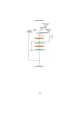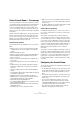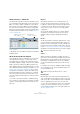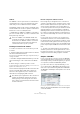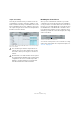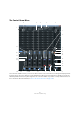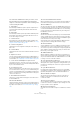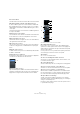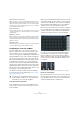User manual
Table Of Contents
- Table of Contents
- Part I: Getting into the details
- About this manual
- Setting up your system
- VST Connections
- The Project window
- Working with projects
- Creating new projects
- Opening projects
- Closing projects
- Saving projects
- The Archive and Backup functions
- Startup Options
- The Project Setup dialog
- Zoom and view options
- Audio handling
- Auditioning audio parts and events
- Scrubbing audio
- Editing parts and events
- Range editing
- Region operations
- The Edit History dialog
- The Preferences dialog
- Working with tracks and lanes
- Playback and the Transport panel
- Recording
- Quantizing MIDI and audio
- Fades, crossfades and envelopes
- The arranger track
- The transpose functions
- Using markers
- The Mixer
- Control Room (Cubase only)
- Audio effects
- VST instruments and instrument tracks
- Surround sound (Cubase only)
- Automation
- Audio processing and functions
- The Sample Editor
- The Audio Part Editor
- The Pool
- The MediaBay
- Introduction
- Working with the MediaBay
- The Define Locations section
- The Locations section
- The Results list
- Previewing files
- The Filters section
- The Attribute Inspector
- The Loop Browser, Sound Browser, and Mini Browser windows
- Preferences
- Key commands
- Working with MediaBay-related windows
- Working with Volume databases
- Working with track presets
- Track Quick Controls
- Remote controlling Cubase
- MIDI realtime parameters and effects
- Using MIDI devices
- MIDI processing
- The MIDI editors
- Introduction
- Opening a MIDI editor
- The Key Editor – Overview
- Key Editor operations
- The In-Place Editor
- The Drum Editor – Overview
- Drum Editor operations
- Working with drum maps
- Using drum name lists
- The List Editor – Overview
- List Editor operations
- Working with SysEx messages
- Recording SysEx parameter changes
- Editing SysEx messages
- The basic Score Editor – Overview
- Score Editor operations
- Expression maps (Cubase only)
- Note Expression (Cubase only)
- The Logical Editor, Transformer, and Input Transformer
- The Project Logical Editor (Cubase only)
- Editing tempo and signature
- The Project Browser (Cubase only)
- Export Audio Mixdown
- Synchronization
- Video
- ReWire
- File handling
- Customizing
- Key commands
- Part II: Score layout and printing (Cubase only)
- How the Score Editor works
- The basics
- About this chapter
- Preparations
- Opening the Score Editor
- The project cursor
- Playing back and recording
- Page Mode
- Changing the zoom factor
- The active staff
- Making page setup settings
- Designing your work space
- About the Score Editor context menus
- About dialogs in the Score Editor
- Setting clef, key, and time signature
- Transposing instruments
- Printing from the Score Editor
- Exporting pages as image files
- Working order
- Force update
- Transcribing MIDI recordings
- Entering and editing notes
- About this chapter
- Score settings
- Note values and positions
- Adding and editing notes
- Selecting notes
- Moving notes
- Duplicating notes
- Cut, copy, and paste
- Editing pitches of individual notes
- Changing the length of notes
- Splitting a note in two
- Working with the Display Quantize tool
- Split (piano) staves
- Strategies: Multiple staves
- Inserting and editing clefs, keys, or time signatures
- Deleting notes
- Staff settings
- Polyphonic voicing
- About this chapter
- Background: Polyphonic voicing
- Setting up the voices
- Strategies: How many voices do I need?
- Entering notes into voices
- Checking which voice a note belongs to
- Moving notes between voices
- Handling rests
- Voices and Display Quantize
- Creating crossed voicings
- Automatic polyphonic voicing – Merge All Staves
- Converting voices to tracks – Extract Voices
- Additional note and rest formatting
- Working with symbols
- Working with chords
- Working with text
- Working with layouts
- Working with MusicXML
- Designing your score: additional techniques
- Scoring for drums
- Creating tablature
- The score and MIDI playback
- Tips and Tricks
- Index
180
Control Room (Cubase only)
36. Downmix Preset Selection
With these buttons you can select the downmix preset for the current
Monitor. Automatic configuration of the downmix settings follows a logi
-
cal path. For example, if you have defined one set of 5.1 monitors and an-
other set of stereo monitors, Cubase will create a 5.1 to stereo downmix
preset and another downmix to mono.
37. Downmix labels
This area displays the names of the four downmix presets. You can click
on a name to change it. A “?” appears when there is no preset defined
for that downmix.
38. Monitor selection
With these buttons you can select the current Monitor set. Each Monitor
has its own settings including downmix preset, solo enables, inserts, in
-
put gain and input phase. These settings are automatically recalled when
a Monitor is selected.
39. Monitor labels
This area displays up to four Monitors. The names are entered in the VST
Connections window when you define a Monitor channel.
Configuring the Control Room Mixer
In order to display more controls in the Control Room
Mixer, the small arrows in the lower left and right corners
can be clicked to open or close the extended speaker
controls on the right (“Show Right Strip”) and the External
Input and Talkback controls on the left (“Show Left Strip”).
The arrow in the upper right corner of the Control Room
Mixer (“Show Extended View”) extends the Mixer vertically
to display meters and inserts. A second arrow appears
above the inserts and meter display. Extending the Mixer
using this arrow (“Show Routing View”) exposes the Input
Gain and Input Phase controls, the channel configuration
and the name of each channel. Each panel can be closed
by clicking the corresponding down arrow.
The different Control Room Mixer panels are handled in
the same way as the Project Mixer panels, see “Configur-
ing the Mixer” on page 148.
Control Room inserts and meters
In the extended view of the Control Room Mixer the me-
ters are visible. They function the same way as the ones in
the Project Mixer.
When you click the Show Meters/Inserts button to the right
of the meters display, the view changes to show inserts in-
stead of meters. Alternatively, these can also be displayed
by deactivating the Show Meters option on the Window
submenu of the Control Room Mixer context menu.
Each Control Room channel has a set of inserts configured
as six pre-fader and two post-fader inserts. External input
channels only have the six pre-fader inserts and Monitor
channels have eight inserts (post Control Room fader).
If you do not wish to see full sized meters but still want
some indication of signal activity, activate the “Signal
Presence Indicators” option in the Preferences dialog
(VST–Control Room page). They will be displayed next to
the input selection buttons and indicate signal presence
for all inputs.
Control Room Mixer channels with active Signal Presence indicators
Inserts for external inputs
Each external input has its own set of six inserts. By click-
ing the button next to the name of an external input on the
left of the Mixer window, the inserts associated with that
channel are displayed in the extended view.
!
You can also use the Window submenu of the Con-
trol Room Mixer context menu to show/hide the dif-
ferent panels, just as in the Project Mixer.