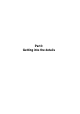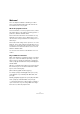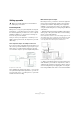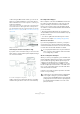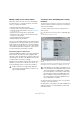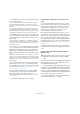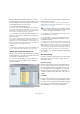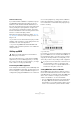User manual
Table Of Contents
- Table of Contents
- Part I: Getting into the details
- About this manual
- Setting up your system
- VST Connections
- The Project window
- Working with projects
- Creating new projects
- Opening projects
- Closing projects
- Saving projects
- The Archive and Backup functions
- Startup Options
- The Project Setup dialog
- Zoom and view options
- Audio handling
- Auditioning audio parts and events
- Scrubbing audio
- Editing parts and events
- Range editing
- Region operations
- The Edit History dialog
- The Preferences dialog
- Working with tracks and lanes
- Playback and the Transport panel
- Recording
- Quantizing MIDI and audio
- Fades, crossfades and envelopes
- The arranger track
- The transpose functions
- Using markers
- The Mixer
- Control Room (Cubase only)
- Audio effects
- VST instruments and instrument tracks
- Surround sound (Cubase only)
- Automation
- Audio processing and functions
- The Sample Editor
- The Audio Part Editor
- The Pool
- The MediaBay
- Introduction
- Working with the MediaBay
- The Define Locations section
- The Locations section
- The Results list
- Previewing files
- The Filters section
- The Attribute Inspector
- The Loop Browser, Sound Browser, and Mini Browser windows
- Preferences
- Key commands
- Working with MediaBay-related windows
- Working with Volume databases
- Working with track presets
- Track Quick Controls
- Remote controlling Cubase
- MIDI realtime parameters and effects
- Using MIDI devices
- MIDI processing
- The MIDI editors
- Introduction
- Opening a MIDI editor
- The Key Editor – Overview
- Key Editor operations
- The In-Place Editor
- The Drum Editor – Overview
- Drum Editor operations
- Working with drum maps
- Using drum name lists
- The List Editor – Overview
- List Editor operations
- Working with SysEx messages
- Recording SysEx parameter changes
- Editing SysEx messages
- The basic Score Editor – Overview
- Score Editor operations
- Expression maps (Cubase only)
- Note Expression (Cubase only)
- The Logical Editor, Transformer, and Input Transformer
- The Project Logical Editor (Cubase only)
- Editing tempo and signature
- The Project Browser (Cubase only)
- Export Audio Mixdown
- Synchronization
- Video
- ReWire
- File handling
- Customizing
- Key commands
- Part II: Score layout and printing (Cubase only)
- How the Score Editor works
- The basics
- About this chapter
- Preparations
- Opening the Score Editor
- The project cursor
- Playing back and recording
- Page Mode
- Changing the zoom factor
- The active staff
- Making page setup settings
- Designing your work space
- About the Score Editor context menus
- About dialogs in the Score Editor
- Setting clef, key, and time signature
- Transposing instruments
- Printing from the Score Editor
- Exporting pages as image files
- Working order
- Force update
- Transcribing MIDI recordings
- Entering and editing notes
- About this chapter
- Score settings
- Note values and positions
- Adding and editing notes
- Selecting notes
- Moving notes
- Duplicating notes
- Cut, copy, and paste
- Editing pitches of individual notes
- Changing the length of notes
- Splitting a note in two
- Working with the Display Quantize tool
- Split (piano) staves
- Strategies: Multiple staves
- Inserting and editing clefs, keys, or time signatures
- Deleting notes
- Staff settings
- Polyphonic voicing
- About this chapter
- Background: Polyphonic voicing
- Setting up the voices
- Strategies: How many voices do I need?
- Entering notes into voices
- Checking which voice a note belongs to
- Moving notes between voices
- Handling rests
- Voices and Display Quantize
- Creating crossed voicings
- Automatic polyphonic voicing – Merge All Staves
- Converting voices to tracks – Extract Voices
- Additional note and rest formatting
- Working with symbols
- Working with chords
- Working with text
- Working with layouts
- Working with MusicXML
- Designing your score: additional techniques
- Scoring for drums
- Creating tablature
- The score and MIDI playback
- Tips and Tricks
- Index
18
Setting up your system
• Under Windows, you open the control panel by clicking
the Control Panel button.
The control panel that opens when you click this button is provided
by
the audio hardware manufacturer – not Cubase (unless you use
DirectX, see below). Hence it will be different for each audio card brand
and model.
The control panels for the ASIO DirectX driver and the Generic Low La-
tency ASIO Driver (Windows only) are exceptions, in that they are pro-
vided by Steinberg and described in the dialog help, opened by clicking
the Help button in the dialog. See also the notes on DirectX below.
• Under Mac OS X, the control panel for your audio hard-
ware is opened by clicking the “Open Config App” button
on the settings page for your audio device in the Device
Setup dialog.
Note that this button is available only for some hardware products. If
“Open Config App” is not available in your setup, refer to the documen
-
tation that came with your audio hardware for information on where to
make hardware settings.
6. If you plan to use several audio applications simultane-
ously, you may want to activate the “Release Driver when
Application is in Background” option on the VST Audio
System page. This will allow another application to play
back via your audio hardware even though Cubase is run
-
ning.
The application that is currently active (i. e. the “top window” on the desk-
top) gets access to the audio hardware. Make sure that any other audio
application accessing the audio hardware is also set to release the ASIO
(or Mac OS X) driver so Cubase can use it when it becomes the active
application again.
7. If your audio hardware receives clock signals from an
external sample clock source, you may want to activate
the “Externally Clocked” option on the page for the driver.
This is described in detail in the section “If your hardware setup is based
on an external clock source” on page 18.
8. If your audio hardware and its driver support ASIO
Direct Monitoring, you may want to activate the Direct
Monitoring checkbox on the page for the driver.
Read more about monitoring later in this chapter and in the chapter “Re-
cording” on page 89.
9. Click Apply and then OK to close the dialog.
If your hardware setup is based on an external clock
source
For proper audio playback and recording, it is essential
that you set the project’s sample rate to the sample rate of
the incoming clock signals. If you load a project with a
sample rate that is different from your clock source, the
program will try to change the settings of the clock
source, which may not be what you want.
By activating the “Externally Clocked” option, you “tell”
Cubase that it receives external clock signals and there
-
fore derives its speed from that source. The program will
not try to change the hardware sample rate any longer.
The sample rate mismatch is accepted and playback will
therefore be faster or slower. For more information about
the Sample Rate setting, see
“The Project Setup dialog”
on page 54.
Ö When a sample rate mismatch occurs, the Record
Format field on the status line is highlighted in a different
color.
If you are using audio hardware with a DirectX driver
(Windows only)
Cubase comes with a driver called ASIO DirectX Full Du-
plex, available for selection on the ASIO Driver pop-up
menu (VST Audio System page).
Ö To take full advantage of DirectX Full Duplex, the audio
hardware must support WDM (Windows Driver Model) in
combination with DirectX version 8.1 or higher. In all other
cases, the audio inputs will be emulated by DirectX (see
the dialog help for the ASIO DirectX Full Duplex Setup di
-
alog for details about how this is reported).
Ö During the installation of Cubase, the latest DirectX
version will be installed on your computer.
!
A DirectX driver is the next best option to a specific
ASIO driver and the Generic Low Latency ASIO
driver.