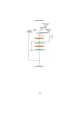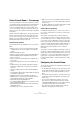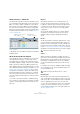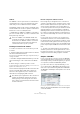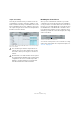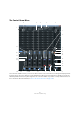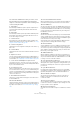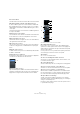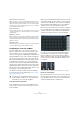User manual
Table Of Contents
- Table of Contents
- Part I: Getting into the details
- About this manual
- Setting up your system
- VST Connections
- The Project window
- Working with projects
- Creating new projects
- Opening projects
- Closing projects
- Saving projects
- The Archive and Backup functions
- Startup Options
- The Project Setup dialog
- Zoom and view options
- Audio handling
- Auditioning audio parts and events
- Scrubbing audio
- Editing parts and events
- Range editing
- Region operations
- The Edit History dialog
- The Preferences dialog
- Working with tracks and lanes
- Playback and the Transport panel
- Recording
- Quantizing MIDI and audio
- Fades, crossfades and envelopes
- The arranger track
- The transpose functions
- Using markers
- The Mixer
- Control Room (Cubase only)
- Audio effects
- VST instruments and instrument tracks
- Surround sound (Cubase only)
- Automation
- Audio processing and functions
- The Sample Editor
- The Audio Part Editor
- The Pool
- The MediaBay
- Introduction
- Working with the MediaBay
- The Define Locations section
- The Locations section
- The Results list
- Previewing files
- The Filters section
- The Attribute Inspector
- The Loop Browser, Sound Browser, and Mini Browser windows
- Preferences
- Key commands
- Working with MediaBay-related windows
- Working with Volume databases
- Working with track presets
- Track Quick Controls
- Remote controlling Cubase
- MIDI realtime parameters and effects
- Using MIDI devices
- MIDI processing
- The MIDI editors
- Introduction
- Opening a MIDI editor
- The Key Editor – Overview
- Key Editor operations
- The In-Place Editor
- The Drum Editor – Overview
- Drum Editor operations
- Working with drum maps
- Using drum name lists
- The List Editor – Overview
- List Editor operations
- Working with SysEx messages
- Recording SysEx parameter changes
- Editing SysEx messages
- The basic Score Editor – Overview
- Score Editor operations
- Expression maps (Cubase only)
- Note Expression (Cubase only)
- The Logical Editor, Transformer, and Input Transformer
- The Project Logical Editor (Cubase only)
- Editing tempo and signature
- The Project Browser (Cubase only)
- Export Audio Mixdown
- Synchronization
- Video
- ReWire
- File handling
- Customizing
- Key commands
- Part II: Score layout and printing (Cubase only)
- How the Score Editor works
- The basics
- About this chapter
- Preparations
- Opening the Score Editor
- The project cursor
- Playing back and recording
- Page Mode
- Changing the zoom factor
- The active staff
- Making page setup settings
- Designing your work space
- About the Score Editor context menus
- About dialogs in the Score Editor
- Setting clef, key, and time signature
- Transposing instruments
- Printing from the Score Editor
- Exporting pages as image files
- Working order
- Force update
- Transcribing MIDI recordings
- Entering and editing notes
- About this chapter
- Score settings
- Note values and positions
- Adding and editing notes
- Selecting notes
- Moving notes
- Duplicating notes
- Cut, copy, and paste
- Editing pitches of individual notes
- Changing the length of notes
- Splitting a note in two
- Working with the Display Quantize tool
- Split (piano) staves
- Strategies: Multiple staves
- Inserting and editing clefs, keys, or time signatures
- Deleting notes
- Staff settings
- Polyphonic voicing
- About this chapter
- Background: Polyphonic voicing
- Setting up the voices
- Strategies: How many voices do I need?
- Entering notes into voices
- Checking which voice a note belongs to
- Moving notes between voices
- Handling rests
- Voices and Display Quantize
- Creating crossed voicings
- Automatic polyphonic voicing – Merge All Staves
- Converting voices to tracks – Extract Voices
- Additional note and rest formatting
- Working with symbols
- Working with chords
- Working with text
- Working with layouts
- Working with MusicXML
- Designing your score: additional techniques
- Scoring for drums
- Creating tablature
- The score and MIDI playback
- Tips and Tricks
- Index
179
Control Room (Cubase only)
21. Channel labels
These labels reflect the names entered in the VST Connections window.
22. Talkback Enable to Studio and talkback amount
In order for Talkback signals to be routed to a Studio, the Talkback En-
able to Studio button must be lit. Clicking on it turns it on or off. When
Talkback Enable is deactivated, the Talkback DIM setting has no effect
on this output.
The value below the button controls the amount of Talkback signal fed to
the output of each Studio.
23. Metronome Level and Pan
The Level and Pan controls determine how the Metronome will be heard
in each channel. These controls are independent for each channel.
24. Activate Metronome Click
This determines whether click signals are sent to each channel. When lit,
click signals will be heard in that output.
25. Channel Level control
This is the main volume for each Control Room output. These faders do
not affect recording input levels or the Main Mix level for exporting mix
-
downs.
26. Studio input selectors
For Studio channels, the input choices are External Input, Aux (from Stu-
dio Sends), or Monitor Mix.
27. Signal Presence Indicators
In the Preferences dialog, there is an option to display these Signal Pres-
ence Indicators as a substitute for the full size meters.
28. External input selectors
Up to six external inputs are available. These buttons determine which ex-
ternal input is currently being used. The names for the external inputs are
displayed here as they were entered in the VST Connections window.
The Monitor controls in the Control Room Mixer
29. Individual Speaker Solos
Each speaker icon is a solo button for that channel. [Shift]-clicking a
speaker will solo all the speakers in that row (front or rear). [Ctrl]/[Com
-
mand]-clicking on a speaker that is already soloed will mute that speaker
and solo all other channels.
Use the speaker solos to test your multi-channel speaker system and en-
sure that the proper channels are routed to each speaker.
30. LFE Solo
The “+” icon solos the LFE channel.
31. Solo Left and Right/Front/Rear Channels
These buttons solo the left and right channels, the front channels, or the
rear channels (from left to right).
32. Cancel Speaker Solo
This button defeats all speaker solos, resetting them to normal playback.
33. Listen to Rear Channels on Front Monitors
This button solos the rear channels and routes them to the front speakers.
34. Listen to Solo Channels on Center Monitor
When this button is enabled, all speakers that are soloed will be heard in
the center channel if there is one in the configuration. If not (as with stereo)
the soloed channel will be heard equally in both left and right speakers.
35. Open MixConvert Settings
Clicking on this tab opens the MixConvert plug-in used to downmix
multi-channel signals for monitoring. With this plug-in you can modify the
settings for each downmix preset.
Note that you can also double-click in the center of the speaker solo area
to open the MixConvert plug-in.
28.
29.
30.
33.
31.
34.
35.
37.
39.
38.
36.
32.