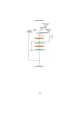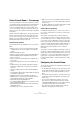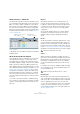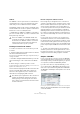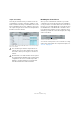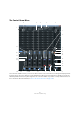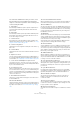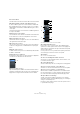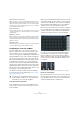User manual
Table Of Contents
- Table of Contents
- Part I: Getting into the details
- About this manual
- Setting up your system
- VST Connections
- The Project window
- Working with projects
- Creating new projects
- Opening projects
- Closing projects
- Saving projects
- The Archive and Backup functions
- Startup Options
- The Project Setup dialog
- Zoom and view options
- Audio handling
- Auditioning audio parts and events
- Scrubbing audio
- Editing parts and events
- Range editing
- Region operations
- The Edit History dialog
- The Preferences dialog
- Working with tracks and lanes
- Playback and the Transport panel
- Recording
- Quantizing MIDI and audio
- Fades, crossfades and envelopes
- The arranger track
- The transpose functions
- Using markers
- The Mixer
- Control Room (Cubase only)
- Audio effects
- VST instruments and instrument tracks
- Surround sound (Cubase only)
- Automation
- Audio processing and functions
- The Sample Editor
- The Audio Part Editor
- The Pool
- The MediaBay
- Introduction
- Working with the MediaBay
- The Define Locations section
- The Locations section
- The Results list
- Previewing files
- The Filters section
- The Attribute Inspector
- The Loop Browser, Sound Browser, and Mini Browser windows
- Preferences
- Key commands
- Working with MediaBay-related windows
- Working with Volume databases
- Working with track presets
- Track Quick Controls
- Remote controlling Cubase
- MIDI realtime parameters and effects
- Using MIDI devices
- MIDI processing
- The MIDI editors
- Introduction
- Opening a MIDI editor
- The Key Editor – Overview
- Key Editor operations
- The In-Place Editor
- The Drum Editor – Overview
- Drum Editor operations
- Working with drum maps
- Using drum name lists
- The List Editor – Overview
- List Editor operations
- Working with SysEx messages
- Recording SysEx parameter changes
- Editing SysEx messages
- The basic Score Editor – Overview
- Score Editor operations
- Expression maps (Cubase only)
- Note Expression (Cubase only)
- The Logical Editor, Transformer, and Input Transformer
- The Project Logical Editor (Cubase only)
- Editing tempo and signature
- The Project Browser (Cubase only)
- Export Audio Mixdown
- Synchronization
- Video
- ReWire
- File handling
- Customizing
- Key commands
- Part II: Score layout and printing (Cubase only)
- How the Score Editor works
- The basics
- About this chapter
- Preparations
- Opening the Score Editor
- The project cursor
- Playing back and recording
- Page Mode
- Changing the zoom factor
- The active staff
- Making page setup settings
- Designing your work space
- About the Score Editor context menus
- About dialogs in the Score Editor
- Setting clef, key, and time signature
- Transposing instruments
- Printing from the Score Editor
- Exporting pages as image files
- Working order
- Force update
- Transcribing MIDI recordings
- Entering and editing notes
- About this chapter
- Score settings
- Note values and positions
- Adding and editing notes
- Selecting notes
- Moving notes
- Duplicating notes
- Cut, copy, and paste
- Editing pitches of individual notes
- Changing the length of notes
- Splitting a note in two
- Working with the Display Quantize tool
- Split (piano) staves
- Strategies: Multiple staves
- Inserting and editing clefs, keys, or time signatures
- Deleting notes
- Staff settings
- Polyphonic voicing
- About this chapter
- Background: Polyphonic voicing
- Setting up the voices
- Strategies: How many voices do I need?
- Entering notes into voices
- Checking which voice a note belongs to
- Moving notes between voices
- Handling rests
- Voices and Display Quantize
- Creating crossed voicings
- Automatic polyphonic voicing – Merge All Staves
- Converting voices to tracks – Extract Voices
- Additional note and rest formatting
- Working with symbols
- Working with chords
- Working with text
- Working with layouts
- Working with MusicXML
- Designing your score: additional techniques
- Scoring for drums
- Creating tablature
- The score and MIDI playback
- Tips and Tricks
- Index
175
Control Room (Cubase only)
Talkback
The Talkback is a mono input used for a communications
system between the control room and performers in the
studio. Only one mono Talkback channel is available.
The Talkback channel can be routed to each Studio chan-
nel with variable levels in order to optimize communication
between the control room and performers.
Ö Additionally, the Talkback is available as a possible in-
put source for audio tracks. You can record from the Talk-
back just like any other input.
Creating a Control Room channel
To create a new channel for the Control Room, proceed
as follows:
1. Open the Studio tab of the VST Connections window
and click the Add Channel button.
A pop-up menu lists all available channel types along with how many of
each type are available.
Ö Instead of clicking the Add Channel button you can also
select a channel type on the context menu of the Studio
tab.
2. Select the type of channel you wish to create.
For most channel types a dialog opens, allowing you to choose the con-
figuration of the channel (stereo, 5.1, etc.).
The new channel is displayed in the VST Connections win-
dow. For each audio path an audio device must be se-
lected. You can assign device ports to channels in the
same fashion as assigning any VST connection.
Exclusive assignment of Monitor channels
Even though the port assignment to the Control Room
channels is generally exclusive, it might be useful to create
Monitor channels that share device ports with each other
as well as inputs and outputs. This can be helpful if you
use the same speakers as a stereo pair and also as the left
and right channels of a surround speaker configuration.
Switching between monitors that share device ports will
be seamless, providing any downmix of multi-channel au
-
dio to stereo if needed. Only one monitor set can be active
at a time.
If your scenario does not require you to assign ports to
several Monitor channels, it is recommended to activate
the “Exclusive Device Ports for Monitor Channels” option
in the Preferences dialog (VST–Control Room page). This
way you can make sure that you do not accidentally assign
ports to inputs/outputs and Monitor channels at the same
time.
Ö The state of the “Exclusive Device Ports for Monitor
Channels” preference is saved together with the Control
Room presets. Therefore, if you recall a preset, your current
setting in the Preferences dialog might be overwritten.
Outputs – Main Mix
For the Control Room to function correctly, the Main Mix
on the Outputs tab must be assigned to the set of outputs
that actually contains your final mix signal. If you only have
one output bus, it will be the Main Mix by default.
If you have more than one output bus defined, you can
choose another bus as Main Mix by right-clicking on the
name of the output and selecting “Set ‘Out’ as Main Mix”.
The Main Mix is marked by a small speaker icon to the left
of its name.
Selecting an output bus as Main Mix in the VST Connections window.
Outputs other than the Main Mix are not routed through the
Control Room Mixer.
!
Inserts are available on the Talkback and all other
Control Room channels. A compressor/limiter can
be inserted on the Talkback channel to ensure that
erratic levels do not bother performers and clear
communication with everyone is possible.
!
Note that the port assignments for all Control Room
channels except Monitor channels are exclusive,
meaning that you cannot assign the same device
port to any bus or channel and a Control Room chan
-
nel at the same time.