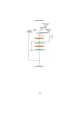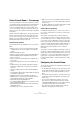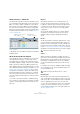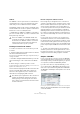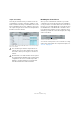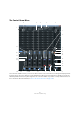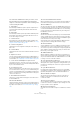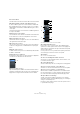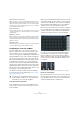User manual
Table Of Contents
- Table of Contents
- Part I: Getting into the details
- About this manual
- Setting up your system
- VST Connections
- The Project window
- Working with projects
- Creating new projects
- Opening projects
- Closing projects
- Saving projects
- The Archive and Backup functions
- Startup Options
- The Project Setup dialog
- Zoom and view options
- Audio handling
- Auditioning audio parts and events
- Scrubbing audio
- Editing parts and events
- Range editing
- Region operations
- The Edit History dialog
- The Preferences dialog
- Working with tracks and lanes
- Playback and the Transport panel
- Recording
- Quantizing MIDI and audio
- Fades, crossfades and envelopes
- The arranger track
- The transpose functions
- Using markers
- The Mixer
- Control Room (Cubase only)
- Audio effects
- VST instruments and instrument tracks
- Surround sound (Cubase only)
- Automation
- Audio processing and functions
- The Sample Editor
- The Audio Part Editor
- The Pool
- The MediaBay
- Introduction
- Working with the MediaBay
- The Define Locations section
- The Locations section
- The Results list
- Previewing files
- The Filters section
- The Attribute Inspector
- The Loop Browser, Sound Browser, and Mini Browser windows
- Preferences
- Key commands
- Working with MediaBay-related windows
- Working with Volume databases
- Working with track presets
- Track Quick Controls
- Remote controlling Cubase
- MIDI realtime parameters and effects
- Using MIDI devices
- MIDI processing
- The MIDI editors
- Introduction
- Opening a MIDI editor
- The Key Editor – Overview
- Key Editor operations
- The In-Place Editor
- The Drum Editor – Overview
- Drum Editor operations
- Working with drum maps
- Using drum name lists
- The List Editor – Overview
- List Editor operations
- Working with SysEx messages
- Recording SysEx parameter changes
- Editing SysEx messages
- The basic Score Editor – Overview
- Score Editor operations
- Expression maps (Cubase only)
- Note Expression (Cubase only)
- The Logical Editor, Transformer, and Input Transformer
- The Project Logical Editor (Cubase only)
- Editing tempo and signature
- The Project Browser (Cubase only)
- Export Audio Mixdown
- Synchronization
- Video
- ReWire
- File handling
- Customizing
- Key commands
- Part II: Score layout and printing (Cubase only)
- How the Score Editor works
- The basics
- About this chapter
- Preparations
- Opening the Score Editor
- The project cursor
- Playing back and recording
- Page Mode
- Changing the zoom factor
- The active staff
- Making page setup settings
- Designing your work space
- About the Score Editor context menus
- About dialogs in the Score Editor
- Setting clef, key, and time signature
- Transposing instruments
- Printing from the Score Editor
- Exporting pages as image files
- Working order
- Force update
- Transcribing MIDI recordings
- Entering and editing notes
- About this chapter
- Score settings
- Note values and positions
- Adding and editing notes
- Selecting notes
- Moving notes
- Duplicating notes
- Cut, copy, and paste
- Editing pitches of individual notes
- Changing the length of notes
- Splitting a note in two
- Working with the Display Quantize tool
- Split (piano) staves
- Strategies: Multiple staves
- Inserting and editing clefs, keys, or time signatures
- Deleting notes
- Staff settings
- Polyphonic voicing
- About this chapter
- Background: Polyphonic voicing
- Setting up the voices
- Strategies: How many voices do I need?
- Entering notes into voices
- Checking which voice a note belongs to
- Moving notes between voices
- Handling rests
- Voices and Display Quantize
- Creating crossed voicings
- Automatic polyphonic voicing – Merge All Staves
- Converting voices to tracks – Extract Voices
- Additional note and rest formatting
- Working with symbols
- Working with chords
- Working with text
- Working with layouts
- Working with MusicXML
- Designing your score: additional techniques
- Scoring for drums
- Creating tablature
- The score and MIDI playback
- Tips and Tricks
- Index
174
Control Room (Cubase only)
VST Connections – Studio tab
The Studio tab of the VST Connections window is where
you configure the inputs and outputs for the Control Room
Mixer. You can also enable or disable the Control Room
and open the Control Room Mixer. The channel width of
the Control Room channel is shown in the Configuration
field on the top right of the tab. For more information about
the VST Connections window, see the chapter
“VST Con-
nections” on page 25.
The Studio tab of the VST Connections window showing several Con-
trol Room channels
Ö By default, one stereo Monitor channel is created after
installing Cubase.
About the Control Room channels
There are different types of channels that you can create,
each defining either an input or output of the Control
Room Mixer. As more channels are created, the Control
Room Mixer expands to display controls for each channel.
Of all Control Room channels only Monitor channels can
share hardware inputs or outputs with another bus or chan
-
nel, as defined in the VST Connections window (see “Add-
ing input and output busses” on page 28). As you create
connections for each Monitor channel, those device ports
that have already been used for other busses or channels
are shown in red on the Device Port pop-up menu. If you
select a port marked in red, the previous connection of this
port is lost.
Ö In order to avoid confusion due to suddenly missing
port connections on other tabs, you may want to set all the
outputs to “Not Assigned” while the Control Room is be
-
ing set up.
Monitors
Each Monitor channel is a set of outputs that are con-
nected to monitor speakers in the Control Room. Up to
four Monitor channels can be created for the different sets
of speakers in a studio. Monitor channels can be config
-
ured for a mono, stereo or up to 6.0 surround speaker
configuration.
The Control Room Mixer allows you to switch speakers
easily. Each set of Monitors can have its own custom
downmix settings, input gain and input phase adjust
-
ments.
Phones
The Phones channel is used by the engineer in the control
room for checking cue mixes and as another option for lis
-
tening to the mix or external inputs on a pair of headphones.
Furthermore, the Phones channel can be used for preview-
ing, see “Control Room preferences” on page 182. It is not
intended for cue mixes that performers use while recording.
Studios
Studio channels are intended for sending cue mixes to
performers in the studio during recording. They have talk-
back and click functions and can monitor the main mix, ex-
ternal inputs or a dedicated cue mix. Up to four Studios
can be created allowing four discrete cue mixes for per-
formers.
For example, if you have two available headphone amplifi-
ers for performers to use, create two Studio channels, one
for each headphone mix.
External inputs
External inputs are used for monitoring external devices
such as CD players, multi-channel recorders or any other
audio source. Up to six external inputs can be created with
various configurations from mono up to 6.0 surround.
Ö If you select external inputs as input source of an audio
channel, you can record them. In this case, you will not
need to assign the device ports to the input channel (see
“Routing” on page 164).
Click here to open the Con-
trol Room Mixer.
The width of the
Control Room channel
!
The Phones channel is stereo only.
!
Studio channels can either be mono or stereo.