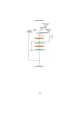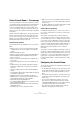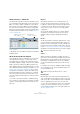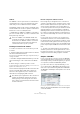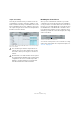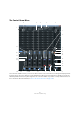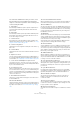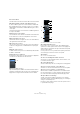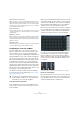User manual
Table Of Contents
- Table of Contents
- Part I: Getting into the details
- About this manual
- Setting up your system
- VST Connections
- The Project window
- Working with projects
- Creating new projects
- Opening projects
- Closing projects
- Saving projects
- The Archive and Backup functions
- Startup Options
- The Project Setup dialog
- Zoom and view options
- Audio handling
- Auditioning audio parts and events
- Scrubbing audio
- Editing parts and events
- Range editing
- Region operations
- The Edit History dialog
- The Preferences dialog
- Working with tracks and lanes
- Playback and the Transport panel
- Recording
- Quantizing MIDI and audio
- Fades, crossfades and envelopes
- The arranger track
- The transpose functions
- Using markers
- The Mixer
- Control Room (Cubase only)
- Audio effects
- VST instruments and instrument tracks
- Surround sound (Cubase only)
- Automation
- Audio processing and functions
- The Sample Editor
- The Audio Part Editor
- The Pool
- The MediaBay
- Introduction
- Working with the MediaBay
- The Define Locations section
- The Locations section
- The Results list
- Previewing files
- The Filters section
- The Attribute Inspector
- The Loop Browser, Sound Browser, and Mini Browser windows
- Preferences
- Key commands
- Working with MediaBay-related windows
- Working with Volume databases
- Working with track presets
- Track Quick Controls
- Remote controlling Cubase
- MIDI realtime parameters and effects
- Using MIDI devices
- MIDI processing
- The MIDI editors
- Introduction
- Opening a MIDI editor
- The Key Editor – Overview
- Key Editor operations
- The In-Place Editor
- The Drum Editor – Overview
- Drum Editor operations
- Working with drum maps
- Using drum name lists
- The List Editor – Overview
- List Editor operations
- Working with SysEx messages
- Recording SysEx parameter changes
- Editing SysEx messages
- The basic Score Editor – Overview
- Score Editor operations
- Expression maps (Cubase only)
- Note Expression (Cubase only)
- The Logical Editor, Transformer, and Input Transformer
- The Project Logical Editor (Cubase only)
- Editing tempo and signature
- The Project Browser (Cubase only)
- Export Audio Mixdown
- Synchronization
- Video
- ReWire
- File handling
- Customizing
- Key commands
- Part II: Score layout and printing (Cubase only)
- How the Score Editor works
- The basics
- About this chapter
- Preparations
- Opening the Score Editor
- The project cursor
- Playing back and recording
- Page Mode
- Changing the zoom factor
- The active staff
- Making page setup settings
- Designing your work space
- About the Score Editor context menus
- About dialogs in the Score Editor
- Setting clef, key, and time signature
- Transposing instruments
- Printing from the Score Editor
- Exporting pages as image files
- Working order
- Force update
- Transcribing MIDI recordings
- Entering and editing notes
- About this chapter
- Score settings
- Note values and positions
- Adding and editing notes
- Selecting notes
- Moving notes
- Duplicating notes
- Cut, copy, and paste
- Editing pitches of individual notes
- Changing the length of notes
- Splitting a note in two
- Working with the Display Quantize tool
- Split (piano) staves
- Strategies: Multiple staves
- Inserting and editing clefs, keys, or time signatures
- Deleting notes
- Staff settings
- Polyphonic voicing
- About this chapter
- Background: Polyphonic voicing
- Setting up the voices
- Strategies: How many voices do I need?
- Entering notes into voices
- Checking which voice a note belongs to
- Moving notes between voices
- Handling rests
- Voices and Display Quantize
- Creating crossed voicings
- Automatic polyphonic voicing – Merge All Staves
- Converting voices to tracks – Extract Voices
- Additional note and rest formatting
- Working with symbols
- Working with chords
- Working with text
- Working with layouts
- Working with MusicXML
- Designing your score: additional techniques
- Scoring for drums
- Creating tablature
- The score and MIDI playback
- Tips and Tricks
- Index
173
Control Room (Cubase only)
Virtual Control Room – The concept
The concept behind the Control Room features in Cubase
is to divide the studio environment into the performing area
(studio) and the engineer/producer area (control room)
common to traditional studios. Previously, an analog con
-
sole or some method of speaker control and monitor rout-
ing was necessary to provide this functionality to the DAW
environment.
With its Control Room Mixer and Control Room Overview
features, Cubase provides all the functionality of the ana
-
log console’s monitoring section, along with many more
features, in a virtual, VST-based audio environment where
flexibility and instant recall are expected.
Control Room features
The following features are available for the Control Room
Mixer:
• Support for up to four sets of monitors with various speaker
configurations from mono up to 6.0 Music or Cine speaker
systems.
• Dedicated Headphone output.
• Support for up to four discrete cue mix outputs called “Studios”.
• Dedicated Talkback channel with flexible routing and auto-
matic record defeat.
• Support for up to six external inputs with configurations up to
6.0 surround.
• Click track routing and level control to all Control Room out-
puts.
• Flexible Listen bus options with the Listen Dim setting that
allows listen-enabled tracks to be heard in context with the
whole mix.
• Listen bus enabling on both Control Room and Headphone
outputs.
• User-definable downmix settings using the MixConvert plug-in
for all speaker configurations.
• Individual speaker soloing for all speaker configurations.
• Multiple inserts on each Control Room channel for metering
and surround decoding among other possibilities.
• Monitor Dim function with adjustable level.
• User-defined Calibrated Monitor level for postproduction mix-
ing in a calibrated environment.
• Adjustable Input Gain and Input Phase on all external inputs
and Speaker outputs.
• Full-sized meters on every Control Room channel.
• Support for up to four aux sends (Studio Sends) for creation
of discrete cue mixes for performers. Each Studio output has
its own cue mix.
• The ability to disable the Control Room Section when working
with an external monitoring solution or console.
Control Room operations
In traditional analog studios, the control room section of
the console contained the most used set of controls in the
whole studio.
The need to constantly be able to switch monitoring
sources, adjust the volume of monitors and route various
cue mixes and other sources to headphone systems is the
norm in most sessions. Meeting the needs of several per
-
formers in the studio plus a producer and the engineer be-
comes a constant task that requires flexibility and ease of
operation. Communication between everyone must be
flawlessly clear without intruding on the creativity of
performers.
The Cubase Control Room Mixer is designed to fill those
needs with a simple yet highly flexible solution. The virtual
mixing environment of VST is the ideal solution to the var
-
ied needs of a control room matrix. With a virtual mixer, a
high degree of customization and precise settings are
possible with the ability to completely recall these settings
at any time.
Configuring the Control Room
The Control Room features are configured in several loca-
tions within Cubase.
• The hardware inputs and outputs for the Control Room chan-
nels are defined in the VST Connections window on the Stu-
dio tab. Here you can also enable and disable the Control
Room.
• The Control Room Overview gives you a visual overview of the
Control Room channels and signal flow. It is opened via the
Devices menu.
• The Control Room Mixer allows operation of the Control
Room features. It can be opened from the Project window
toolbar (Media & Mixer Windows section), the Devices menu,
or the Studio tab in the VST Connections window.
• Some general Control Room settings can be found in the
Preferences dialog (VST–Control Room page).