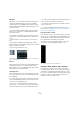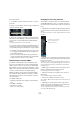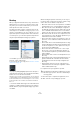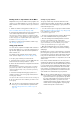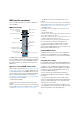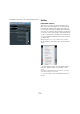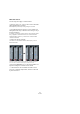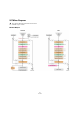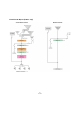User manual
Table Of Contents
- Table of Contents
- Part I: Getting into the details
- About this manual
- Setting up your system
- VST Connections
- The Project window
- Working with projects
- Creating new projects
- Opening projects
- Closing projects
- Saving projects
- The Archive and Backup functions
- Startup Options
- The Project Setup dialog
- Zoom and view options
- Audio handling
- Auditioning audio parts and events
- Scrubbing audio
- Editing parts and events
- Range editing
- Region operations
- The Edit History dialog
- The Preferences dialog
- Working with tracks and lanes
- Playback and the Transport panel
- Recording
- Quantizing MIDI and audio
- Fades, crossfades and envelopes
- The arranger track
- The transpose functions
- Using markers
- The Mixer
- Control Room (Cubase only)
- Audio effects
- VST instruments and instrument tracks
- Surround sound (Cubase only)
- Automation
- Audio processing and functions
- The Sample Editor
- The Audio Part Editor
- The Pool
- The MediaBay
- Introduction
- Working with the MediaBay
- The Define Locations section
- The Locations section
- The Results list
- Previewing files
- The Filters section
- The Attribute Inspector
- The Loop Browser, Sound Browser, and Mini Browser windows
- Preferences
- Key commands
- Working with MediaBay-related windows
- Working with Volume databases
- Working with track presets
- Track Quick Controls
- Remote controlling Cubase
- MIDI realtime parameters and effects
- Using MIDI devices
- MIDI processing
- The MIDI editors
- Introduction
- Opening a MIDI editor
- The Key Editor – Overview
- Key Editor operations
- The In-Place Editor
- The Drum Editor – Overview
- Drum Editor operations
- Working with drum maps
- Using drum name lists
- The List Editor – Overview
- List Editor operations
- Working with SysEx messages
- Recording SysEx parameter changes
- Editing SysEx messages
- The basic Score Editor – Overview
- Score Editor operations
- Expression maps (Cubase only)
- Note Expression (Cubase only)
- The Logical Editor, Transformer, and Input Transformer
- The Project Logical Editor (Cubase only)
- Editing tempo and signature
- The Project Browser (Cubase only)
- Export Audio Mixdown
- Synchronization
- Video
- ReWire
- File handling
- Customizing
- Key commands
- Part II: Score layout and printing (Cubase only)
- How the Score Editor works
- The basics
- About this chapter
- Preparations
- Opening the Score Editor
- The project cursor
- Playing back and recording
- Page Mode
- Changing the zoom factor
- The active staff
- Making page setup settings
- Designing your work space
- About the Score Editor context menus
- About dialogs in the Score Editor
- Setting clef, key, and time signature
- Transposing instruments
- Printing from the Score Editor
- Exporting pages as image files
- Working order
- Force update
- Transcribing MIDI recordings
- Entering and editing notes
- About this chapter
- Score settings
- Note values and positions
- Adding and editing notes
- Selecting notes
- Moving notes
- Duplicating notes
- Cut, copy, and paste
- Editing pitches of individual notes
- Changing the length of notes
- Splitting a note in two
- Working with the Display Quantize tool
- Split (piano) staves
- Strategies: Multiple staves
- Inserting and editing clefs, keys, or time signatures
- Deleting notes
- Staff settings
- Polyphonic voicing
- About this chapter
- Background: Polyphonic voicing
- Setting up the voices
- Strategies: How many voices do I need?
- Entering notes into voices
- Checking which voice a note belongs to
- Moving notes between voices
- Handling rests
- Voices and Display Quantize
- Creating crossed voicings
- Automatic polyphonic voicing – Merge All Staves
- Converting voices to tracks – Extract Voices
- Additional note and rest formatting
- Working with symbols
- Working with chords
- Working with text
- Working with layouts
- Working with MusicXML
- Designing your score: additional techniques
- Scoring for drums
- Creating tablature
- The score and MIDI playback
- Tips and Tricks
- Index
166
The Mixer
MIDI-specific procedures
This section describes basic procedures for MIDI chan-
nels in the Mixer.
MIDI channel strips
The MIDI channel strips allow you to control volume and
pan in your MIDI instrument (provided that the instrument
is set up to receive the corresponding MIDI messages).
The settings here are also available in the Inspector for
MIDI tracks.
Options for extended MIDI channel strips
When using the extended view (see “Normal vs. extended
channel strips” on page 148), the upper panel can be set
to show different views for each MIDI channel strip. You
can select what to display in the extended panel individu-
ally for each channel or globally for all channels (see
“Configuring the extended channel strips” on page 149).
The following views are available:
• A blank panel (“Empty”).
• The Inserts section, with 4 insert effect slots for the
channel.
MIDI inserts can also be found in the Inspector and the Channel Settings
window for MIDI channels. How to use MIDI insert effects is described in
the chapter
“MIDI realtime parameters and effects” on page 348.
• The Sends section, with 4 send effect slots for the
channel.
The sends can also be found in the Inspector and the Channel Settings
window for MIDI channels. How to use MIDI send effects is described in
the chapter
“MIDI realtime parameters and effects” on page 348.
• The Meter section.
Select the Meter option to view large level (velocity) meters in the ex-
tended panel.
• The Overview section.
Select the Overview option if you want to know which insert effects and
effect sends are activated for the channel.
You can click the indicators to turn the corresponding slot/send on or off.
• Cubase only: The User Panel section.
Select the User Panel option if you want to import MIDI device panels.
This is described in the separate PDF document “MIDI Devices”.
Ö If you select the EQ, the Studio Sends, or the Sur-
roundPanners (Cubase only) option on the common
panel, the view for MIDI channels does not change. These
apply to audio-related channels only.
Panning MIDI channels
For MIDI channels, the pan control sends out MIDI pan
messages. The result depends on how your MIDI instru-
ment is set to respond to pan – check your documentation
for details.
Using Channel Settings
For each MIDI channel strip in the Mixer (and MIDI track in
the track list or the Inspector), there is an Edit (“e”) button.
Clicking this opens the MIDI Channel Settings window.
By default, this window contains a duplicate of the Mixer
channel strip, a section with four MIDI inserts and a sec
-
tion with four MIDI send effects.
You can customize the Channel Settings window by
showing/hiding the different panels and/or by changing
their order:
• To specify which panels are shown or hidden, right-
click in the Channel Settings window and activate/deacti-
vate the corresponding options on the Customize View
submenu of the context menu.
• To change the order of the panels, select Setup on the
Customize View pop-up menu and use the “Move up” and
“Move Down” buttons in the dialog that opens.
Level fader
(MIDI volume)
Level (velocity) meter
Automation controls
Pan control
Monitor and Record
Enable buttons
MIDI input and out-
put
Edit button
Mute and Solo
Insert/Send indicators
and bypass buttons
Input Transformer button
MIDI channel
Opens the control panel
for a connected VST
instrument