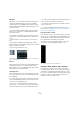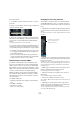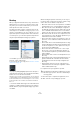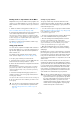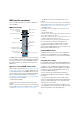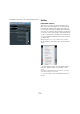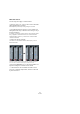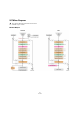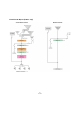User manual
Table Of Contents
- Table of Contents
- Part I: Getting into the details
- About this manual
- Setting up your system
- VST Connections
- The Project window
- Working with projects
- Creating new projects
- Opening projects
- Closing projects
- Saving projects
- The Archive and Backup functions
- Startup Options
- The Project Setup dialog
- Zoom and view options
- Audio handling
- Auditioning audio parts and events
- Scrubbing audio
- Editing parts and events
- Range editing
- Region operations
- The Edit History dialog
- The Preferences dialog
- Working with tracks and lanes
- Playback and the Transport panel
- Recording
- Quantizing MIDI and audio
- Fades, crossfades and envelopes
- The arranger track
- The transpose functions
- Using markers
- The Mixer
- Control Room (Cubase only)
- Audio effects
- VST instruments and instrument tracks
- Surround sound (Cubase only)
- Automation
- Audio processing and functions
- The Sample Editor
- The Audio Part Editor
- The Pool
- The MediaBay
- Introduction
- Working with the MediaBay
- The Define Locations section
- The Locations section
- The Results list
- Previewing files
- The Filters section
- The Attribute Inspector
- The Loop Browser, Sound Browser, and Mini Browser windows
- Preferences
- Key commands
- Working with MediaBay-related windows
- Working with Volume databases
- Working with track presets
- Track Quick Controls
- Remote controlling Cubase
- MIDI realtime parameters and effects
- Using MIDI devices
- MIDI processing
- The MIDI editors
- Introduction
- Opening a MIDI editor
- The Key Editor – Overview
- Key Editor operations
- The In-Place Editor
- The Drum Editor – Overview
- Drum Editor operations
- Working with drum maps
- Using drum name lists
- The List Editor – Overview
- List Editor operations
- Working with SysEx messages
- Recording SysEx parameter changes
- Editing SysEx messages
- The basic Score Editor – Overview
- Score Editor operations
- Expression maps (Cubase only)
- Note Expression (Cubase only)
- The Logical Editor, Transformer, and Input Transformer
- The Project Logical Editor (Cubase only)
- Editing tempo and signature
- The Project Browser (Cubase only)
- Export Audio Mixdown
- Synchronization
- Video
- ReWire
- File handling
- Customizing
- Key commands
- Part II: Score layout and printing (Cubase only)
- How the Score Editor works
- The basics
- About this chapter
- Preparations
- Opening the Score Editor
- The project cursor
- Playing back and recording
- Page Mode
- Changing the zoom factor
- The active staff
- Making page setup settings
- Designing your work space
- About the Score Editor context menus
- About dialogs in the Score Editor
- Setting clef, key, and time signature
- Transposing instruments
- Printing from the Score Editor
- Exporting pages as image files
- Working order
- Force update
- Transcribing MIDI recordings
- Entering and editing notes
- About this chapter
- Score settings
- Note values and positions
- Adding and editing notes
- Selecting notes
- Moving notes
- Duplicating notes
- Cut, copy, and paste
- Editing pitches of individual notes
- Changing the length of notes
- Splitting a note in two
- Working with the Display Quantize tool
- Split (piano) staves
- Strategies: Multiple staves
- Inserting and editing clefs, keys, or time signatures
- Deleting notes
- Staff settings
- Polyphonic voicing
- About this chapter
- Background: Polyphonic voicing
- Setting up the voices
- Strategies: How many voices do I need?
- Entering notes into voices
- Checking which voice a note belongs to
- Moving notes between voices
- Handling rests
- Voices and Display Quantize
- Creating crossed voicings
- Automatic polyphonic voicing – Merge All Staves
- Converting voices to tracks – Extract Voices
- Additional note and rest formatting
- Working with symbols
- Working with chords
- Working with text
- Working with layouts
- Working with MusicXML
- Designing your score: additional techniques
- Scoring for drums
- Creating tablature
- The score and MIDI playback
- Tips and Tricks
- Index
161
The Mixer
EQ bypass
Whenever one or several EQ modules are activated for a
channel, the EQ button lights up in green in the Mixer
channel strip, Inspector (Equalizer and Channel sections),
track list, and Channel Settings window (top right corner
of the EQ section).
You can also bypass all EQ modules. This is useful, as it
allows you to compare the sound with and without EQ.
Proceed as follows:
• In the Mixer, the track list and in the Channel section in
the Inspector, click the EQs state button so that it turns
yellow.
To deactivate EQ bypass, click the button again, so that it turns green
again.
• In the Inspector (Equalizers tab) and in the Channel
Settings window, click the Bypass button (next to the EQ
button) so that it turns yellow.
Click again to deactivate EQ bypass mode.
Left: EQ bypass in the Mixer; Right: EQ bypass in the Channel Settings
window or the Inspector
EQ reset
On the Presets pop-up menu in the Channel Settings win-
dow and in the Inspector, you will find the Reset com-
mand. Select this to turn off all EQ modules and reset all
EQ parameters to their default values.
Using EQ presets
Some useful basic presets are included with the program.
You can use them as they are, or as a starting point for fur
-
ther “tweaking”.
• To call up a preset, pull down the presets pop-up menu
in the Channel Settings window or in the Inspector and
select one of the available presets.
• To store the current EQ settings as a preset, select
“Save Preset…” from the Presets pop-up menu and enter
the desired name for the preset in the dialog that opens.
• To rename the selected preset, select “Rename Preset”
on the pop-up menu and enter a new name.
• To delete the selected preset, select “Remove Preset”
on the pop-up menu.
Ö You can also apply EQ (and Inserts) settings from
track presets, see “Applying inserts and EQ settings from
track presets” on page 334.
EQ in the channel overview
If the Channel section is selected in the Inspector or if the
Overview section is displayed in the extended Mixer view,
you will get an overview of which EQ modules, insert ef
-
fects and sends are activated for the channel.
By clicking on any of the module numbers (1 to 4), you
can turn the corresponding EQ module on or off.
The channel overview in the extended Mixer view
Copying settings between audio channels
It is possible to copy all channel settings for an audio
channel and paste them to one or several other channels.
This applies to all audio-based channel types. For exam
-
ple, you can copy EQ settings from an audio track and ap-
ply these to a group or VST instrument channel, if you
want them to have the same sound.