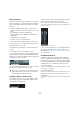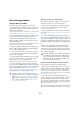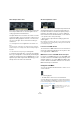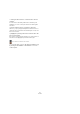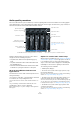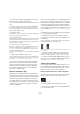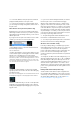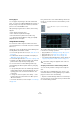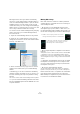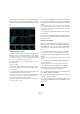User manual
Table Of Contents
- Table of Contents
- Part I: Getting into the details
- About this manual
- Setting up your system
- VST Connections
- The Project window
- Working with projects
- Creating new projects
- Opening projects
- Closing projects
- Saving projects
- The Archive and Backup functions
- Startup Options
- The Project Setup dialog
- Zoom and view options
- Audio handling
- Auditioning audio parts and events
- Scrubbing audio
- Editing parts and events
- Range editing
- Region operations
- The Edit History dialog
- The Preferences dialog
- Working with tracks and lanes
- Playback and the Transport panel
- Recording
- Quantizing MIDI and audio
- Fades, crossfades and envelopes
- The arranger track
- The transpose functions
- Using markers
- The Mixer
- Control Room (Cubase only)
- Audio effects
- VST instruments and instrument tracks
- Surround sound (Cubase only)
- Automation
- Audio processing and functions
- The Sample Editor
- The Audio Part Editor
- The Pool
- The MediaBay
- Introduction
- Working with the MediaBay
- The Define Locations section
- The Locations section
- The Results list
- Previewing files
- The Filters section
- The Attribute Inspector
- The Loop Browser, Sound Browser, and Mini Browser windows
- Preferences
- Key commands
- Working with MediaBay-related windows
- Working with Volume databases
- Working with track presets
- Track Quick Controls
- Remote controlling Cubase
- MIDI realtime parameters and effects
- Using MIDI devices
- MIDI processing
- The MIDI editors
- Introduction
- Opening a MIDI editor
- The Key Editor – Overview
- Key Editor operations
- The In-Place Editor
- The Drum Editor – Overview
- Drum Editor operations
- Working with drum maps
- Using drum name lists
- The List Editor – Overview
- List Editor operations
- Working with SysEx messages
- Recording SysEx parameter changes
- Editing SysEx messages
- The basic Score Editor – Overview
- Score Editor operations
- Expression maps (Cubase only)
- Note Expression (Cubase only)
- The Logical Editor, Transformer, and Input Transformer
- The Project Logical Editor (Cubase only)
- Editing tempo and signature
- The Project Browser (Cubase only)
- Export Audio Mixdown
- Synchronization
- Video
- ReWire
- File handling
- Customizing
- Key commands
- Part II: Score layout and printing (Cubase only)
- How the Score Editor works
- The basics
- About this chapter
- Preparations
- Opening the Score Editor
- The project cursor
- Playing back and recording
- Page Mode
- Changing the zoom factor
- The active staff
- Making page setup settings
- Designing your work space
- About the Score Editor context menus
- About dialogs in the Score Editor
- Setting clef, key, and time signature
- Transposing instruments
- Printing from the Score Editor
- Exporting pages as image files
- Working order
- Force update
- Transcribing MIDI recordings
- Entering and editing notes
- About this chapter
- Score settings
- Note values and positions
- Adding and editing notes
- Selecting notes
- Moving notes
- Duplicating notes
- Cut, copy, and paste
- Editing pitches of individual notes
- Changing the length of notes
- Splitting a note in two
- Working with the Display Quantize tool
- Split (piano) staves
- Strategies: Multiple staves
- Inserting and editing clefs, keys, or time signatures
- Deleting notes
- Staff settings
- Polyphonic voicing
- About this chapter
- Background: Polyphonic voicing
- Setting up the voices
- Strategies: How many voices do I need?
- Entering notes into voices
- Checking which voice a note belongs to
- Moving notes between voices
- Handling rests
- Voices and Display Quantize
- Creating crossed voicings
- Automatic polyphonic voicing – Merge All Staves
- Converting voices to tracks – Extract Voices
- Additional note and rest formatting
- Working with symbols
- Working with chords
- Working with text
- Working with layouts
- Working with MusicXML
- Designing your score: additional techniques
- Scoring for drums
- Creating tablature
- The score and MIDI playback
- Tips and Tricks
- Index
160
The Mixer
The Equalizers + Curve pane in the Channel Settings win-
dow consists of four EQ modules with parameter sliders,
an EQ curve display and some additional functions at the
top.
Using the parameter controls
1. Activate an EQ module by clicking its On/Off button.
Although the modules have different default frequency values and differ-
ent Q names, they all have the same frequency range (20 Hz to 20 kHz).
The only difference between the modules is that you can specify different
filter types for each individual module (see below).
2. Set the amount of cut or boost with the gain control –
the upper slider.
The range is ± 24 dB.
3. Set the desired frequency with the frequency slider.
This is the center frequency of the frequency range (20 Hz to 20 kHz) to
be cut or boosted.
4. Click on the filter name above the bottom slider and
select a filter type from the pop-up menu.
The “eq1” and “eq4” bands can act as parametric, shelving, or high/low-
pass filters, while “eq2” and “eq3” will always be parametric filters.
5. Set the Q value with the bottom slider.
This determines the width of the affected frequency range. Higher values
give narrower frequency ranges.
6. To invert an EQ band (i. e. reflect the curve along the x
axis), click the Inverse button to the right of its On/Off but-
ton. This button is hidden when the EQ module is deacti-
vated.
This is very useful if you want to filter out unwanted noise. While looking
for the frequency to omit, it sometimes helps to boost it in the first place
(set the filter to positive gain). After you have found it, you can use the In
-
verse button to cancel it out.
7. If needed, you can activate and make settings for up to
four modules.
• Note that you can edit the values numerically as well, by
clicking in a value field and entering the desired gain, fre
-
quency, or Q value.
Using the curve display
When you activate EQ modules and make settings, you
will see that your settings are automatically reflected in the
curve display above. You can also make settings directly
in the curve (or combine the two methods any way you
like):
1. To activate an EQ module, click in the curve display.
This adds a curve point and one of the modules below is activated.
2. Make EQ settings by dragging the curve point in the
display.
This allows you to adjust gain (drag up or down) and frequency (drag left
or right).
3. To set the Q parameter, press [Shift] and drag the
mouse up or down.
You will see the EQ curve become wider or narrower as you drag.
• You can also restrict the editing by pressing [Ctrl]/
[Command] (sets gain only) or [Alt]/[Option] (sets fre-
quency only) while you drag the curve point.
4. To activate another EQ module, click somewhere else
in the display and proceed as above.
5. To turn off an EQ module, double-click its curve point
or drag it outside the display.
6. To invert the EQ curve (i. e. reflect it along the x axis),
click the Inverse Equalizers button to the right of the curve
display.