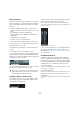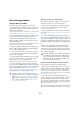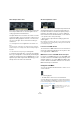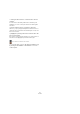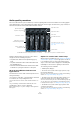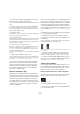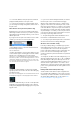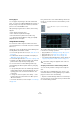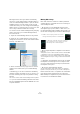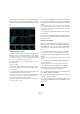User manual
Table Of Contents
- Table of Contents
- Part I: Getting into the details
- About this manual
- Setting up your system
- VST Connections
- The Project window
- Working with projects
- Creating new projects
- Opening projects
- Closing projects
- Saving projects
- The Archive and Backup functions
- Startup Options
- The Project Setup dialog
- Zoom and view options
- Audio handling
- Auditioning audio parts and events
- Scrubbing audio
- Editing parts and events
- Range editing
- Region operations
- The Edit History dialog
- The Preferences dialog
- Working with tracks and lanes
- Playback and the Transport panel
- Recording
- Quantizing MIDI and audio
- Fades, crossfades and envelopes
- The arranger track
- The transpose functions
- Using markers
- The Mixer
- Control Room (Cubase only)
- Audio effects
- VST instruments and instrument tracks
- Surround sound (Cubase only)
- Automation
- Audio processing and functions
- The Sample Editor
- The Audio Part Editor
- The Pool
- The MediaBay
- Introduction
- Working with the MediaBay
- The Define Locations section
- The Locations section
- The Results list
- Previewing files
- The Filters section
- The Attribute Inspector
- The Loop Browser, Sound Browser, and Mini Browser windows
- Preferences
- Key commands
- Working with MediaBay-related windows
- Working with Volume databases
- Working with track presets
- Track Quick Controls
- Remote controlling Cubase
- MIDI realtime parameters and effects
- Using MIDI devices
- MIDI processing
- The MIDI editors
- Introduction
- Opening a MIDI editor
- The Key Editor – Overview
- Key Editor operations
- The In-Place Editor
- The Drum Editor – Overview
- Drum Editor operations
- Working with drum maps
- Using drum name lists
- The List Editor – Overview
- List Editor operations
- Working with SysEx messages
- Recording SysEx parameter changes
- Editing SysEx messages
- The basic Score Editor – Overview
- Score Editor operations
- Expression maps (Cubase only)
- Note Expression (Cubase only)
- The Logical Editor, Transformer, and Input Transformer
- The Project Logical Editor (Cubase only)
- Editing tempo and signature
- The Project Browser (Cubase only)
- Export Audio Mixdown
- Synchronization
- Video
- ReWire
- File handling
- Customizing
- Key commands
- Part II: Score layout and printing (Cubase only)
- How the Score Editor works
- The basics
- About this chapter
- Preparations
- Opening the Score Editor
- The project cursor
- Playing back and recording
- Page Mode
- Changing the zoom factor
- The active staff
- Making page setup settings
- Designing your work space
- About the Score Editor context menus
- About dialogs in the Score Editor
- Setting clef, key, and time signature
- Transposing instruments
- Printing from the Score Editor
- Exporting pages as image files
- Working order
- Force update
- Transcribing MIDI recordings
- Entering and editing notes
- About this chapter
- Score settings
- Note values and positions
- Adding and editing notes
- Selecting notes
- Moving notes
- Duplicating notes
- Cut, copy, and paste
- Editing pitches of individual notes
- Changing the length of notes
- Splitting a note in two
- Working with the Display Quantize tool
- Split (piano) staves
- Strategies: Multiple staves
- Inserting and editing clefs, keys, or time signatures
- Deleting notes
- Staff settings
- Polyphonic voicing
- About this chapter
- Background: Polyphonic voicing
- Setting up the voices
- Strategies: How many voices do I need?
- Entering notes into voices
- Checking which voice a note belongs to
- Moving notes between voices
- Handling rests
- Voices and Display Quantize
- Creating crossed voicings
- Automatic polyphonic voicing – Merge All Staves
- Converting voices to tracks – Extract Voices
- Additional note and rest formatting
- Working with symbols
- Working with chords
- Working with text
- Working with layouts
- Working with MusicXML
- Designing your score: additional techniques
- Scoring for drums
- Creating tablature
- The score and MIDI playback
- Tips and Tricks
- Index
159
The Mixer
Selecting a track in the Project window automatically
selects the corresponding channel in the Mixer (and vice
versa). If a Channel Settings window is open, this will im
-
mediately switch to show the settings for the selected
channel. This allows you to have a single Channel Settings
window open in a convenient position on the screen, and
use it for all your EQ and channel effect settings.
You can also select a channel manually (thereby changing
what is shown in the open Channel Settings window).
Proceed as follows:
1. Open the Channel Settings window for any channel.
2. Open the “Choose Edit Channel” pop-up menu by
clicking the arrow button to the left of the channel number
at the top of the Fader view.
3. Select a channel from the pop-up menu to show the
settings for that channel in the open Channel Settings
window.
• Alternatively, you can select a channel in the Mixer by
clicking its channel strip (make sure not to click on a con
-
trol as this will change the respective parameter setting
instead).
This selects the channel, and the Channel Settings window is updated.
• To open several Channel Settings windows at the same
time, press [Alt]/[Option] and click the Edit buttons for the
respective channels.
Making EQ settings
Each audio channel in Cubase has a built-in parametric
equalizer with up to four bands. There are several ways to
view and adjust the EQs:
• By selecting one of the EQ display modes from the
View Options pop-up menu (“EQs” or “EQs Curve”) for
the extended channel strip in the Mixer. These modes con
-
tain the same settings but present them in different ways:
• By selecting the Equalizers or Equalizer Curve tab in the
Inspector.
The Equalizers section is similar to the EQs mode in the extended Mixer
or the Equalizers section in the Channel Settings window, while the
Equalizer Curve section shows a display in which you can “draw” an EQ
curve. Setting EQ in the Inspector is only possible for track-based audio
channels.
Ö By default, only the Equalizers tab is shown. To display
the Equalizer Curve tab, right-click on an Inspector tab
(not in the empty area below the Inspector) and activate
the Equalizer Curve option.
• By using the Channel Settings window.
This offers both parameter sliders and a clickable curve display (the
Equalizer + Curve pane) and also lets you store and recall EQ presets.
Below we describe how to set up EQ in the Channel Set-
tings window, but the parameters are the same in the
Mixer and Inspector (apart from the presets and reset func
-
tion, which are not available in the Mixer).
In “EQs” mode, the top value slider controls the gain,
the middle controls frequency and the lower sets the
filter type and the Q parameter for each EQ band.
In “EQs Curve” mode, EQ settings are shown as a
curve. Parameters are set by clicking on the value
and adjusting with the fader that appears.