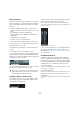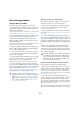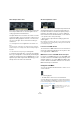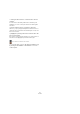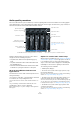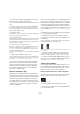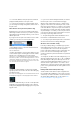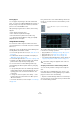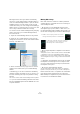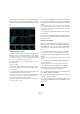User manual
Table Of Contents
- Table of Contents
- Part I: Getting into the details
- About this manual
- Setting up your system
- VST Connections
- The Project window
- Working with projects
- Creating new projects
- Opening projects
- Closing projects
- Saving projects
- The Archive and Backup functions
- Startup Options
- The Project Setup dialog
- Zoom and view options
- Audio handling
- Auditioning audio parts and events
- Scrubbing audio
- Editing parts and events
- Range editing
- Region operations
- The Edit History dialog
- The Preferences dialog
- Working with tracks and lanes
- Playback and the Transport panel
- Recording
- Quantizing MIDI and audio
- Fades, crossfades and envelopes
- The arranger track
- The transpose functions
- Using markers
- The Mixer
- Control Room (Cubase only)
- Audio effects
- VST instruments and instrument tracks
- Surround sound (Cubase only)
- Automation
- Audio processing and functions
- The Sample Editor
- The Audio Part Editor
- The Pool
- The MediaBay
- Introduction
- Working with the MediaBay
- The Define Locations section
- The Locations section
- The Results list
- Previewing files
- The Filters section
- The Attribute Inspector
- The Loop Browser, Sound Browser, and Mini Browser windows
- Preferences
- Key commands
- Working with MediaBay-related windows
- Working with Volume databases
- Working with track presets
- Track Quick Controls
- Remote controlling Cubase
- MIDI realtime parameters and effects
- Using MIDI devices
- MIDI processing
- The MIDI editors
- Introduction
- Opening a MIDI editor
- The Key Editor – Overview
- Key Editor operations
- The In-Place Editor
- The Drum Editor – Overview
- Drum Editor operations
- Working with drum maps
- Using drum name lists
- The List Editor – Overview
- List Editor operations
- Working with SysEx messages
- Recording SysEx parameter changes
- Editing SysEx messages
- The basic Score Editor – Overview
- Score Editor operations
- Expression maps (Cubase only)
- Note Expression (Cubase only)
- The Logical Editor, Transformer, and Input Transformer
- The Project Logical Editor (Cubase only)
- Editing tempo and signature
- The Project Browser (Cubase only)
- Export Audio Mixdown
- Synchronization
- Video
- ReWire
- File handling
- Customizing
- Key commands
- Part II: Score layout and printing (Cubase only)
- How the Score Editor works
- The basics
- About this chapter
- Preparations
- Opening the Score Editor
- The project cursor
- Playing back and recording
- Page Mode
- Changing the zoom factor
- The active staff
- Making page setup settings
- Designing your work space
- About the Score Editor context menus
- About dialogs in the Score Editor
- Setting clef, key, and time signature
- Transposing instruments
- Printing from the Score Editor
- Exporting pages as image files
- Working order
- Force update
- Transcribing MIDI recordings
- Entering and editing notes
- About this chapter
- Score settings
- Note values and positions
- Adding and editing notes
- Selecting notes
- Moving notes
- Duplicating notes
- Cut, copy, and paste
- Editing pitches of individual notes
- Changing the length of notes
- Splitting a note in two
- Working with the Display Quantize tool
- Split (piano) staves
- Strategies: Multiple staves
- Inserting and editing clefs, keys, or time signatures
- Deleting notes
- Staff settings
- Polyphonic voicing
- About this chapter
- Background: Polyphonic voicing
- Setting up the voices
- Strategies: How many voices do I need?
- Entering notes into voices
- Checking which voice a note belongs to
- Moving notes between voices
- Handling rests
- Voices and Display Quantize
- Creating crossed voicings
- Automatic polyphonic voicing – Merge All Staves
- Converting voices to tracks – Extract Voices
- Additional note and rest formatting
- Working with symbols
- Working with chords
- Working with text
- Working with layouts
- Working with MusicXML
- Designing your score: additional techniques
- Scoring for drums
- Creating tablature
- The score and MIDI playback
- Tips and Tricks
- Index
157
The Mixer
• To select the (default) center pan position, hold down
[Ctrl]/[Command] and click on the pan control.
• To view the pan settings in a separate window, where
you can change the settings using sliders, double-click on
the pan control.
About the three stereo pan modes (Cubase only)
By default, stereo pan controls the balance between the
left and right channels. However, if you want to set pan in-
dependently for the left and right channel, you can select a
different pan mode.
If you right-click in the pan control field for a stereo audio
channel, you can select one of three pan modes:
• Stereo Balance Panner controls the balance between
the left and right channels.
This is the default mode.
• If Stereo Dual Panner is selected, there will be two pan
controls with the upper controlling pan for the left channel,
and the lower controlling pan for the right channel.
This allows you to set pan independently for the left and right channels.
Note that it is possible to reverse the left and right channels, i.
e. the left
channel can be panned to the right and vice versa. You can also “sum”
two channels by setting them to the same pan position (i.
e. mono). How-
ever, this will increase the volume of the signal.
• If Stereo Combined Panner is selected, the left and
right pan positions are shown as two lines with a blue/gray
area between them.
In this mode, the left and right pan controls are linked, and can be moved
left and right like a single pan control (keeping their relative distance).
In Stereo Combined mode you can also set the pan inde-
pendently for the left and right channels. This is done by
holding down [Alt]/[Option] and dragging the correspond-
ing pan control.
Ö If you reverse the left and right channels, the area be-
tween the pan controls is red instead of blue/gray.
When moving combined pan controls so that the left or
right pan control reaches its maximum pan value, it natu-
rally cannot go any further. If you continue to move further
in the same direction, only the other pan control will move,
thus altering the set relative pan range until both channels
are panned fully to one side. If you move the pan controls
in the opposite direction without releasing the mouse, the
previously set pan range will be restored.
Ö The pan settings made with the Dual Panner are re-
flected in the Combined Panner and vice versa.
Ö You can specify the default pan mode for inserted au-
dio tracks in the Preferences dialog (VST page).
About the “Stereo Pan Law” setting
In the Project Setup dialog you will find a pop-up menu
named “Stereo Pan Law”, which allows you to select one
of several pan modes. These modes are required for
power compensation. Without power compensation, the
power of the sum of the left and right side is higher
(louder) if a channel is panned center than if it is panned
left or right.
To remedy this, the Stereo Pan Law setting allows you to
attenuate signals panned center, by -6, -4.5 or -3
dB (de-
fault). Selecting the 0 dB option effectively turns off con-
stant-power panning. Experiment with the modes to see
which fits best in a given situation. You can also select
“Equal Power” on this pop-up menu, which means that the
power of the signal will remain the same regardless of the
pan setting.
Panning multi-channel audio (Cubase only)
Channels with a multi-channel output configuration fea-
ture a miniature SurroundPanner control at the top of the
channel strip. For further information on multi-channel au
-
dio and the SurroundPanner V5, see the chapter “Sur-
round sound (Cubase only)” on page 217.