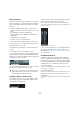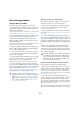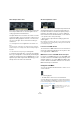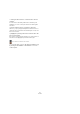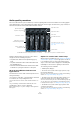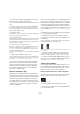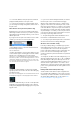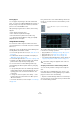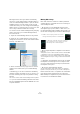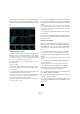User manual
Table Of Contents
- Table of Contents
- Part I: Getting into the details
- About this manual
- Setting up your system
- VST Connections
- The Project window
- Working with projects
- Creating new projects
- Opening projects
- Closing projects
- Saving projects
- The Archive and Backup functions
- Startup Options
- The Project Setup dialog
- Zoom and view options
- Audio handling
- Auditioning audio parts and events
- Scrubbing audio
- Editing parts and events
- Range editing
- Region operations
- The Edit History dialog
- The Preferences dialog
- Working with tracks and lanes
- Playback and the Transport panel
- Recording
- Quantizing MIDI and audio
- Fades, crossfades and envelopes
- The arranger track
- The transpose functions
- Using markers
- The Mixer
- Control Room (Cubase only)
- Audio effects
- VST instruments and instrument tracks
- Surround sound (Cubase only)
- Automation
- Audio processing and functions
- The Sample Editor
- The Audio Part Editor
- The Pool
- The MediaBay
- Introduction
- Working with the MediaBay
- The Define Locations section
- The Locations section
- The Results list
- Previewing files
- The Filters section
- The Attribute Inspector
- The Loop Browser, Sound Browser, and Mini Browser windows
- Preferences
- Key commands
- Working with MediaBay-related windows
- Working with Volume databases
- Working with track presets
- Track Quick Controls
- Remote controlling Cubase
- MIDI realtime parameters and effects
- Using MIDI devices
- MIDI processing
- The MIDI editors
- Introduction
- Opening a MIDI editor
- The Key Editor – Overview
- Key Editor operations
- The In-Place Editor
- The Drum Editor – Overview
- Drum Editor operations
- Working with drum maps
- Using drum name lists
- The List Editor – Overview
- List Editor operations
- Working with SysEx messages
- Recording SysEx parameter changes
- Editing SysEx messages
- The basic Score Editor – Overview
- Score Editor operations
- Expression maps (Cubase only)
- Note Expression (Cubase only)
- The Logical Editor, Transformer, and Input Transformer
- The Project Logical Editor (Cubase only)
- Editing tempo and signature
- The Project Browser (Cubase only)
- Export Audio Mixdown
- Synchronization
- Video
- ReWire
- File handling
- Customizing
- Key commands
- Part II: Score layout and printing (Cubase only)
- How the Score Editor works
- The basics
- About this chapter
- Preparations
- Opening the Score Editor
- The project cursor
- Playing back and recording
- Page Mode
- Changing the zoom factor
- The active staff
- Making page setup settings
- Designing your work space
- About the Score Editor context menus
- About dialogs in the Score Editor
- Setting clef, key, and time signature
- Transposing instruments
- Printing from the Score Editor
- Exporting pages as image files
- Working order
- Force update
- Transcribing MIDI recordings
- Entering and editing notes
- About this chapter
- Score settings
- Note values and positions
- Adding and editing notes
- Selecting notes
- Moving notes
- Duplicating notes
- Cut, copy, and paste
- Editing pitches of individual notes
- Changing the length of notes
- Splitting a note in two
- Working with the Display Quantize tool
- Split (piano) staves
- Strategies: Multiple staves
- Inserting and editing clefs, keys, or time signatures
- Deleting notes
- Staff settings
- Polyphonic voicing
- About this chapter
- Background: Polyphonic voicing
- Setting up the voices
- Strategies: How many voices do I need?
- Entering notes into voices
- Checking which voice a note belongs to
- Moving notes between voices
- Handling rests
- Voices and Display Quantize
- Creating crossed voicings
- Automatic polyphonic voicing – Merge All Staves
- Converting voices to tracks – Extract Voices
- Additional note and rest formatting
- Working with symbols
- Working with chords
- Working with text
- Working with layouts
- Working with MusicXML
- Designing your score: additional techniques
- Scoring for drums
- Creating tablature
- The score and MIDI playback
- Tips and Tricks
- Index
156
The Mixer
• You also have the option of displaying four sends at a
time (the Sends 1–4 and 5–8 menu items).
These modes offer the additional benefit of displaying send levels as dB
values.
• Cubase only: The Panner section (where applicable).
If the channel is routed to a surround bus, you can view a compact ver-
sion of the SurroundPanner in the extended panel. Double-click on it to
open the full SurroundPanner panel.
• The Meter section.
Select the Meter option to view large level meters in the extended panel.
These operate exactly like the regular meters.
• The Overview section.
Select the Overview option if you want to know which insert effects, EQ
modules, and send effects are activated for the channel. You can click
the On/Off buttons to activate and deactivate the corresponding insert
effect, EQ module, or send effect.
• Cubase only: The User Panel section.
Select the User Panel option to view the available device panels for the
audio track, including panels for inserted VST effects, see
“Audio tracks”
on page 40. You can access the available panels via the User pop-up
menu in the extended Mixer panel.
For information on device panels, see the separate PDF document “MIDI
Devices”.
• Cubase only: The Studio Sends section.
Select the Studio Sends option if you want to view the available studio
sends. This section is only available if the Control Room is enabled, see
the chapter
“Control Room (Cubase only)” on page 172.
Ö In narrow mode, only the Channel Overview and the
Meter sections can be shown in the extended channel
strip. If you have selected any of the other options, the
Channel Overview is displayed in narrow mode. When
you switch back to wide mode, the corresponding set
-
tings become available again.
Listen mode (Cubase only)
Additionally to the Solo/Mute functions, which affect the
actual mix, Cubase features a Listen function. It allows you
to quickly check the signal coming from selected channels
without interrupting and interfering with the actual mix.
For example, during a recording session this allows the
sound engineer in the control room to attenuate the signal
coming from one of the musicians while the recording
continues undisturbed.
In the Control Room Mixer you can enable/disable the Lis-
ten function for the Phones and Control Room channels,
decide whether the signal is read pre-fader or post-fader,
and hear the signals from the listen-enabled channels in
context by adding a dimmed version of the mix signal. For
more information about the functions available in the Con
-
trol Room Mixer, see “The Control Room Mixer” on page
177.
In the Mixer you can listen-enable any track by activating
the corresponding Listen button:
• Clicking the Listen button for a channel routes that
channel to the Control Room without interrupting the nor-
mal signal flow.
A listen-enabled channel is indicated by a lit Listen button, and also by
the lit global Listen button on the common panel.
The Listen button for a channel strip and the global Listen button on the
common panel
• Click the Listen button again to turn off Listen mode.
You can also turn off Listen mode for all listen-enabled tracks at the
same time by clicking the global Listen button on the common panel.
Ö In the Key Commands dialog (Mixer category) you can
also set up a key command to enable/disable Listen for a
channel (see “Key commands” on page 541).
Setting pan in the Mixer
For each audio-related channel with at least a stereo out-
put configuration you will find a miniature pan control at
the top of the channel strip. Cubase only: This control is
different for stereo and surround configurations.
Panning channels with a stereo output configuration
The pan control at the top of stereo audio channel strips is
used to position a channel in the stereo spectrum.
The stereo pan control
The following applies when using the pan control:
• To make fine pan adjustments, hold down [Shift] when
you move the pan control.