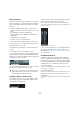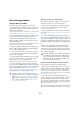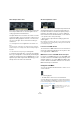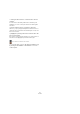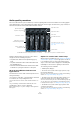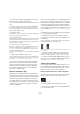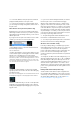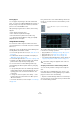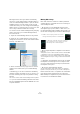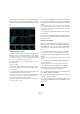User manual
Table Of Contents
- Table of Contents
- Part I: Getting into the details
- About this manual
- Setting up your system
- VST Connections
- The Project window
- Working with projects
- Creating new projects
- Opening projects
- Closing projects
- Saving projects
- The Archive and Backup functions
- Startup Options
- The Project Setup dialog
- Zoom and view options
- Audio handling
- Auditioning audio parts and events
- Scrubbing audio
- Editing parts and events
- Range editing
- Region operations
- The Edit History dialog
- The Preferences dialog
- Working with tracks and lanes
- Playback and the Transport panel
- Recording
- Quantizing MIDI and audio
- Fades, crossfades and envelopes
- The arranger track
- The transpose functions
- Using markers
- The Mixer
- Control Room (Cubase only)
- Audio effects
- VST instruments and instrument tracks
- Surround sound (Cubase only)
- Automation
- Audio processing and functions
- The Sample Editor
- The Audio Part Editor
- The Pool
- The MediaBay
- Introduction
- Working with the MediaBay
- The Define Locations section
- The Locations section
- The Results list
- Previewing files
- The Filters section
- The Attribute Inspector
- The Loop Browser, Sound Browser, and Mini Browser windows
- Preferences
- Key commands
- Working with MediaBay-related windows
- Working with Volume databases
- Working with track presets
- Track Quick Controls
- Remote controlling Cubase
- MIDI realtime parameters and effects
- Using MIDI devices
- MIDI processing
- The MIDI editors
- Introduction
- Opening a MIDI editor
- The Key Editor – Overview
- Key Editor operations
- The In-Place Editor
- The Drum Editor – Overview
- Drum Editor operations
- Working with drum maps
- Using drum name lists
- The List Editor – Overview
- List Editor operations
- Working with SysEx messages
- Recording SysEx parameter changes
- Editing SysEx messages
- The basic Score Editor – Overview
- Score Editor operations
- Expression maps (Cubase only)
- Note Expression (Cubase only)
- The Logical Editor, Transformer, and Input Transformer
- The Project Logical Editor (Cubase only)
- Editing tempo and signature
- The Project Browser (Cubase only)
- Export Audio Mixdown
- Synchronization
- Video
- ReWire
- File handling
- Customizing
- Key commands
- Part II: Score layout and printing (Cubase only)
- How the Score Editor works
- The basics
- About this chapter
- Preparations
- Opening the Score Editor
- The project cursor
- Playing back and recording
- Page Mode
- Changing the zoom factor
- The active staff
- Making page setup settings
- Designing your work space
- About the Score Editor context menus
- About dialogs in the Score Editor
- Setting clef, key, and time signature
- Transposing instruments
- Printing from the Score Editor
- Exporting pages as image files
- Working order
- Force update
- Transcribing MIDI recordings
- Entering and editing notes
- About this chapter
- Score settings
- Note values and positions
- Adding and editing notes
- Selecting notes
- Moving notes
- Duplicating notes
- Cut, copy, and paste
- Editing pitches of individual notes
- Changing the length of notes
- Splitting a note in two
- Working with the Display Quantize tool
- Split (piano) staves
- Strategies: Multiple staves
- Inserting and editing clefs, keys, or time signatures
- Deleting notes
- Staff settings
- Polyphonic voicing
- About this chapter
- Background: Polyphonic voicing
- Setting up the voices
- Strategies: How many voices do I need?
- Entering notes into voices
- Checking which voice a note belongs to
- Moving notes between voices
- Handling rests
- Voices and Display Quantize
- Creating crossed voicings
- Automatic polyphonic voicing – Merge All Staves
- Converting voices to tracks – Extract Voices
- Additional note and rest formatting
- Working with symbols
- Working with chords
- Working with text
- Working with layouts
- Working with MusicXML
- Designing your score: additional techniques
- Scoring for drums
- Creating tablature
- The score and MIDI playback
- Tips and Tricks
- Index
155
The Mixer
Audio-specific procedures
This section describes the options and basic procedures regarding audio channels in the Mixer. The following graphic
shows different types of (non-extended) audio-related channels (from left to right): an audio track, a group channel, an
instrument track, an FX channel, and a VST instrument channel:
All audio-related channel types have the same channel
strip layout, with the following exceptions:
• Only audio track channels have an Input Routing pop-up
menu.
• Only audio and instrument track channels have Monitor and
Record Enable buttons.
• Instrument track and VST instrument channels have an addi-
tional button for opening the instrument’s control panel.
About the Insert/EQ/Send indicators and
bypass buttons
The three buttons in each audio channel strip have the fol-
lowing functionality:
• If an insert or send effect, or an EQ module is activated
for a channel, the corresponding button is lit.
The effect indicator buttons are blue, and the EQ indicator buttons are
green.
• If you click any of these buttons when lit, the corre-
sponding EQ or effects section is bypassed.
Bypass is indicated by the color yellow. Clicking the button again deac-
tivates bypass.
Options for extended audio channel strips
When using the extended view (see “Normal vs. extended
channel strips” on page 148), the upper panel can be set
to show different views for each audio-related channel
strip. You can select what to display in the extended panel
individually for each channel or globally for all channels.
The following views are available:
• A blank panel (“Empty”).
• The Inserts section, with 8 effect pop-up menus, a by-
pass and an edit button.
The inserts can also be found in the Inspector and the Channel Settings
window, see
“Using Channel Settings” on page 158.
• The EQ section, either with value sliders (“EQs”) or as
numerical settings with a curve display (“EQs curve”).
These two views have exactly the same controls but different graphic lay-
outs. The EQ section is also available in the Channel Settings window.
For EQ parameter descriptions, see
“Making EQ settings” on page 159.
• The Sends section, with 8 effect pop-up menus and
send level value sliders.
The sends can also be found in the Inspector and the Channel Settings
window, see
“Using Channel Settings” on page 158.
Automation controls
Monitor and Record
Enable buttons
Input/Output Routing
Opens the control panel for the VST instrument.
Level fader and meter
Edit button (opens the
Channel Settings window)
Insert/EQ/Send indicators and bypass buttons (see below)
Channel name
Input Gain control
Speaker configuration
Input Phase switch
Listen button (see the section
“Listen mode (Cubase only)” on
page 156)
Pan control