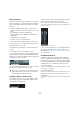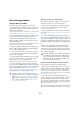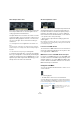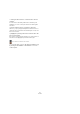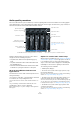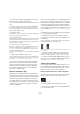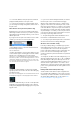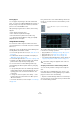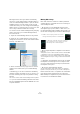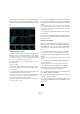User manual
Table Of Contents
- Table of Contents
- Part I: Getting into the details
- About this manual
- Setting up your system
- VST Connections
- The Project window
- Working with projects
- Creating new projects
- Opening projects
- Closing projects
- Saving projects
- The Archive and Backup functions
- Startup Options
- The Project Setup dialog
- Zoom and view options
- Audio handling
- Auditioning audio parts and events
- Scrubbing audio
- Editing parts and events
- Range editing
- Region operations
- The Edit History dialog
- The Preferences dialog
- Working with tracks and lanes
- Playback and the Transport panel
- Recording
- Quantizing MIDI and audio
- Fades, crossfades and envelopes
- The arranger track
- The transpose functions
- Using markers
- The Mixer
- Control Room (Cubase only)
- Audio effects
- VST instruments and instrument tracks
- Surround sound (Cubase only)
- Automation
- Audio processing and functions
- The Sample Editor
- The Audio Part Editor
- The Pool
- The MediaBay
- Introduction
- Working with the MediaBay
- The Define Locations section
- The Locations section
- The Results list
- Previewing files
- The Filters section
- The Attribute Inspector
- The Loop Browser, Sound Browser, and Mini Browser windows
- Preferences
- Key commands
- Working with MediaBay-related windows
- Working with Volume databases
- Working with track presets
- Track Quick Controls
- Remote controlling Cubase
- MIDI realtime parameters and effects
- Using MIDI devices
- MIDI processing
- The MIDI editors
- Introduction
- Opening a MIDI editor
- The Key Editor – Overview
- Key Editor operations
- The In-Place Editor
- The Drum Editor – Overview
- Drum Editor operations
- Working with drum maps
- Using drum name lists
- The List Editor – Overview
- List Editor operations
- Working with SysEx messages
- Recording SysEx parameter changes
- Editing SysEx messages
- The basic Score Editor – Overview
- Score Editor operations
- Expression maps (Cubase only)
- Note Expression (Cubase only)
- The Logical Editor, Transformer, and Input Transformer
- The Project Logical Editor (Cubase only)
- Editing tempo and signature
- The Project Browser (Cubase only)
- Export Audio Mixdown
- Synchronization
- Video
- ReWire
- File handling
- Customizing
- Key commands
- Part II: Score layout and printing (Cubase only)
- How the Score Editor works
- The basics
- About this chapter
- Preparations
- Opening the Score Editor
- The project cursor
- Playing back and recording
- Page Mode
- Changing the zoom factor
- The active staff
- Making page setup settings
- Designing your work space
- About the Score Editor context menus
- About dialogs in the Score Editor
- Setting clef, key, and time signature
- Transposing instruments
- Printing from the Score Editor
- Exporting pages as image files
- Working order
- Force update
- Transcribing MIDI recordings
- Entering and editing notes
- About this chapter
- Score settings
- Note values and positions
- Adding and editing notes
- Selecting notes
- Moving notes
- Duplicating notes
- Cut, copy, and paste
- Editing pitches of individual notes
- Changing the length of notes
- Splitting a note in two
- Working with the Display Quantize tool
- Split (piano) staves
- Strategies: Multiple staves
- Inserting and editing clefs, keys, or time signatures
- Deleting notes
- Staff settings
- Polyphonic voicing
- About this chapter
- Background: Polyphonic voicing
- Setting up the voices
- Strategies: How many voices do I need?
- Entering notes into voices
- Checking which voice a note belongs to
- Moving notes between voices
- Handling rests
- Voices and Display Quantize
- Creating crossed voicings
- Automatic polyphonic voicing – Merge All Staves
- Converting voices to tracks – Extract Voices
- Additional note and rest formatting
- Working with symbols
- Working with chords
- Working with text
- Working with layouts
- Working with MusicXML
- Designing your score: additional techniques
- Scoring for drums
- Creating tablature
- The score and MIDI playback
- Tips and Tricks
- Index
153
The Mixer
About the Input Gain control
Each audio-related channel and input/output channel fea-
tures an Input Gain knob. It controls the gain for the in-
coming signal, before EQ and effects.
The Input Gain knob is not meant to be used as a volume
control in the Mixer, as it is not suited for continuous level
adjustments during playback. However, it can be used to
cut or boost the gain. This is useful in the following cir
-
cumstances:
• To change the level of a signal before the effects sec-
tion.
The level going into certain effects can change the way the signal is af-
fected. A compressor, for example, can be “driven” harder by raising the
input gain.
• To boost the level of poorly recorded signals.
To change the input gain value, you need to press [Shift]
before you can adjust the control (that way accidental gain
changes are avoided). If you press [Alt]/[Option], you can
adjust the Input Gain using a fader. Alternatively, you can
directly enter a new value in the value field.
About the Input Phase control
Each audio-related channel and input/output channel has
an Input Phase button (to the left of the Input Gain con-
trol). When this button is activated, the phase polarity is
inverted for the signal. Use this to correct for balanced
lines and mics that are wired backwards, or mics that are
“out of phase” due to their positioning.
• Phase polarity is important when mixing together two
similar signals.
If the signals are “out of phase” with respect to one another, there will be
some cancellation in the resulting audio, producing a hollow sound with
less low-frequency content.
Level meters for MIDI channels
The level meters for MIDI channels do not show actual vol-
ume levels. Instead, they indicate the velocity values of the
notes played back on MIDI tracks.
MIDI tracks set to the same MIDI channel and output
If you have several MIDI tracks set to the same MIDI chan-
nel (and routed to the same MIDI output), making volume
and pan settings for one of these MIDI tracks/Mixer chan
-
nels also affects all other Mixer channels set to the same
MIDI channel/output combination.
Using Solo and Mute
You can use the Mute and Solo buttons to silence one or
several channels.
The following applies:
• The Mute button silences the selected channel.
Clicking the Mute button again unmutes the channel. Several channels
can be muted simultaneously. Muting group channels can have two dif
-
ferent results depending on how the Preferences are set (see “Settings
for group channels” on page 165).
A muted channel
in the Mixer.
A lit Global Mute icon on the com-
mon panel shows that one or more
channels are muted.