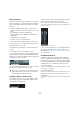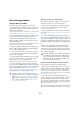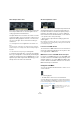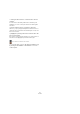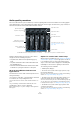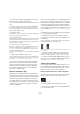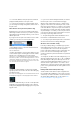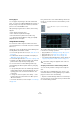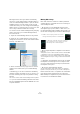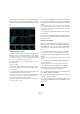User manual
Table Of Contents
- Table of Contents
- Part I: Getting into the details
- About this manual
- Setting up your system
- VST Connections
- The Project window
- Working with projects
- Creating new projects
- Opening projects
- Closing projects
- Saving projects
- The Archive and Backup functions
- Startup Options
- The Project Setup dialog
- Zoom and view options
- Audio handling
- Auditioning audio parts and events
- Scrubbing audio
- Editing parts and events
- Range editing
- Region operations
- The Edit History dialog
- The Preferences dialog
- Working with tracks and lanes
- Playback and the Transport panel
- Recording
- Quantizing MIDI and audio
- Fades, crossfades and envelopes
- The arranger track
- The transpose functions
- Using markers
- The Mixer
- Control Room (Cubase only)
- Audio effects
- VST instruments and instrument tracks
- Surround sound (Cubase only)
- Automation
- Audio processing and functions
- The Sample Editor
- The Audio Part Editor
- The Pool
- The MediaBay
- Introduction
- Working with the MediaBay
- The Define Locations section
- The Locations section
- The Results list
- Previewing files
- The Filters section
- The Attribute Inspector
- The Loop Browser, Sound Browser, and Mini Browser windows
- Preferences
- Key commands
- Working with MediaBay-related windows
- Working with Volume databases
- Working with track presets
- Track Quick Controls
- Remote controlling Cubase
- MIDI realtime parameters and effects
- Using MIDI devices
- MIDI processing
- The MIDI editors
- Introduction
- Opening a MIDI editor
- The Key Editor – Overview
- Key Editor operations
- The In-Place Editor
- The Drum Editor – Overview
- Drum Editor operations
- Working with drum maps
- Using drum name lists
- The List Editor – Overview
- List Editor operations
- Working with SysEx messages
- Recording SysEx parameter changes
- Editing SysEx messages
- The basic Score Editor – Overview
- Score Editor operations
- Expression maps (Cubase only)
- Note Expression (Cubase only)
- The Logical Editor, Transformer, and Input Transformer
- The Project Logical Editor (Cubase only)
- Editing tempo and signature
- The Project Browser (Cubase only)
- Export Audio Mixdown
- Synchronization
- Video
- ReWire
- File handling
- Customizing
- Key commands
- Part II: Score layout and printing (Cubase only)
- How the Score Editor works
- The basics
- About this chapter
- Preparations
- Opening the Score Editor
- The project cursor
- Playing back and recording
- Page Mode
- Changing the zoom factor
- The active staff
- Making page setup settings
- Designing your work space
- About the Score Editor context menus
- About dialogs in the Score Editor
- Setting clef, key, and time signature
- Transposing instruments
- Printing from the Score Editor
- Exporting pages as image files
- Working order
- Force update
- Transcribing MIDI recordings
- Entering and editing notes
- About this chapter
- Score settings
- Note values and positions
- Adding and editing notes
- Selecting notes
- Moving notes
- Duplicating notes
- Cut, copy, and paste
- Editing pitches of individual notes
- Changing the length of notes
- Splitting a note in two
- Working with the Display Quantize tool
- Split (piano) staves
- Strategies: Multiple staves
- Inserting and editing clefs, keys, or time signatures
- Deleting notes
- Staff settings
- Polyphonic voicing
- About this chapter
- Background: Polyphonic voicing
- Setting up the voices
- Strategies: How many voices do I need?
- Entering notes into voices
- Checking which voice a note belongs to
- Moving notes between voices
- Handling rests
- Voices and Display Quantize
- Creating crossed voicings
- Automatic polyphonic voicing – Merge All Staves
- Converting voices to tracks – Extract Voices
- Additional note and rest formatting
- Working with symbols
- Working with chords
- Working with text
- Working with layouts
- Working with MusicXML
- Designing your score: additional techniques
- Scoring for drums
- Creating tablature
- The score and MIDI playback
- Tips and Tricks
- Index
152
The Mixer
Basic mixing procedures
Setting volume in the Mixer
In the Mixer, each channel strip has a volume fader.
• For audio channels, the faders control the volume of the
channels before they are routed (directly or via a group
channel) to an output bus.
Cubase only: Each channel can in turn handle up to 6 speaker channels
– see the chapter
“Surround sound (Cubase only)” on page 217.
• An output channel fader determines the master output
level of all audio channels routed to that output bus.
• MIDI channels handle fader volume changes in the
Mixer by sending out MIDI volume messages to the con
-
nected instrument(s).
Connected instruments must be set to respond to MIDI messages (such
as MIDI volume in this case) for this to function properly.
• The fader settings are displayed numerically below the
faders, in dB for audio-related channels and as MIDI vol
-
ume (0 to 127) for MIDI channels.
You can click in the fader value fields and type in a new volume value.
• To make fine volume adjustments, hold down [Shift]
when you move the faders.
• If you hold down [Ctrl]/[Command] and click on a fader,
it is reset to its default value, i.
e. to 0.0 dB for audio-re-
lated channels, or to 100 for MIDI channels.
Most Mixer parameters can be reset to their default values like this.
You can use the faders to set up a volume balance be-
tween the audio and MIDI channels, and perform a manual
mix by moving the faders and other controls while playing
back. Using the Write function (see “Enabling and dis-
abling the writing of automation data” on page 228), you
can automate the levels and most Mixer actions.
About the level meters for audio channels
When playing back audio in Cubase, the level meters in
the Mixer show the level of each audio channel.
• Directly below the level meter is a small level readout –
this shows the highest registered level in the signal.
Click this to reset the peak levels.
• Peak levels can also be shown as static horizontal lines
in the meter, see
“Changing the meter characteristics” on
page 162.
Ö Cubase uses 32 bit floating point processing inter-
nally, so there is virtually limitless headroom – signals can
go way beyond 0 dB without clipping. Having higher levels
than 0
dB for individual audio channels is therefore not a
problem in itself. The audio quality will not be degraded by
this.
However, when many high level signals are mixed in an
output bus, this may require that you lower the output
channel level a lot (see below). Therefore it is good prac
-
tice to keep the maximum levels for individual audio chan-
nels roughly around 0 dB.
About the level meters for input and output channels
Input and output channels have clipping indicators.
• When you are recording, clipping can occur when the
analog signal is converted to digital in the audio hardware.
With Cubase, it is also possible to get clipping in the signal being re-
corded to disk (when 16 or 24 bit record format is used and you have
adjusted the Mixer settings for the input channel). For more information,
see
“Setting input levels” on page 94.
• In the output busses, the floating point audio is con-
verted to the resolution of the audio hardware. In the inte-
ger audio domain, the maximum level is 0 dB – higher
levels cause the clipping indicator for each bus to light up.
If the clipping indicators light up for a bus, this indicates actual clipping –
digital distortion which is to be avoided.
!
It is also possible to create volume envelopes for
separate events in the Project window or Audio Part
Editor (see
“Event envelopes” on page 123), or to
make static volume settings for an event on the info
line or with the volume handle (see “About the vol-
ume handle” on page 119).
!
When Direct Monitoring is used and the “Map input
bus metering to Audio track (in Direct Monitoring)”
option is activated in the Preferences dialog (VST–
Metering page), the level meters in the Mixer show
the level of the input bus instead.
!
If the clipping indicator lights up for an output chan-
nel, lower the level until the indicator is no longer lit.