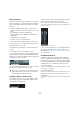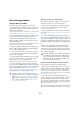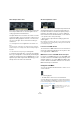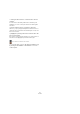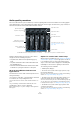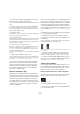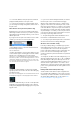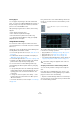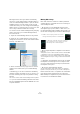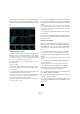User manual
Table Of Contents
- Table of Contents
- Part I: Getting into the details
- About this manual
- Setting up your system
- VST Connections
- The Project window
- Working with projects
- Creating new projects
- Opening projects
- Closing projects
- Saving projects
- The Archive and Backup functions
- Startup Options
- The Project Setup dialog
- Zoom and view options
- Audio handling
- Auditioning audio parts and events
- Scrubbing audio
- Editing parts and events
- Range editing
- Region operations
- The Edit History dialog
- The Preferences dialog
- Working with tracks and lanes
- Playback and the Transport panel
- Recording
- Quantizing MIDI and audio
- Fades, crossfades and envelopes
- The arranger track
- The transpose functions
- Using markers
- The Mixer
- Control Room (Cubase only)
- Audio effects
- VST instruments and instrument tracks
- Surround sound (Cubase only)
- Automation
- Audio processing and functions
- The Sample Editor
- The Audio Part Editor
- The Pool
- The MediaBay
- Introduction
- Working with the MediaBay
- The Define Locations section
- The Locations section
- The Results list
- Previewing files
- The Filters section
- The Attribute Inspector
- The Loop Browser, Sound Browser, and Mini Browser windows
- Preferences
- Key commands
- Working with MediaBay-related windows
- Working with Volume databases
- Working with track presets
- Track Quick Controls
- Remote controlling Cubase
- MIDI realtime parameters and effects
- Using MIDI devices
- MIDI processing
- The MIDI editors
- Introduction
- Opening a MIDI editor
- The Key Editor – Overview
- Key Editor operations
- The In-Place Editor
- The Drum Editor – Overview
- Drum Editor operations
- Working with drum maps
- Using drum name lists
- The List Editor – Overview
- List Editor operations
- Working with SysEx messages
- Recording SysEx parameter changes
- Editing SysEx messages
- The basic Score Editor – Overview
- Score Editor operations
- Expression maps (Cubase only)
- Note Expression (Cubase only)
- The Logical Editor, Transformer, and Input Transformer
- The Project Logical Editor (Cubase only)
- Editing tempo and signature
- The Project Browser (Cubase only)
- Export Audio Mixdown
- Synchronization
- Video
- ReWire
- File handling
- Customizing
- Key commands
- Part II: Score layout and printing (Cubase only)
- How the Score Editor works
- The basics
- About this chapter
- Preparations
- Opening the Score Editor
- The project cursor
- Playing back and recording
- Page Mode
- Changing the zoom factor
- The active staff
- Making page setup settings
- Designing your work space
- About the Score Editor context menus
- About dialogs in the Score Editor
- Setting clef, key, and time signature
- Transposing instruments
- Printing from the Score Editor
- Exporting pages as image files
- Working order
- Force update
- Transcribing MIDI recordings
- Entering and editing notes
- About this chapter
- Score settings
- Note values and positions
- Adding and editing notes
- Selecting notes
- Moving notes
- Duplicating notes
- Cut, copy, and paste
- Editing pitches of individual notes
- Changing the length of notes
- Splitting a note in two
- Working with the Display Quantize tool
- Split (piano) staves
- Strategies: Multiple staves
- Inserting and editing clefs, keys, or time signatures
- Deleting notes
- Staff settings
- Polyphonic voicing
- About this chapter
- Background: Polyphonic voicing
- Setting up the voices
- Strategies: How many voices do I need?
- Entering notes into voices
- Checking which voice a note belongs to
- Moving notes between voices
- Handling rests
- Voices and Display Quantize
- Creating crossed voicings
- Automatic polyphonic voicing – Merge All Staves
- Converting voices to tracks – Extract Voices
- Additional note and rest formatting
- Working with symbols
- Working with chords
- Working with text
- Working with layouts
- Working with MusicXML
- Designing your score: additional techniques
- Scoring for drums
- Creating tablature
- The score and MIDI playback
- Tips and Tricks
- Index
151
The Mixer
Channel view sets
Channel view sets are saved configurations of the Mixer
window, allowing you to quickly switch between different
layouts for the Mixer. The following settings are stored in
view sets:
• Settings for individual channel strips (e. g. narrow or wide
mode and whether the channel strip is hidden or set to “Can
Hide”).
• The global hide/show status for channel types.
• The panel hide/show status (fader panel, extended panel,
routing panel).
• Configuration of the extended view.
To create a view set, proceed as follows:
1. Set up the Mixer configuration that you want to save.
2. At the bottom of the common panel, click the “Store
View Set” button (the “+” sign).
3. A dialog opens, allowing you to enter a name for the
view set.
4. Click OK to store the current Mixer view set.
• You can now return to this stored configuration at any
time by clicking the “Select Channel View Set” button (the
down arrow to the left of the “Store View Set” button) and
selecting it from the pop-up menu.
• To remove a stored channel view set, select it and click
the “Remove View Set” button (the “-” sign).
Setting the width of channel strips
Each channel strip can be set to either “Wide” or “Nar-
row” mode by using the “Channel Narrow/Wide” button
on the left above the fader strip.
• Narrow channel strips contain a narrow fader, miniature
buttons, and the View Options pop-up menu.
In the extended panel, only the Channel Overview and the Meter are
shown in narrow mode. (All other parameters are shown again when you
return to wide mode.)
A wide and a narrow channel strip
• If you select “All targets narrow” or “All targets wide” on
the common panel, all channel strips selected as com
-
mand targets (see “About the Command Target” on page
150) are affected.
The Window submenu
The Mixer context menu, opened by right-clicking any-
where on the Mixer window background, contains a Win-
dow submenu. Its options are handy for quickly switching
to another open Mixer window, showing/hiding the differ
-
ent Mixer panes, etc. It contains the following options:
• Show Routing View
Allows you to show/hide the topmost section of the Mixer which contains
the input/output routing settings.
• Show Extended View
Allows you to show/hide the middle section of the Mixer, where you can
display different settings for the channels (EQs, Send effects, etc.).
• Next Mixer
This displays the next Mixer window (if you have several Mixer windows
open).
!
Some remote control devices support this function,
which means that you can use the remote device to
switch between the channel view sets.