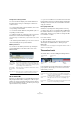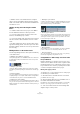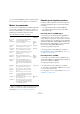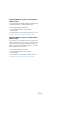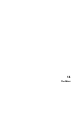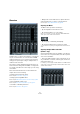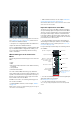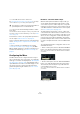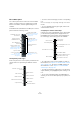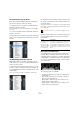User manual
Table Of Contents
- Table of Contents
- Part I: Getting into the details
- About this manual
- Setting up your system
- VST Connections
- The Project window
- Working with projects
- Creating new projects
- Opening projects
- Closing projects
- Saving projects
- The Archive and Backup functions
- Startup Options
- The Project Setup dialog
- Zoom and view options
- Audio handling
- Auditioning audio parts and events
- Scrubbing audio
- Editing parts and events
- Range editing
- Region operations
- The Edit History dialog
- The Preferences dialog
- Working with tracks and lanes
- Playback and the Transport panel
- Recording
- Quantizing MIDI and audio
- Fades, crossfades and envelopes
- The arranger track
- The transpose functions
- Using markers
- The Mixer
- Control Room (Cubase only)
- Audio effects
- VST instruments and instrument tracks
- Surround sound (Cubase only)
- Automation
- Audio processing and functions
- The Sample Editor
- The Audio Part Editor
- The Pool
- The MediaBay
- Introduction
- Working with the MediaBay
- The Define Locations section
- The Locations section
- The Results list
- Previewing files
- The Filters section
- The Attribute Inspector
- The Loop Browser, Sound Browser, and Mini Browser windows
- Preferences
- Key commands
- Working with MediaBay-related windows
- Working with Volume databases
- Working with track presets
- Track Quick Controls
- Remote controlling Cubase
- MIDI realtime parameters and effects
- Using MIDI devices
- MIDI processing
- The MIDI editors
- Introduction
- Opening a MIDI editor
- The Key Editor – Overview
- Key Editor operations
- The In-Place Editor
- The Drum Editor – Overview
- Drum Editor operations
- Working with drum maps
- Using drum name lists
- The List Editor – Overview
- List Editor operations
- Working with SysEx messages
- Recording SysEx parameter changes
- Editing SysEx messages
- The basic Score Editor – Overview
- Score Editor operations
- Expression maps (Cubase only)
- Note Expression (Cubase only)
- The Logical Editor, Transformer, and Input Transformer
- The Project Logical Editor (Cubase only)
- Editing tempo and signature
- The Project Browser (Cubase only)
- Export Audio Mixdown
- Synchronization
- Video
- ReWire
- File handling
- Customizing
- Key commands
- Part II: Score layout and printing (Cubase only)
- How the Score Editor works
- The basics
- About this chapter
- Preparations
- Opening the Score Editor
- The project cursor
- Playing back and recording
- Page Mode
- Changing the zoom factor
- The active staff
- Making page setup settings
- Designing your work space
- About the Score Editor context menus
- About dialogs in the Score Editor
- Setting clef, key, and time signature
- Transposing instruments
- Printing from the Score Editor
- Exporting pages as image files
- Working order
- Force update
- Transcribing MIDI recordings
- Entering and editing notes
- About this chapter
- Score settings
- Note values and positions
- Adding and editing notes
- Selecting notes
- Moving notes
- Duplicating notes
- Cut, copy, and paste
- Editing pitches of individual notes
- Changing the length of notes
- Splitting a note in two
- Working with the Display Quantize tool
- Split (piano) staves
- Strategies: Multiple staves
- Inserting and editing clefs, keys, or time signatures
- Deleting notes
- Staff settings
- Polyphonic voicing
- About this chapter
- Background: Polyphonic voicing
- Setting up the voices
- Strategies: How many voices do I need?
- Entering notes into voices
- Checking which voice a note belongs to
- Moving notes between voices
- Handling rests
- Voices and Display Quantize
- Creating crossed voicings
- Automatic polyphonic voicing – Merge All Staves
- Converting voices to tracks – Extract Voices
- Additional note and rest formatting
- Working with symbols
- Working with chords
- Working with text
- Working with layouts
- Working with MusicXML
- Designing your score: additional techniques
- Scoring for drums
- Creating tablature
- The score and MIDI playback
- Tips and Tricks
- Index
150
The Mixer
The View Options pop-up menu
Each channel strip in the Mixer features a View Options
pop-up menu, which is used for two things:
• To determine what is shown in the extended panel for
individual channels in the Mixer.
The corresponding options are only available when the extended Mixer
view is open.
• To set the “Can Hide” status for individual channels in
the Mixer, see below.
The View Options pop-up menu is opened by clicking the
down arrow located just above the fader panel of a chan-
nel strip.
Showing/hiding individual channels
Additionally to hiding or showing channel types via the
common panel, you can show or hide individual channel
strips. Proceed as follows:
1. Pull down the View Options pop-up menu for a chan-
nel that you want to hide and activate the “Can Hide” op-
tion (or [Alt]/[Option]-click in the top middle section of the
channel strip).
The “/” icon is shown if “Can Hide” is activated for a channel strip.
2. Repeat this for all the channels that you want to hide.
3. On the common panel, click the “Hide Channels set to
‘Can Hide’” button.
This hides all channels set to “Can Hide”. To show them again, click the
button again, or click the “Reveal All Channels” button at the bottom of
the common panel.
Below the “Hide Channels set to ‘Can Hide’” button, there
are three additional buttons. These have the following
functionality:
About the Command Target
Command targets let you specify which channels are af-
fected by Mixer “commands” (all the functions that key
commands can be assigned to), e. g. what to display in the
extended Mixer, or the width setting of the channel strips.
You can set command targets using the common panel or
the context menu.
The Command Target Controls on the common panel
The following options are available:
• All Channels – Select this if you want your commands to af-
fect all channels.
• Selected Only – Select this if you want your commands to
affect the selected channels only.
• Exclude Inputs – Select this if you do not want your com-
mands to affect the input channels.
• Exclude Outputs – Select this if you do not want your com-
mands to affect the output channels.
Option Description
Set Target Channels
to ‘Can Hide’
This activates “Can Hide” for all channels that you
specified as “Command Targets”, see below.
Remove ‘Can Hide’
from Target Channels
This deactivates “Can Hide” for all channels that
you specified as “Command Targets”, see below.
Remove ‘Can Hide’
from All Channels
This deactivates “Can Hide” for all channels in the
Mixer.
The orange color of this control on the common panel indi-
cates that all channels set to ‘Can Hide’ are hidden from view.